Add your logo, change the color scheme and use other options to customize Tracker to be consistent with with your brand.
Add Your Logo
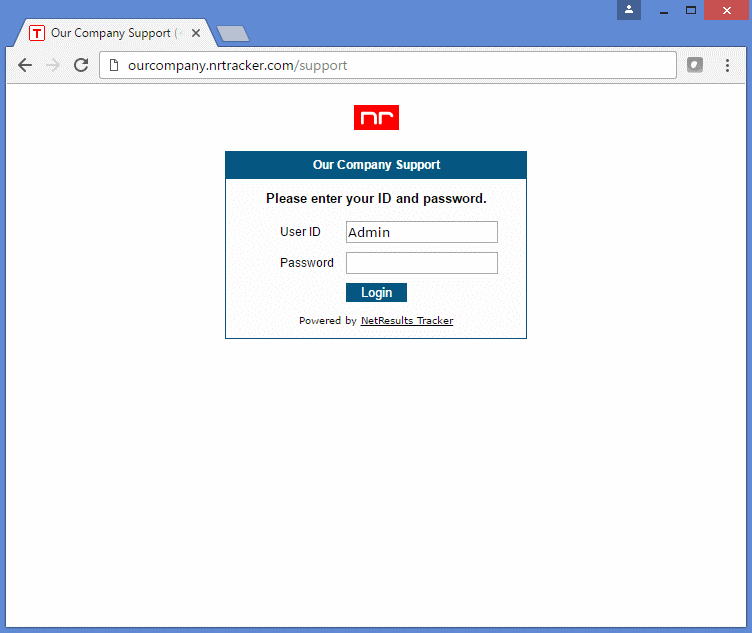
Add your logo to the Login Page using the Custom HTML text box. In the sample below, we've uploaded the logo image file as a global attachment and included the link in the HTML box.
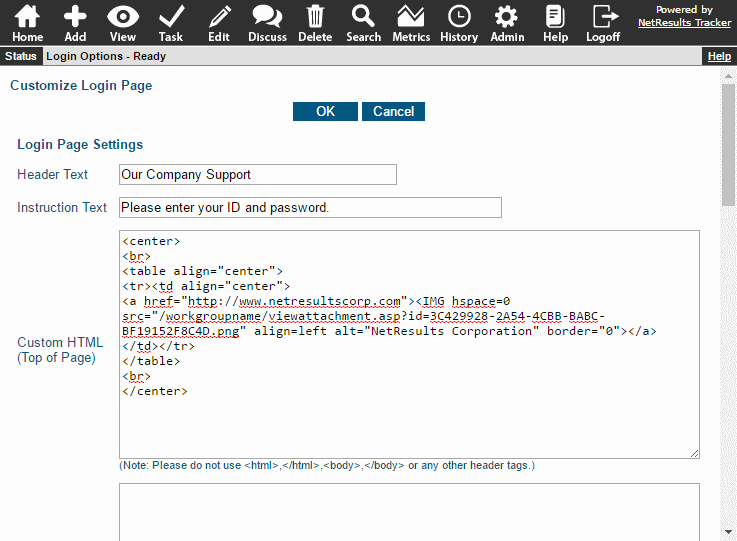
More information is available in the Login Page section of the Online Help Guide.
Update the Page Title
You can update the Page Title property which shows up in browser tabs and bookmarks/favorites.
Customize Other External Facing Pages
The Submit Page and each page of the Knowledge Base (Search, Results, Item) can be customized with a logo, color preferences and page title properties described above. Please refer to the following Help sections for details:
Submit Page
- Add a Logo via the Custom HTML option
- Change the Color Scheme to match the look of your web site in Color Preferences
- Customize the Page Title
Knowledge Base
- Add a Logo via the Custom HTML option: Search, Results, Item
- Change the Color Scheme to match the look of your web site: Search, Results, Item
- Customize the Page Title: Search, Results, Item
Provide Custom Help Documentation
You can configure Tracker such that when a user clicks on the Help icon in the Button Bar it will direct them to your own Help documentation or any other link to guide their experience. Different links can be provided for Standard and Restricted users. Review the Help Options section for more information.
Customize the Tool Tip For the Task Icon
The Task operation is used to advance a record to the next step in the workflow. You can customize the tool tip for that icon to display terminology specific to your process.
Set the Task Icon Tool Tip in the General Preferences section.
