See if you have room to add new users.
Find out how to check your License Summary in the User Management System via the following video.
See if you have room to add new users.
Find out how to check your License Summary in the User Management System via the following video.
Onboard a new user with a short tour of the most important actions.
Choose one of the following videos based on the type of user.
Restricted users are usually external users, vendors, partners who submit and track their requests.
Standard users are typically internal users who participate in the workflow process.
Optimize your notification rules so users don't get multiple messages for a single action.
The trick for avoiding multiple notifications is to either:
Have rules for "On Edit" and "On Task"
OR
Have rules for "On Change of Status" and "On Change of Assignment"
This Knowledge Base Article explains the details.
Is your process capturing the data you need to run the reports you want?
As business requirements change over time, management may request different metrics than were in mind when your Tracker system was configured. No need to fear. We've got tricks for adding fields to generate the reports you need.
Adding a pulldown to categorize your data is simple:
Existing records will get the default value for the new field. If needed, you can use the Edit Results operation to set this field for different batches of data. Then, create charts with this field selected in the "For every..." option in the Perform calculations section or as a breakdown value.
A User Pulldown field can capture which user performed an action in the process (e.g. who fixed/tested/closed an issue). This Knowledge Base article has the detailed steps for setting up this type of field. It even has a wizard to help you set the value of the field for existing records. Then, create charts with this field selected in the "For every..." option in the Perform calculations section or as a breakdown value.
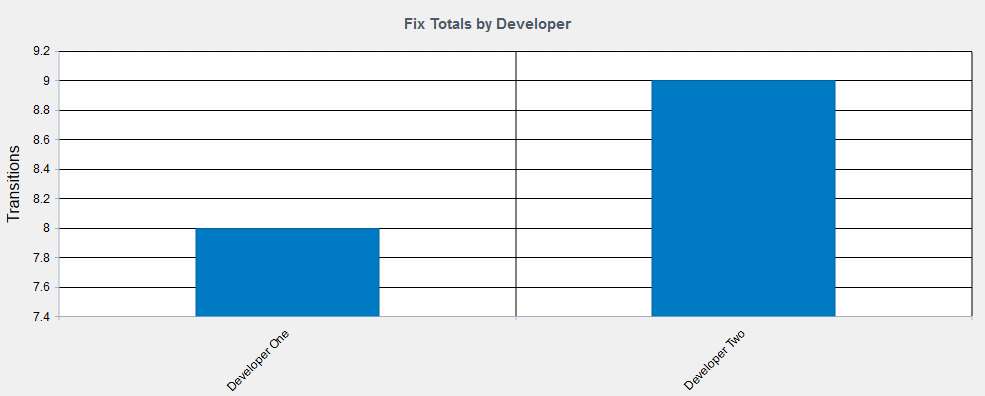
Capturing important milestones in date fields will allow you to run reports that compare dates. For example, you may want to see the average time it takes to respond to a customer who contacted your Help Desk or Support team.
Add a new field with Date selected as the type. Then, add it as a task field to a transition(s) so the key date can be captured as records are processed. A date field can be set with the current date and time or can be set with a relative value. This Help section explains all of the available options.
Then, add a chart that uses the "Average time from <date 1> to <date 2>" option.
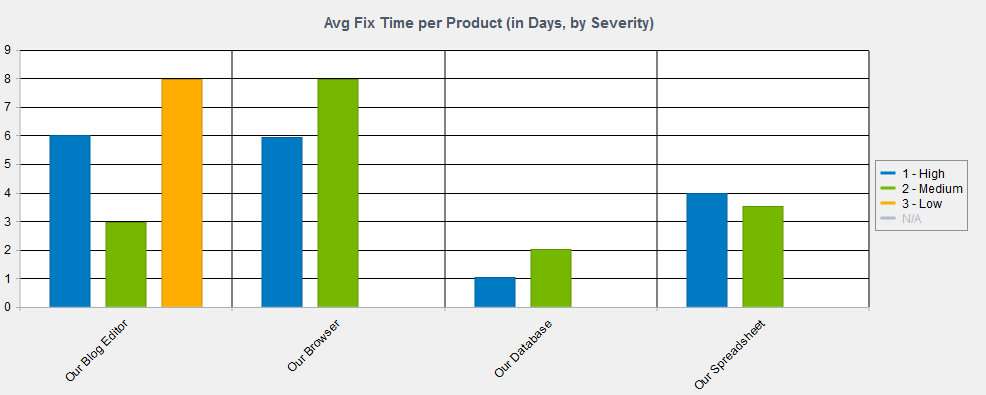
Key information for the new admin of an existing Tracker system.
Tag, you're it! Your Tracker administrator has left the company and now you need to take over. We've got you covered...check out this Knowledge Base article for details about the actions you'll most likely need to handle in this new role. Or, you can contact NetResults Technical Support to request an administrator training session and get a more comprehensive look at Tracker's Admin operations.
And, if your company's been using Tracker for a while, you might want to take advantage of our tune-up service to help you make the most of your system. We can help you streamline your process and enable new features that can help make things easier.