Display saved searches on the KB Search Page for end users to easily access key information.
The Quick Links section on the Knowledge Base Search Page lets you save a Knowledge Base search and display a link so users can access the results in one click. You can use a quick link to display an FAQ list or some other group of articles that you want to make available.
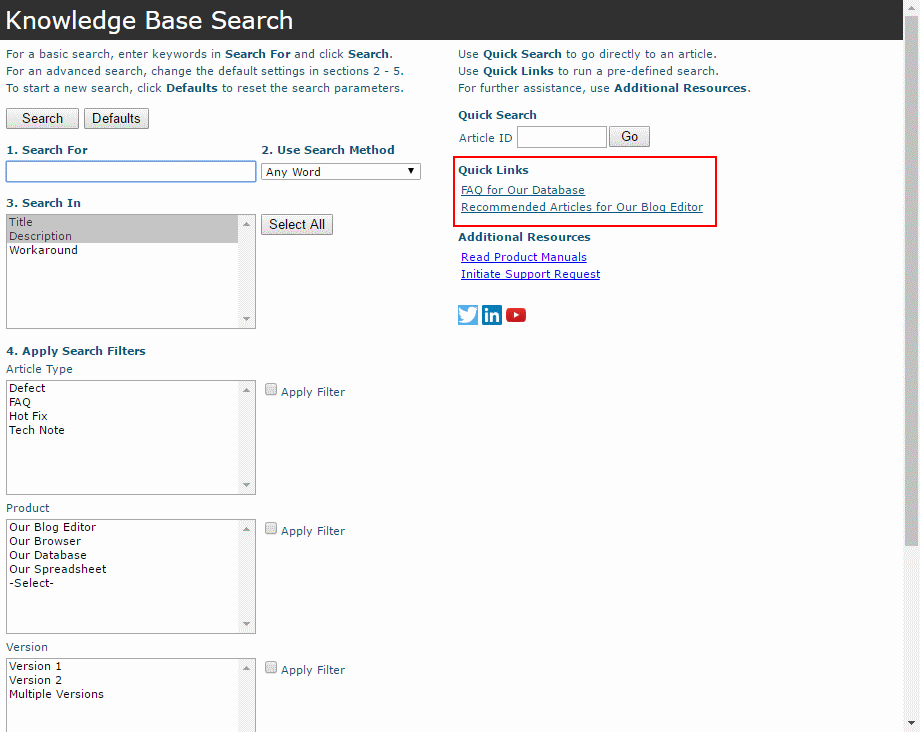
Create a Quick Link
- Login as Admin and click on the Admin icon.
- Click on the Knowledge Base link.
- Click on the Contents button to the left of Search Page.
- Click on the Modify Links button to the left of Quick Links.
- Enter a name in Quick Link Label.
- Set the order with respect to other quick links.
- Set the search criteria for the Quick Link.
- Click Add to save it.
The quick link below will return KB articles that are set with "FAQ" and "Our Database".
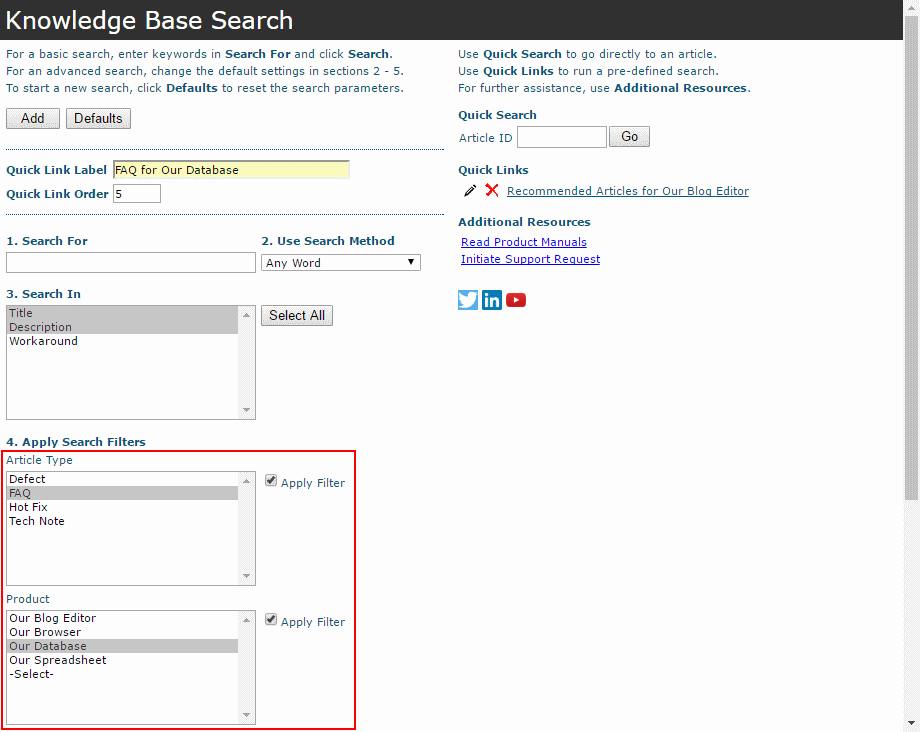
Check out the Online Help Guide for more information about the Knowledge Base.
