Save field values to add another similar record.
If you need to add a group of similar records (e.g. you were testing a new product and are reporting multiple issues), the Add & Copy feature will save you from having to re-enter the same information over and over.
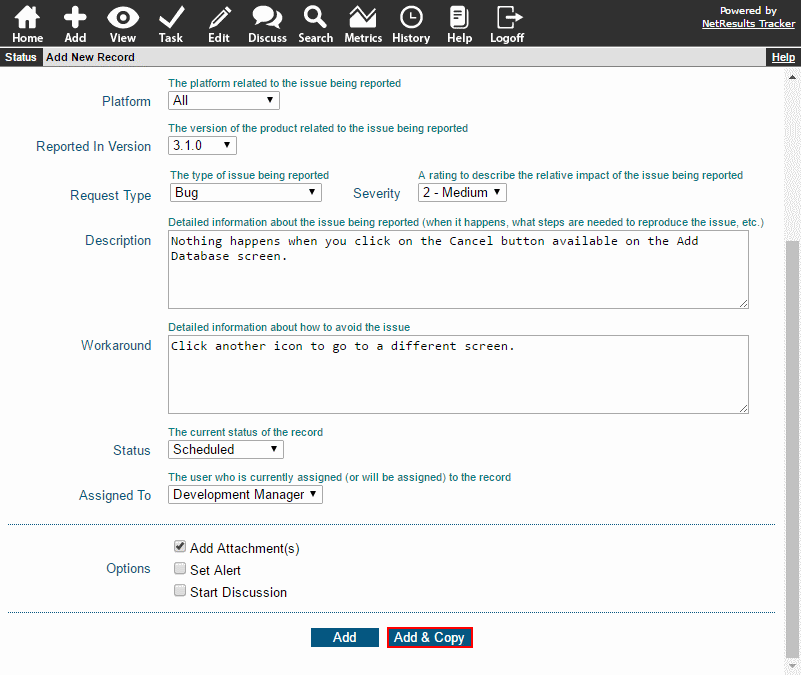
To configure a field to be saved when you click Add & Copy:
- Login as Admin and click on the Admin icon.
- Click on the Fields link.
- Click on the Edit button to the left of a field you want to be copied for the next record.
- Set the option Copy Field Value for Next Add to "Yes".
- Click OK to save the change.
- Repeat the above steps for each field to be copied on the Add form.
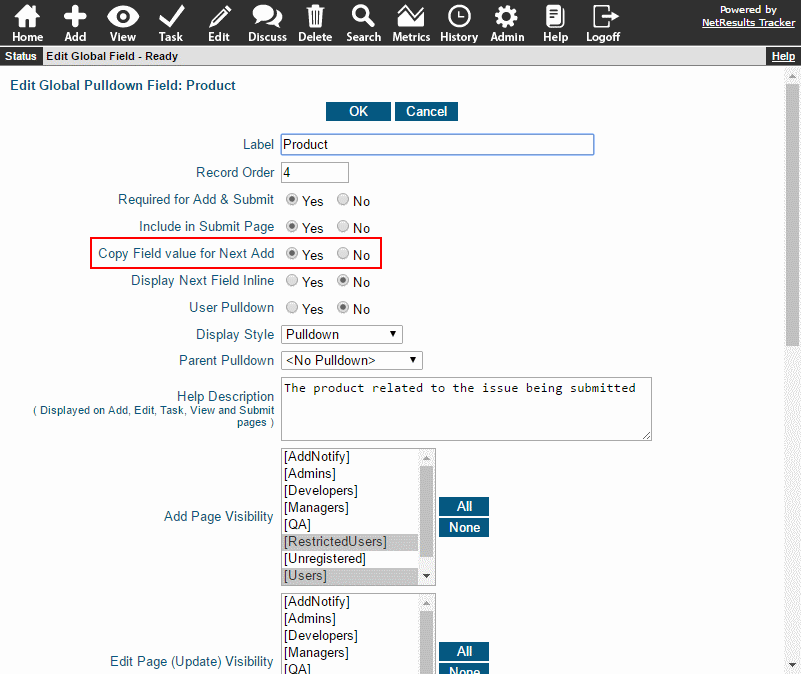
To use the Add & Copy feature:
- Login to Tracker and click on the Add icon.
- Fill out the fields on the form.
- Click on the Add & Copy button to save the first record and copy the values for the next one.
- Make adjustments to the fields on the form for the second record, then either click Add (if this is the last record you are adding) or Add & Copy (to save the values for another record you want to add now).
