Sometimes when adding a new user, you might find that it already exists in the system.
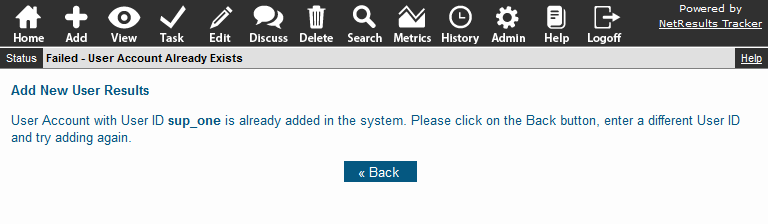
Look for the user in the Add Existing Users section.
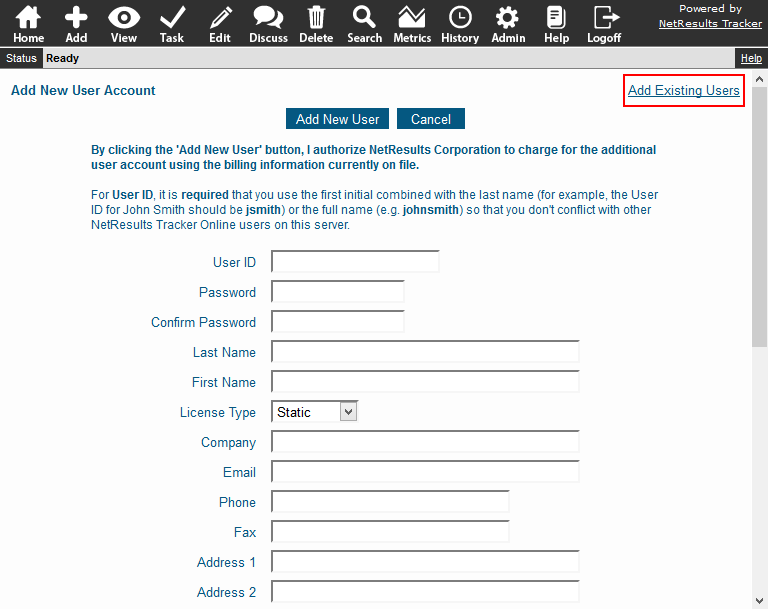
To add an existing user:
- Login as Admin and click on the Admin icon.
- Click on the User Accounts link.
- Click on the Add User button.
- Click on the Add Existing Users link in the upper right.
- Click on the existing user you would like to add and select any user groups to which you want to add the user. To select multiple groups, hold down the Ctrl button on your keyboard while selecting the groups.
- Click on the Add button.
- Click OK to confirm.
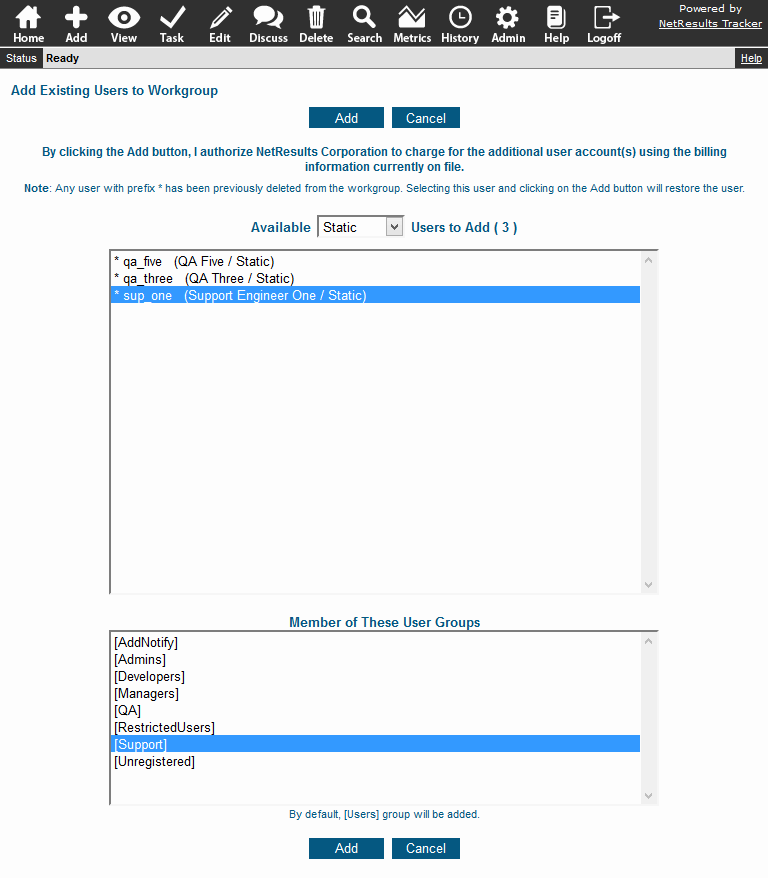
More information can be found in the User Accounts section of the Online Help Guide.
