Setting up a Knowledge Base allows end users to get the information they need on their own at any time. Adding this feature to an existing Tracker system can be done a few different ways.
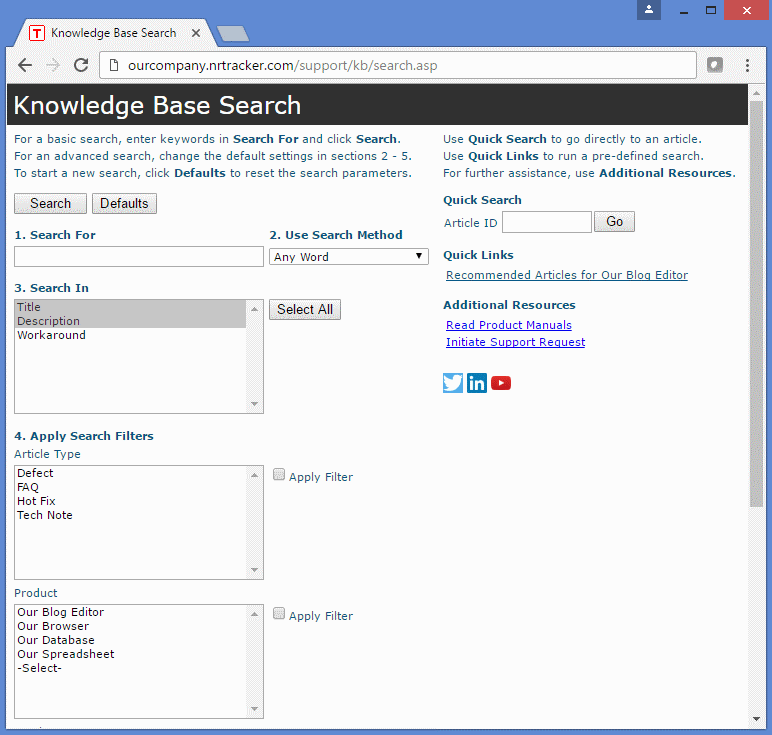
Add a Form
A Knowledge Base can be added by creating a new form. If you want the KB data to be separate from existing data, you can also create a new project.
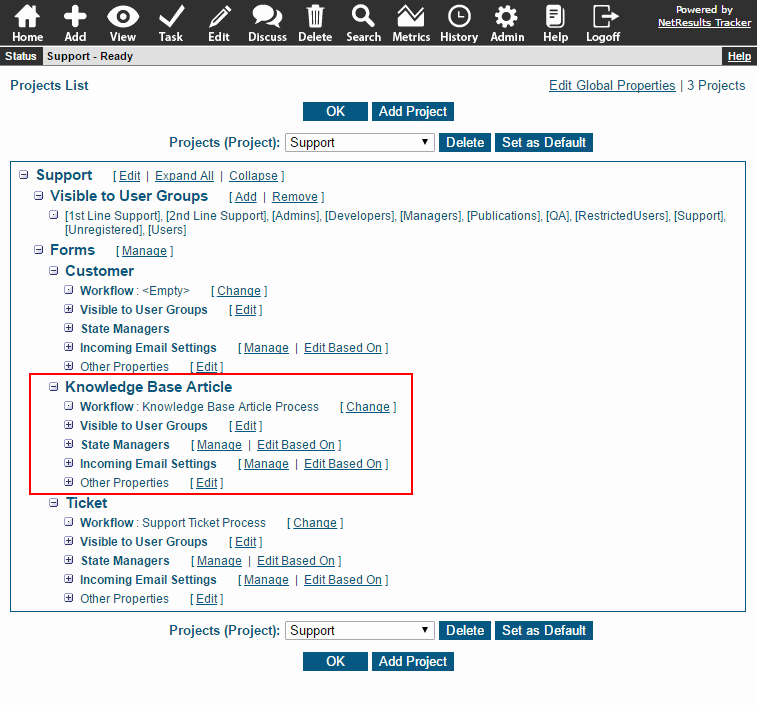
The advantage of this method is that you can link KB articles to the record that inspired the content.
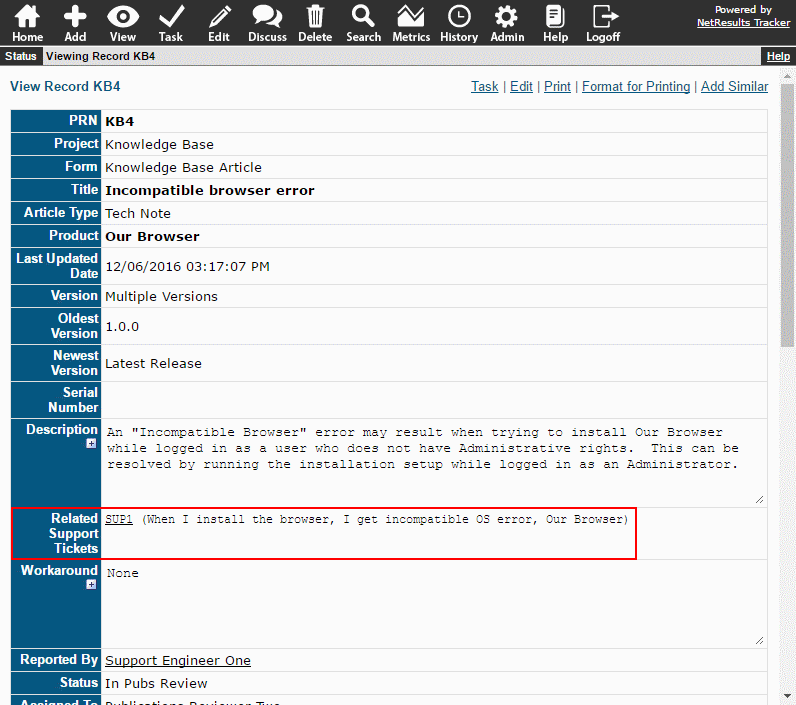
For details, please review option 3 in this Knowledge Base article.
Create a New Database
You can set up a new database (workgroup) for your Knowledge Base. This option is the fastest to set up because the project, form and workflow are configured for you. However, the KB data will be completely separate from any existing data.
For more information, check out option 1 in this Knowledge Base article.
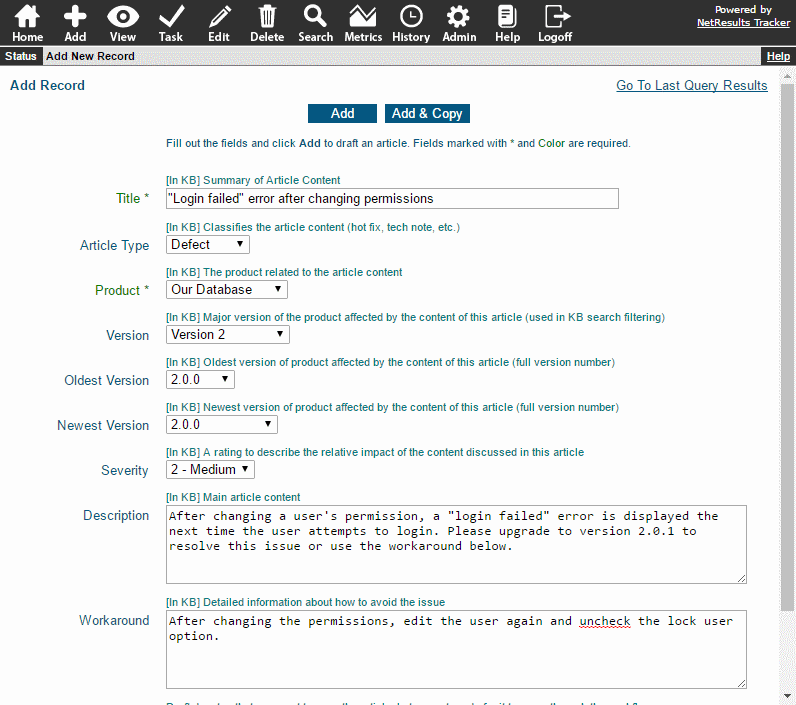
Copy a Record and Publish it to the KB
Use the clone feature to copy a record, make some changes to the fields and publish the copy to the Knowledge Base. The KB article will have a link back to the original record. This option takes some effort to configure, but makes it easy to populate your Knowledge Base using data you already have.
Step by step instructions can be found in option 2 of this Knowledge Base article.
