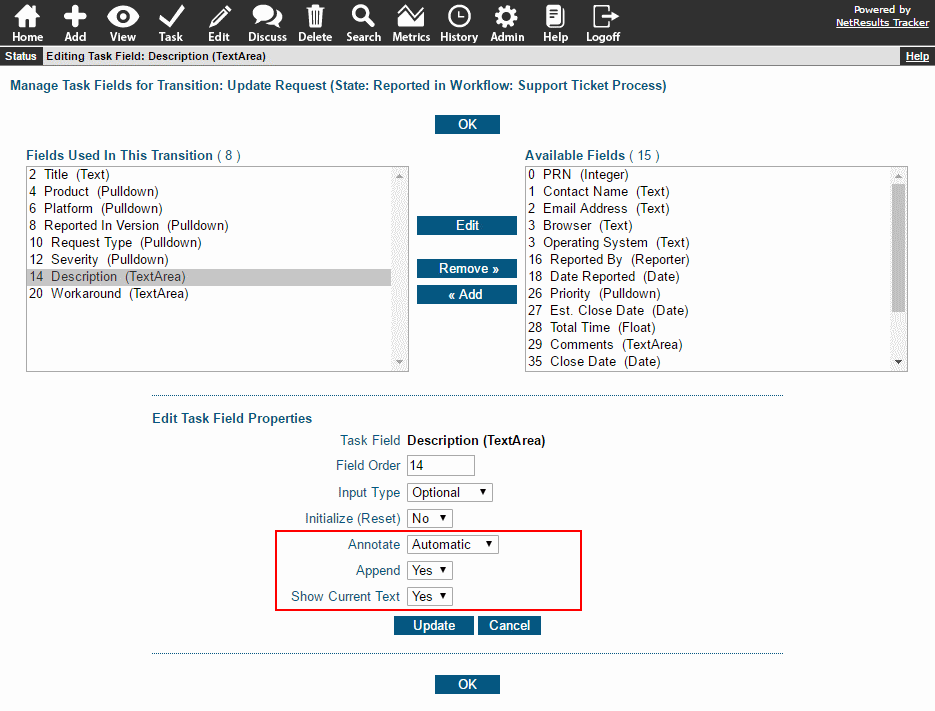Use the Annotate option to include a user's name and a date and time stamp above their comments in a TextArea field so it's easy to distinguish what each user has contributed.
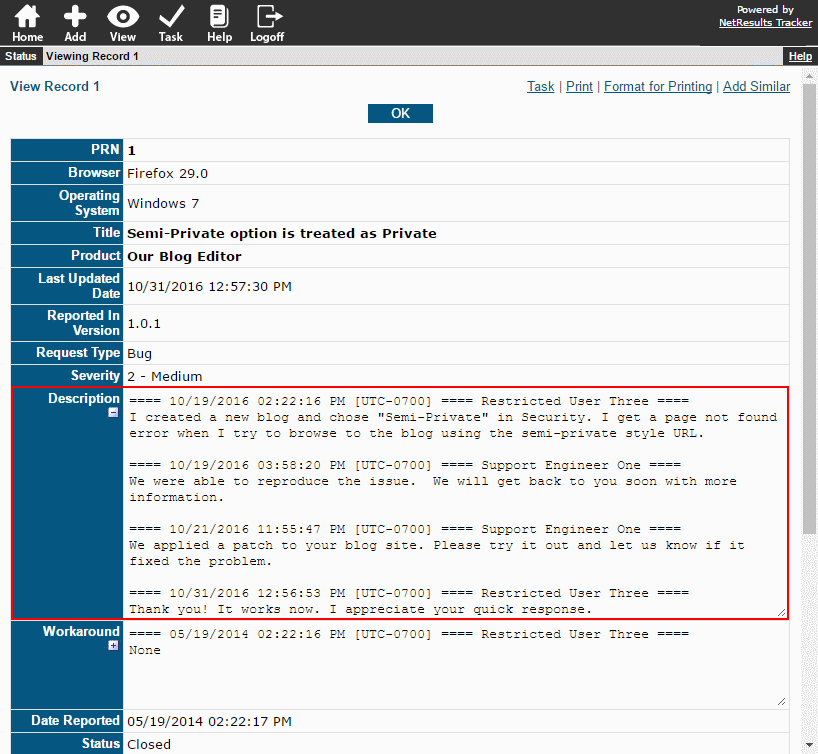
TextArea fields are used for large amounts of text such as long explanations, descriptions or conversations between users.
Automatic
The annotation can be done automatically on the Add or Submit pages or when modifying a record using the Task operation. This allows the user to simply enter their comments without having to remember to click on the Annotate button.
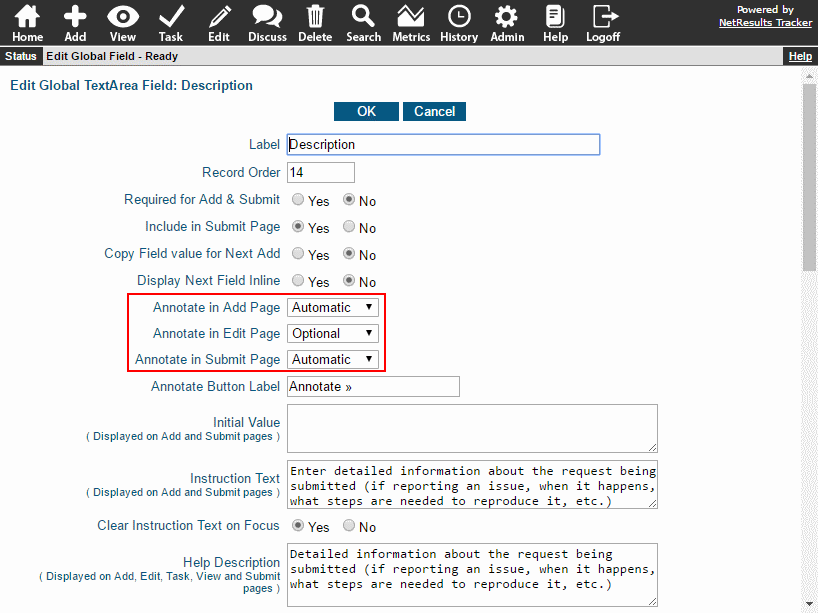
Optional
When the annotation is optional, the Annotate button will be available for the user to click to add the date and time stamp.
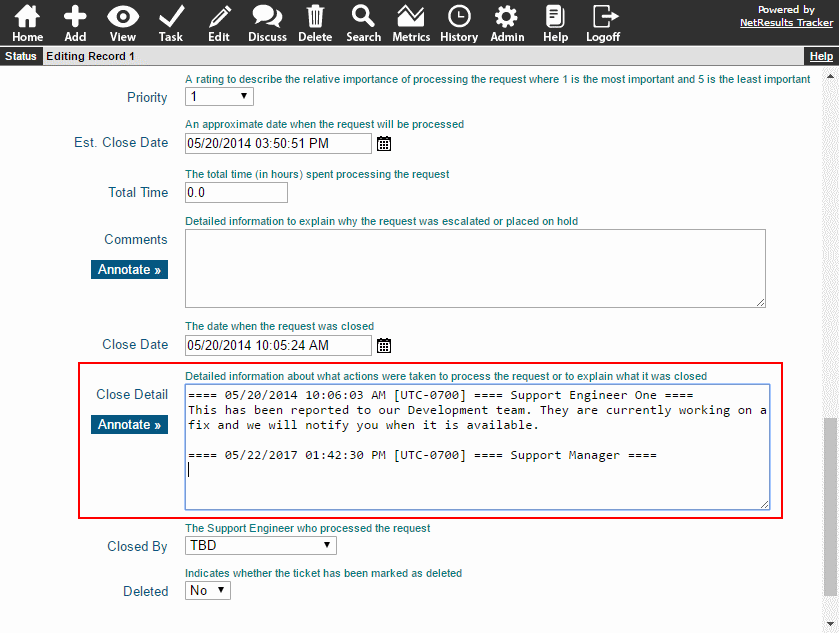
Unavailable
An annotation may not apply in some situations. For example, when the field is being used to publish information, such as in a Knowledge Base, an annotation may not be appropriate. The "Unavailable" option prevents an annotation from being added.
Configuration
To set the Annotate option on the Add, Submit and Edit pages:
- Login as Admin and click on the Admin icon.
- Click on the Fields link.
- Click on the Edit button to the left of the field you wish to modify.
- Make a selection for the Annotate options, then click OK to save them.
To configure the Annotate option for a field presented during the Task operation:
- Login as Admin and click on the Admin icon.
- Click on the Workflows link.
- Locate the States section and click on the Manage link to the right.
- Click on the desired state, then click on the Transitions button.
- Click on the Task Fields button to the left of the desired transition.
- Click on the TextArea field in left column and click on the Edit button (or click on a field in the right column, then click Add).
- Set the Annotate option. Then, set the Append and Show Current Text options accordingly. Detailed information about setting these options is available in the Online Help Guide.
- Click Update to save the changes.