Date fields can be automatically set with a value relative to another date.
Perhaps you want to set up a roadmap based on an event like an approval. Or, the example below shows a grace period date being set based on a service contract expiration date.
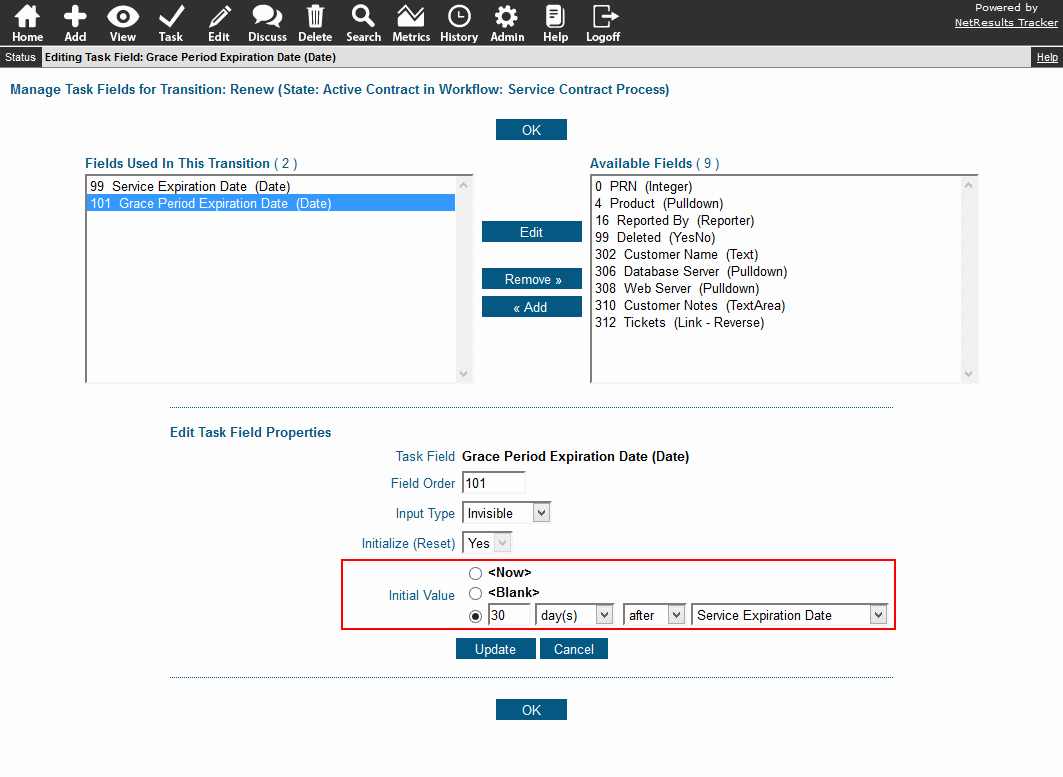
To set a date field based on another date:
- Login as Admin and click on the Admin icon.
- Click on the Workflows link.
- Locate the States section and click on the Manage link to the right.
- Click on the state that contains the transition you wish to modify and click on the Transitions button.
- Click on the Task Fields button next to the transition.
- In the right column, locate the desired date field, click on it and click on the Add button.
- Set the Input Type, set Initialize to "Yes", then Set the Initial Value as desired.
- Click Update to save the changes.
