Re-arrange the fields on a form using the Order property.
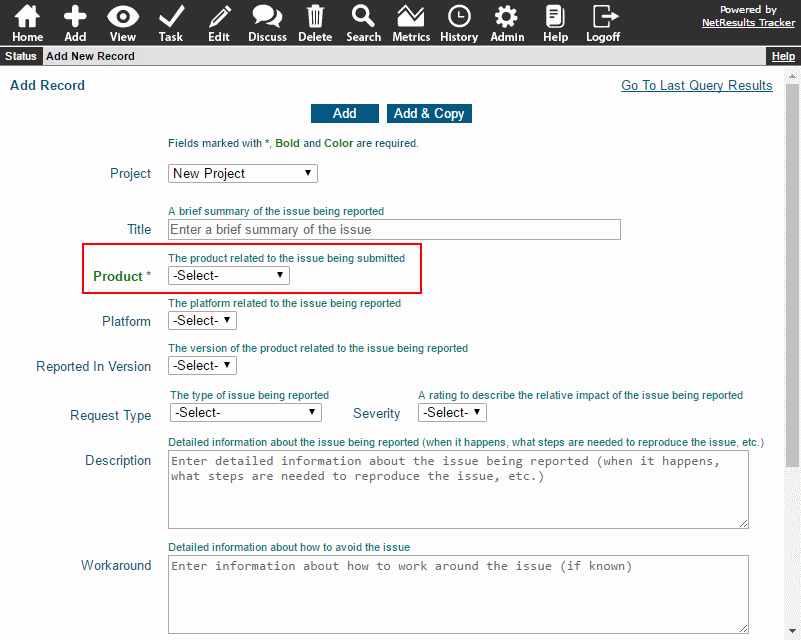
To set the order of a field relative to other fields on a form:
- Login as Admin and click on the Admin icon.
- Click on the Fields link.
- Click on the Edit button to the left of a field.
- Enter a number into the Order property and click OK to save the change.
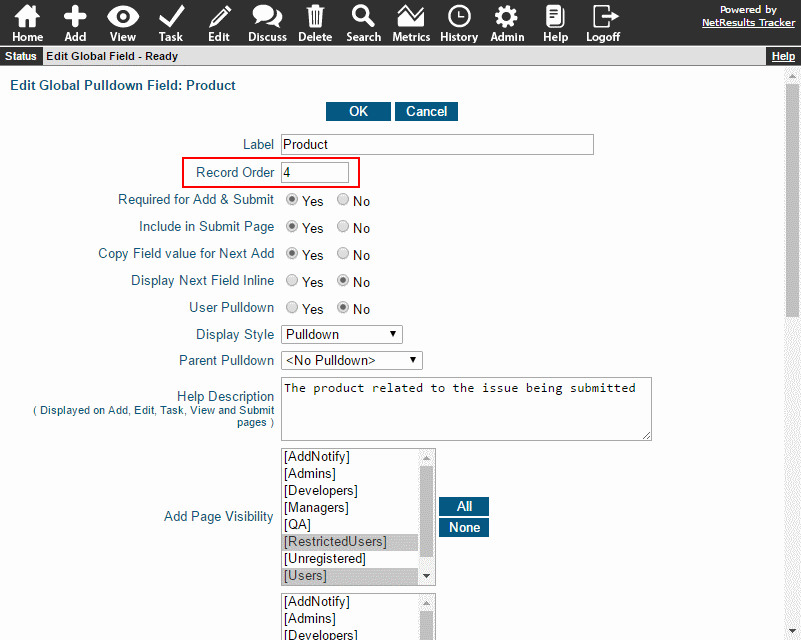
Use a Different Order on Another Form
If you are using multiple forms, a field can have a different value in the order field on each form.
- Login as Admin and click on the Admin icon.
- Click on the Fields link.
- Click on the Forms button to the left of the field you wish to modify.
- Click on the form in which you want to change the order and click on the Edit button.
- UNcheck the "Use Global Field Properties" option at the top.
- Set the value of the Order property, then click OK to save the change.
- Repeat steps 4-6 for any other forms where you want to set the order of the field.
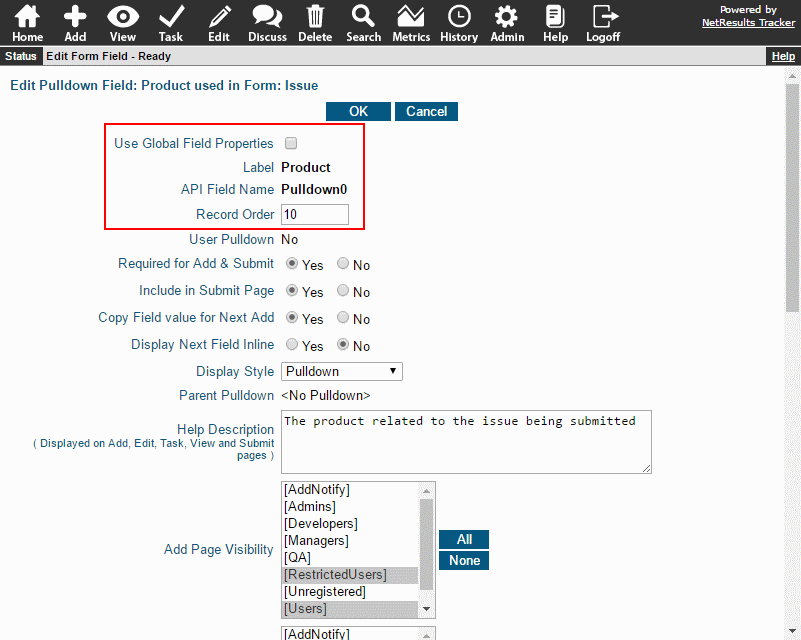
More information can be found in the Field Types & Properties section of the Online Help Guide.
