Display information to explain what a user should enter into a Text, TextArea or Url field.
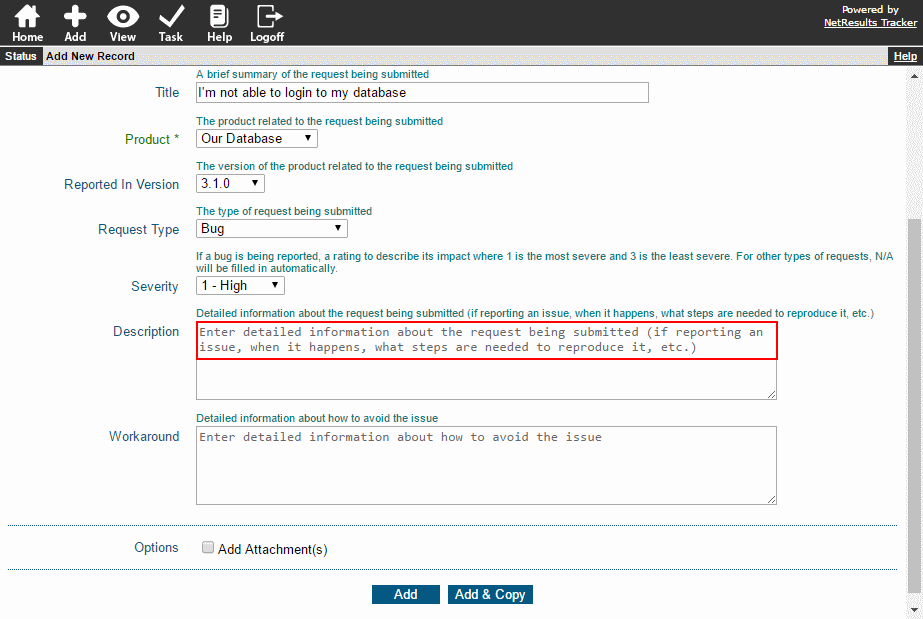
Enter a sentence into the Instruction Text option. Then, choose whether the text will be cleared out when the user puts their cursor on the field.

Configure Instructions on the Add or Submit Pages
To configure Instruction Text for a field on the Add or Submit pages:
- Login as Admin and click on the Admin icon.
- Click on the Fields link.
- Set the Instruction Text and Clear Instruction Text on Focus options.
- Click OK to save the changes.
The Field Types & Properties section of the Online Help Guide provides more information on the options available for Text, TextArea or Url fields.
Configure Instructions During Task
To configure Instruction Text for a field displayed during the Task operation:
- Login as Admin and click on the Admin icon.
- Click on the Workflows link.
- Select the desired workflow in the pulldown at the top.
- Click on the Manage link to the right of States.
- Click on the state that has the transition you want to modify, then click on the Transitions button.
- Click on the Task Fields button next to the transition you want to change.
- Click on the desired field and click on the Add button. Or, if the field has already been added, click on the field and click on the Edit button.
- Set Initialize to "Yes". Please note: Setting Initialize to Yes will clear out the existing contents of the field.
- Set the Instruction Text and Clear Instruction Text on Focus options.
- Click Update to save the changes.
More information about the options available for Text, TextArea or Url fields displayed during Task can be found in the Workflow Transitions section of the Online Help Guide.
