Use invisible fields to modify fields behind the scenes. Most of fields available in Tracker can be set as Invisible. Here are some examples.
Set Up Future Dates
Date fields that represent milestones can be set up. For example, let's say an approval kicks off a process with 4 key dates. These can all be set at once based on the approval date.
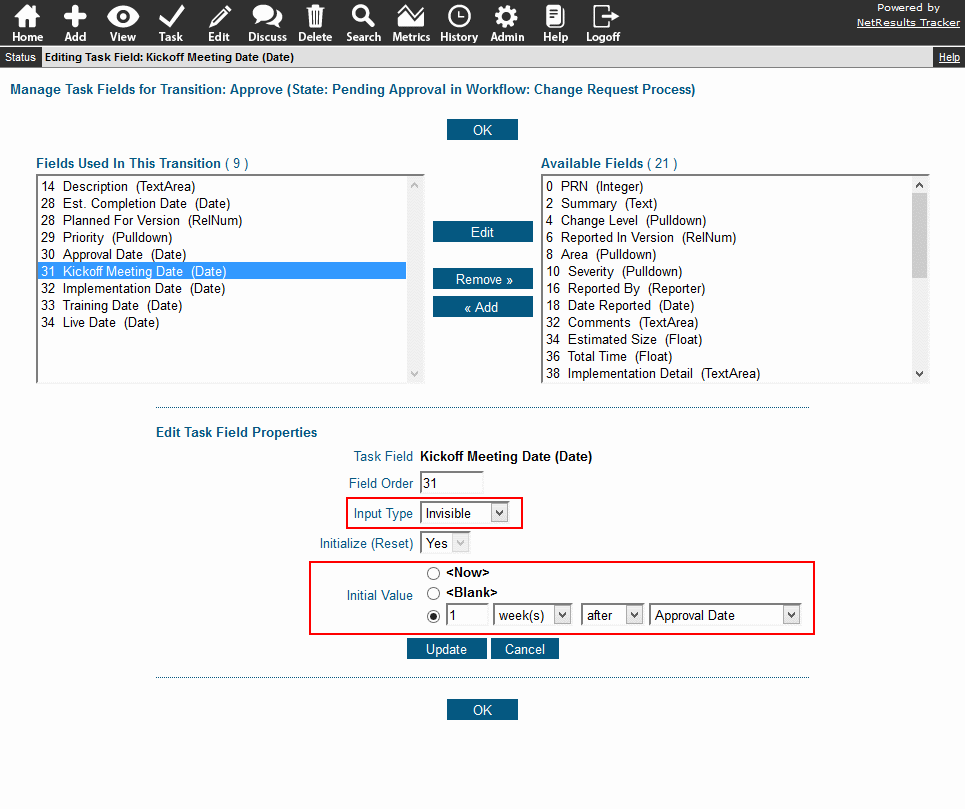
To set a date field to be filled with a value, but not displayed:
- Login as Admin and click on the Admin icon.
- Click on the Workflows link.
- Locate the States section and click on the Manage link to the right.
- Click on the state that contains the transition you wish to modify and click on the Transitions button.
- Click on the Task Fields button next to the transition.
- In the right column, locate the desired date field, click on it and click on the Add button.
- Set Input Type to "Invisible", then set the Initial Value as desired.
- Click Update to save the changes.
Save a User Who Performed an Action
User Pulldowns are fields that can be configured to show members of a group as values. They can be used to save a user who performed an action to be included in reports. For example, you can save the user who fixed an issue. This data can be used to generate a report such as the number of issues fixed last month by each developer.
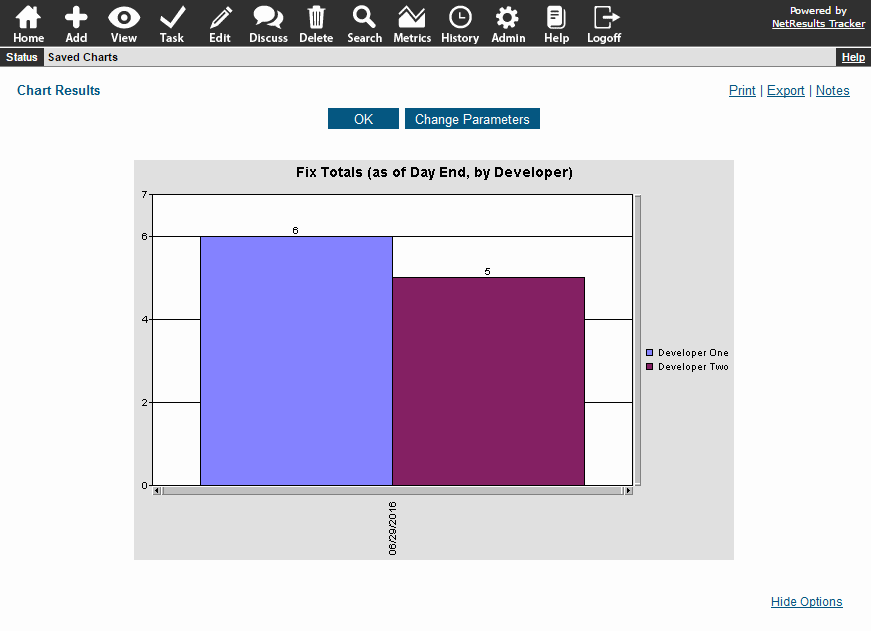
Check out the User Pulldown Knowledge Base article for details on how to create this type of field.
