Use Date fields combined with the Alerts feature to manage subscriptions, contracts or other processes that involve expiration dates.
Allow your Help Desk / Support Engineers to see if a customer has a valid contract as part of the ticketing process. In the following sample, there is a form for tracking customer information and another form for ticketing. A link field allows the Help Desk / Support Engineer to associate a customer with a new ticket. The information displayed when searching for the customer includes the expiration date of their service contract. The fields included in the link are the key fields that can be set by editing a form's properties.
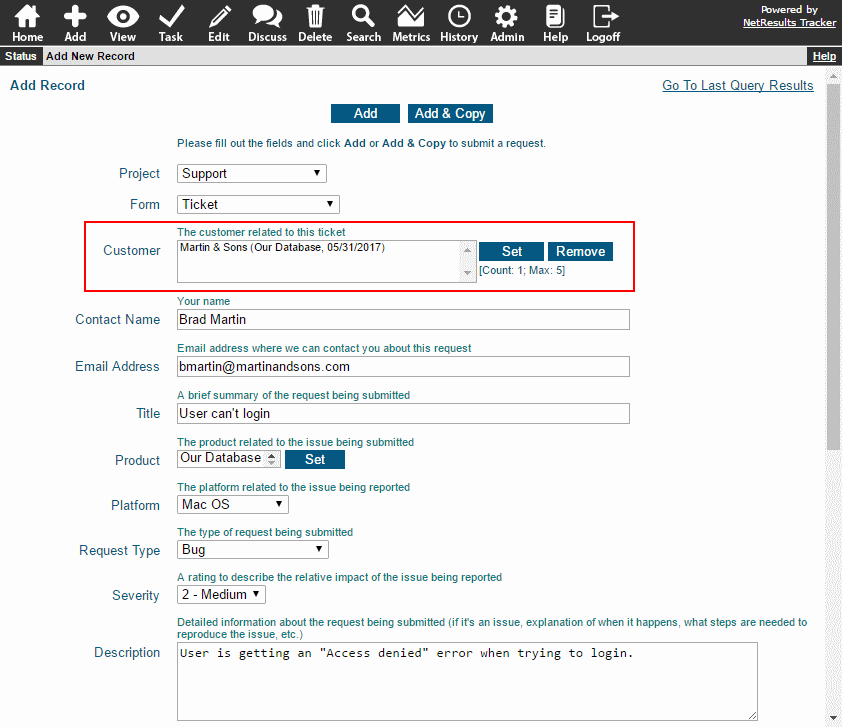
Tracking asset service / warranty dates is another similar example. The expiration date is listed with other details about the asset in the View Page.
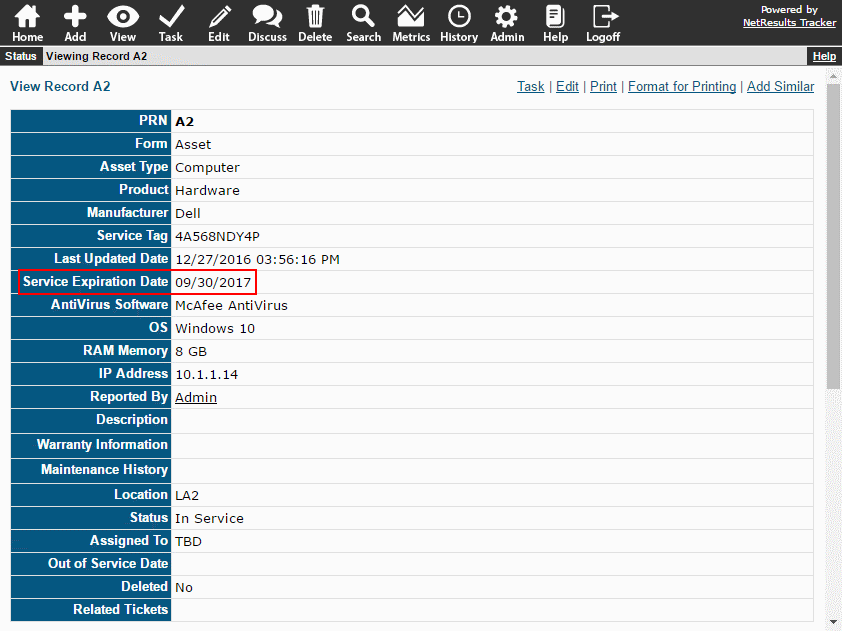
You can configure reminders before the expiration date using the Alerts feature.

To add a Date field:
- Login as Admin and click on the Admin icon.
- Click on the Fields link.
- Click on the Add Field button.
- Select Date and click Continue.
- Use the information in the Date field properties section to configure the field, then click OK to save it.
Then, set Alerts on a transition to trigger reminders.
