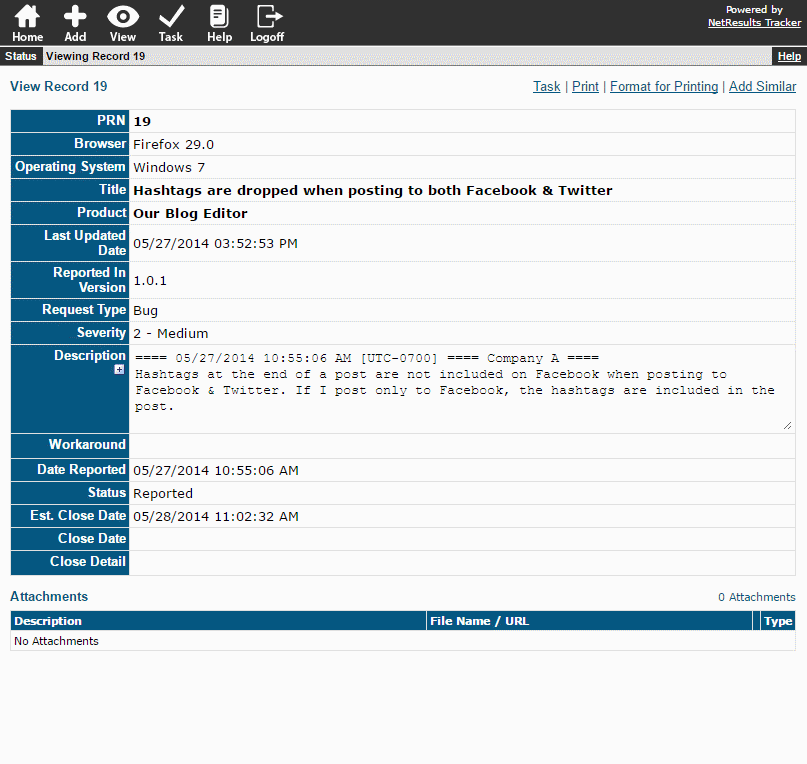Tracker has a wide variety of features & options, but some situations require a minimalist approach. Tracker has the flexibility to allow you to pare things down to show users the bare minimum to keep them focused on what's important.
Restricted Users
For users such as customers, vendors and end users, who only need to see the records they've reported, a Restricted user account is a great fit. No extra configuration is needed for the user to only have access to their own records. The following video has more information about Restricted Users.
User Group Privileges
A good place to scale things back is in the user group privileges. All standard users are members of the Users group and all Restricted users are members of the RestrictedUsers group. When deciding which privileges to disable for other user groups, you should ensure the privileges are also disabled in these groups since users inherit a basic set of privileges from these groups.
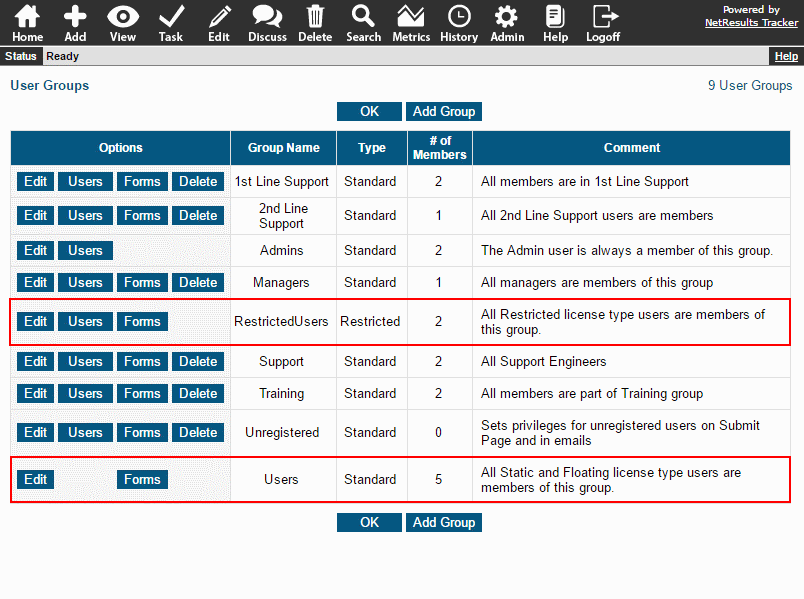
To make changes to user group privileges:
- Login as Admin and click on the Admin icon.
- Click on the User Accounts link.
- Click on the Manage Groups button.
- Click on the Edit button to the left of the user group you wish to modify.
- Check the box for a privilege to enable or UNcheck to disable, then click OK to save the changes.
See the Online Help Guide for a description of each privilege.
View Page
Each section on the View Page is tied to a privilege so you can hide sections that are not necessary for a user group.
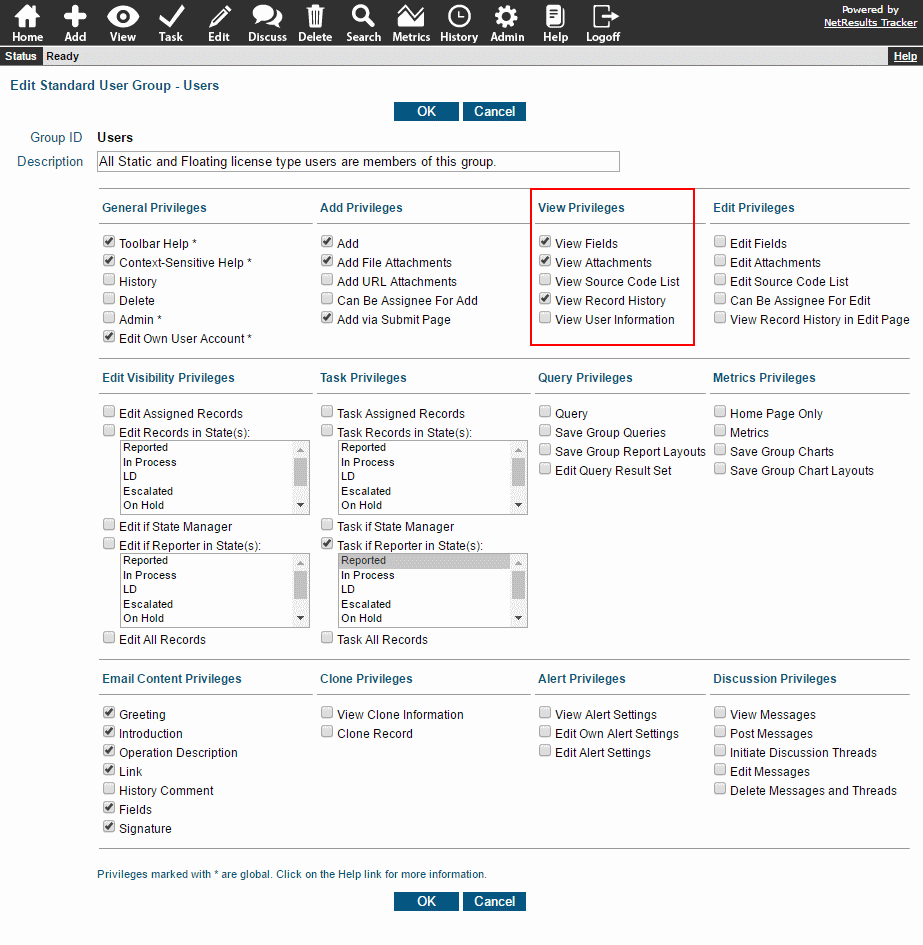
You can also set which fields are displayed for each user group. This allows you to show users only the fields they need to see.
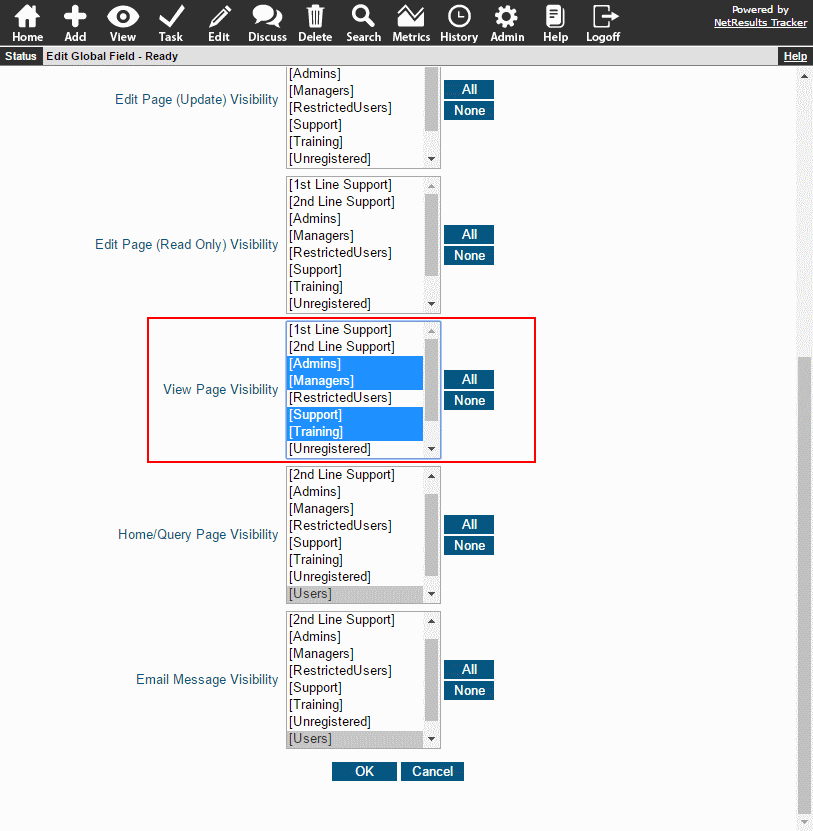
To choose which user groups can see a field on the View Page:
- Login as Admin and click on the Admin icon.
- Click on the Fields link.
- Click on the Edit button to the left of the field you wish to modify.
- Scroll down to find the View Page Visibility option.
- Select the user groups that should be able to see the field on the View Page. To select multiple user groups, hold down the Ctrl button on your keyboard as you select user groups.
- Click OK to save the changes.
Reports
For some users, you may want to make reports available to them without giving them access to the Search and Metrics pages. They can run reports you make available to their user group on the Home Page, but cannot run ad-hoc report or save their own. This is done by disabling the Query Privileges and selecting "Home Page Only" in Metrics Privileges.
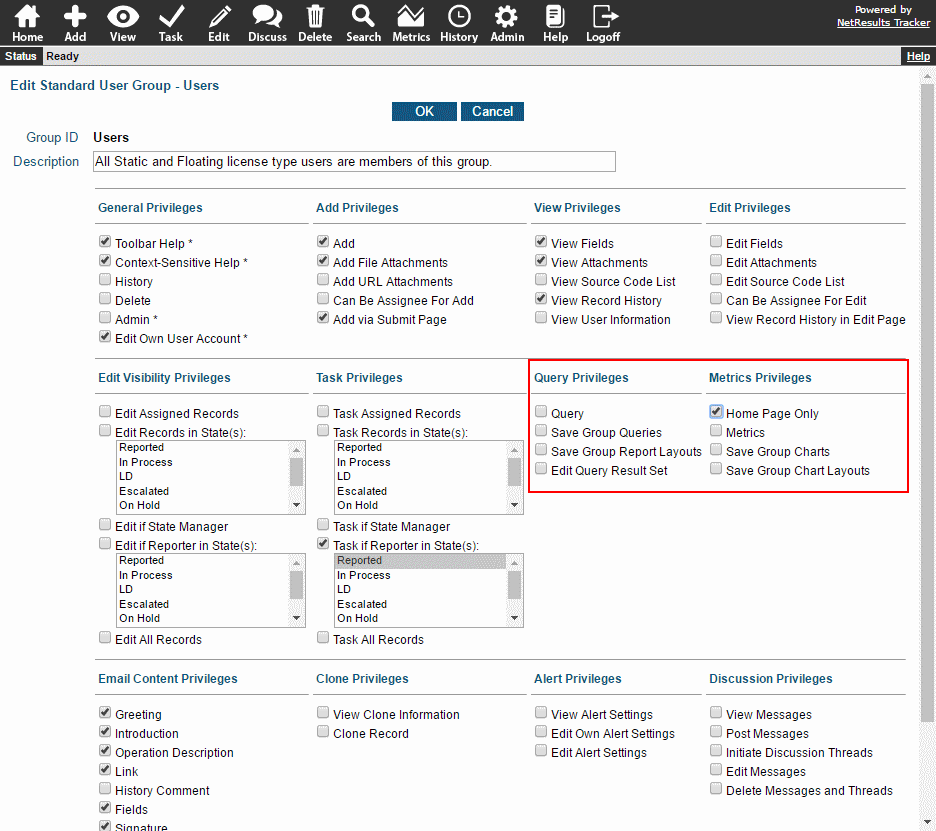
A Simple View
The end result: A few toolbar icons and only the necessary fields and attachments. Alerts, Discussions and Record History disabled.