Declutter your pulldown option menus by hiding values that are no longer needed for new records.
If you've been using Tracker for many years (Thank you for your loyalty!), you may have option menu items that should no longer be displayed on the Add or Submit pages. You can mark old items as obsolete so they can't be selected for new records, but are still available in the system to be included in reports.
Note: If the pulldown is involved in a dependency, when you mark one of its items obsolete, all dependencies for that item (whether it is a child or parent) will be removed. The Online Help Guide explains an example of this case.
To mark an option menu item as obsolete:
- Login as Admin and click on the Admin icon.
- Click on the Fields link.
- Click on the Items button to the left of the pulldown field.
- Click on the Edit button to the left of the option menu item.
- Check the box for Value is Obsolete.
- Click OK to save the change.
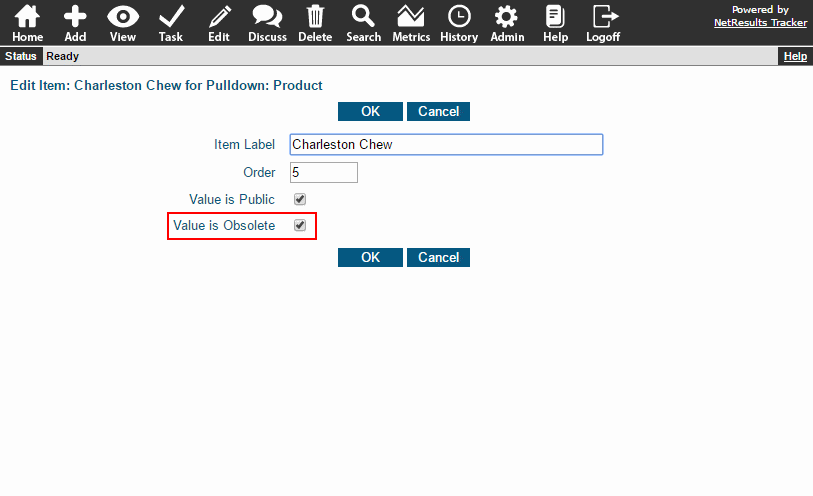
After you make this change, the item won't be displayed on the item list by default. You can show obsolete items by clicking on the filter options and selecting "Yes" for Filter By Obsolete.
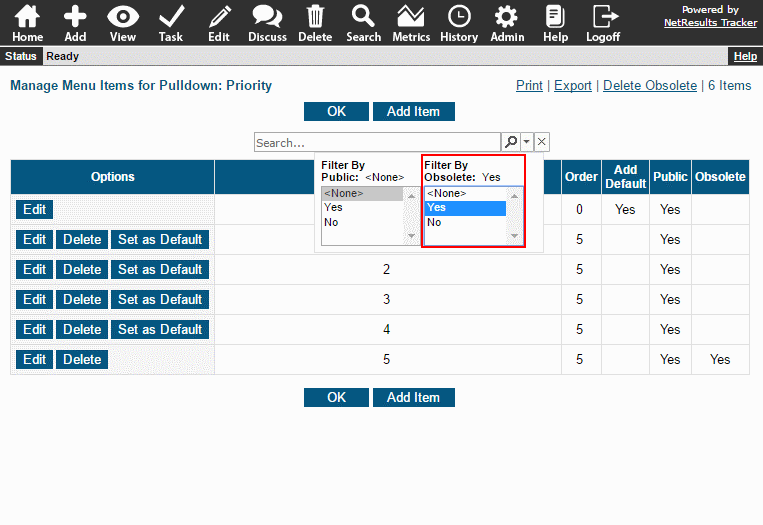
To include obsolete items in a report:
- Click on the Home icon.
- Click on the Preferences link in the upper right.
- Scroll down to find Query Page Pulldown Settings.
- Check the box for Include Obsolete Items.
- Click OK to save the change.
Now the obsolete items will be available in the pulldown field on the Query and Metrics pages.
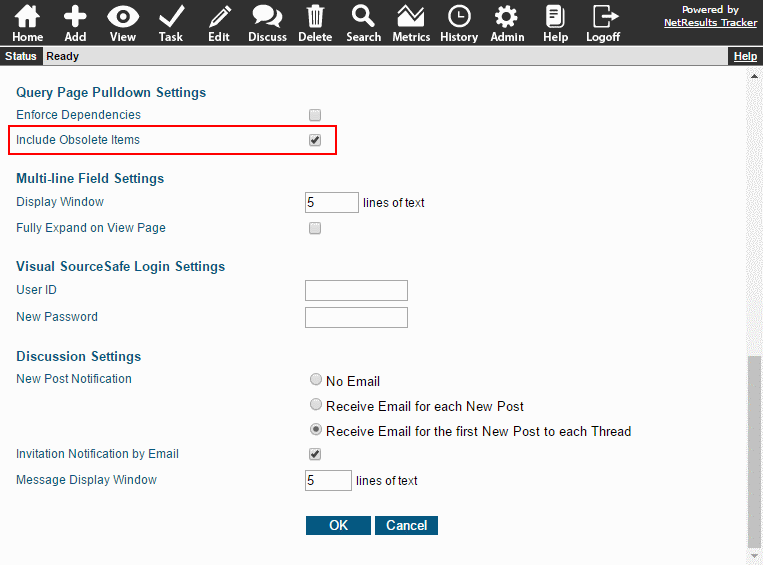
Please review the Online Help Guide for more detailed information about the effects of marking items obsolete.
