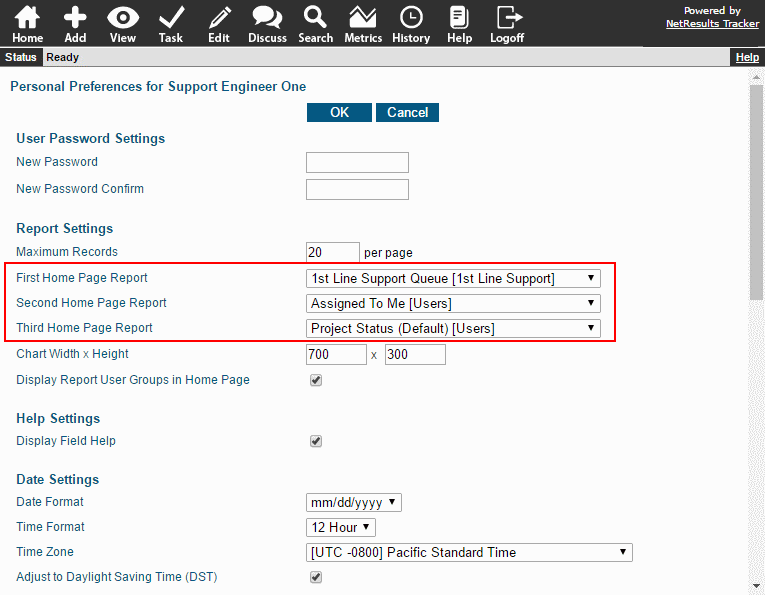Create your own reports or use group reports as a starting point and save them on your Home Page.
Save Your Own Version
Perhaps you want to see different fields in the results or you'd like to add one more piece of criteria. It's easy to add your own twist to a group query:
- Login to Tracker.
- Click on the Search icon.
- Select the report you wish to copy in the "Saved Queries" pulldown at the top, then click on the Add button to the right of the pulldown.
- Enter a name for your report, select "Personal" for Query Type, choose the Query Format and click Next.
- The criteria from the report you selected in step 3 will be available. Make any desired changes. To change which fields are displayed, change the Report Layout at the top.
- Click Add to save the new report.
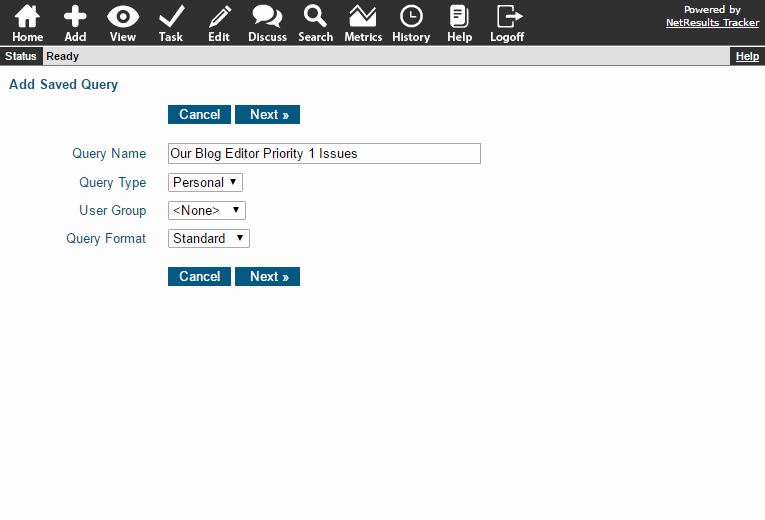
Create New Reports
The Online Help Guide has detailed information for creating saved queries and metrics.
Include the Reports on Your Home Page
Select which reports are available on your Home Page:
- Login to Tracker.
- Click on the Preferences link in the upper right.
- Make selections for the Home Page Reports.
- Click OK to save the changes.