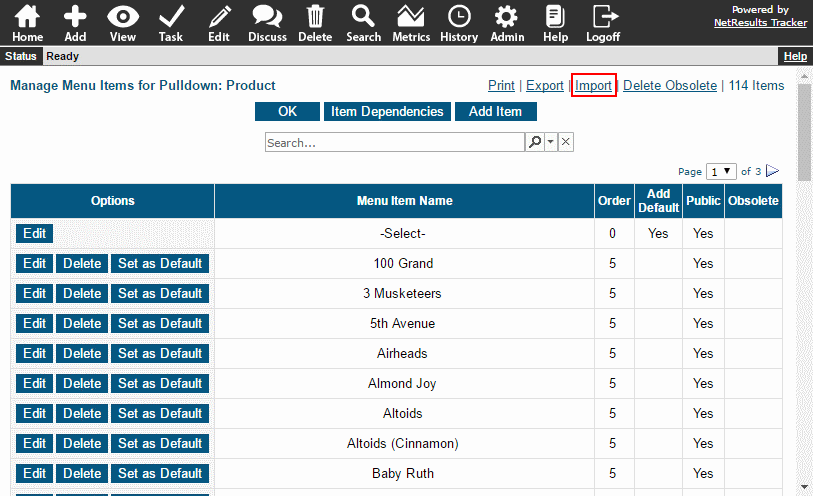3 things you might not know about Pulldown fields:
They can be configured as a "Search" style Pulldown
A Pulldown field with 100+ option menu items configured can benefit from being set to use the Search style because it can be searched using a key word(s) to quickly locate the desired value.
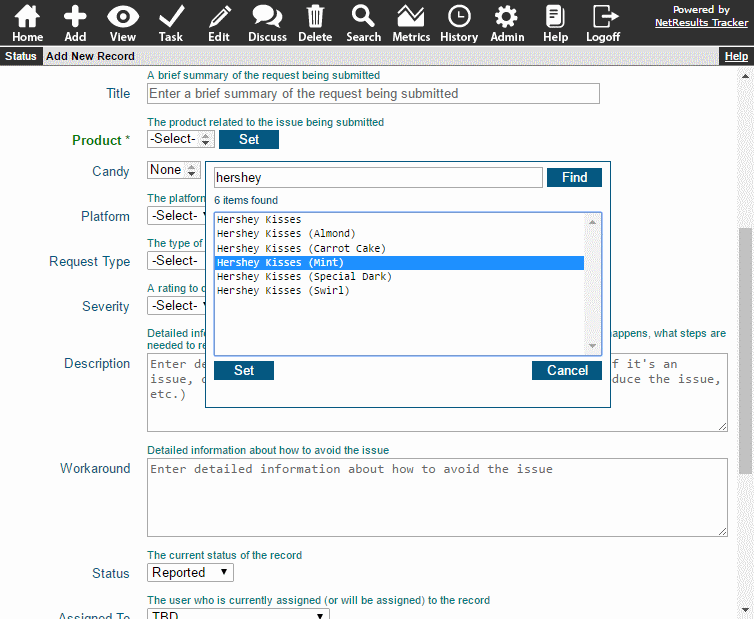
To configure a Pulldown field to use the Search style:
- Login as Admin and click on the Admin icon.
- Click on the Fields link.
- Click on the Edit button to the left of a Pulldown field.
- Set Display Style to "Search" and click OK.
Obsolete values can be hidden
If you're a long-time Tracker user (Thanks! You rock!), there may be Pulldown values that are no longer used. A Pulldown menu item can be tagged as obsolete so the value stays in existing records, but doesn't show up as an option when new records are added to the system. Because these values are just marked obsolete, they're still in the system and can be included in report criteria, if desired.
For more details, please review the Maintaining Option Menu Items section of the Admin Help Guide.
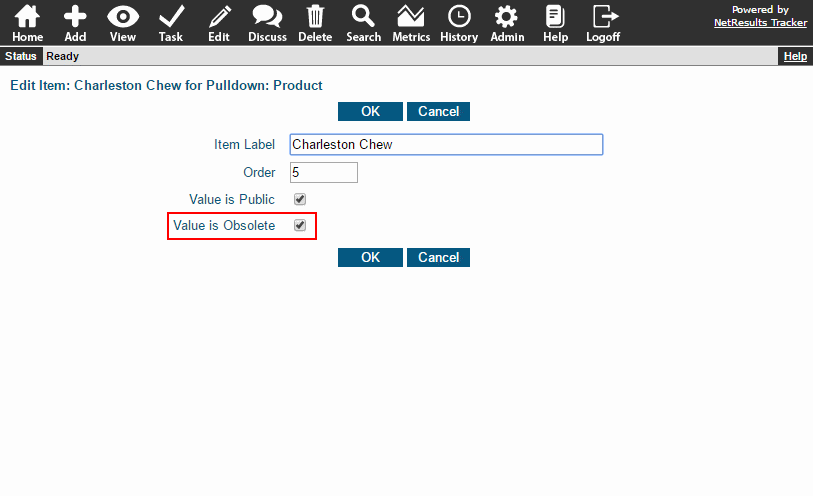
Option menu items can be imported into a Pulldown field
A long list of items can be imported into a Pulldown field from an Excel spreadsheet or Access database using the procedure available in the Admin Help Guide.