Want to choose which fields are displayed in the report results?
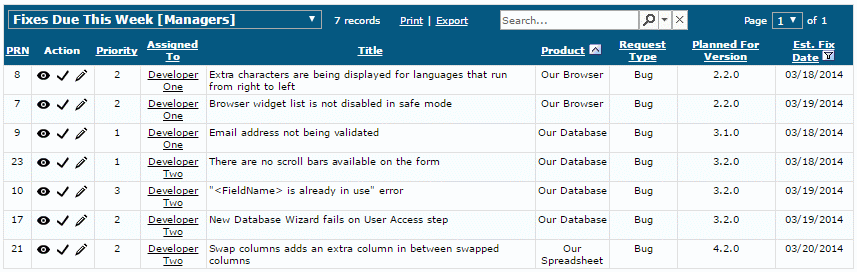
A report layout determines which fields are used as the columns in the report results. Here's an example of a layout. Pick a field or other options like attachments for each column:
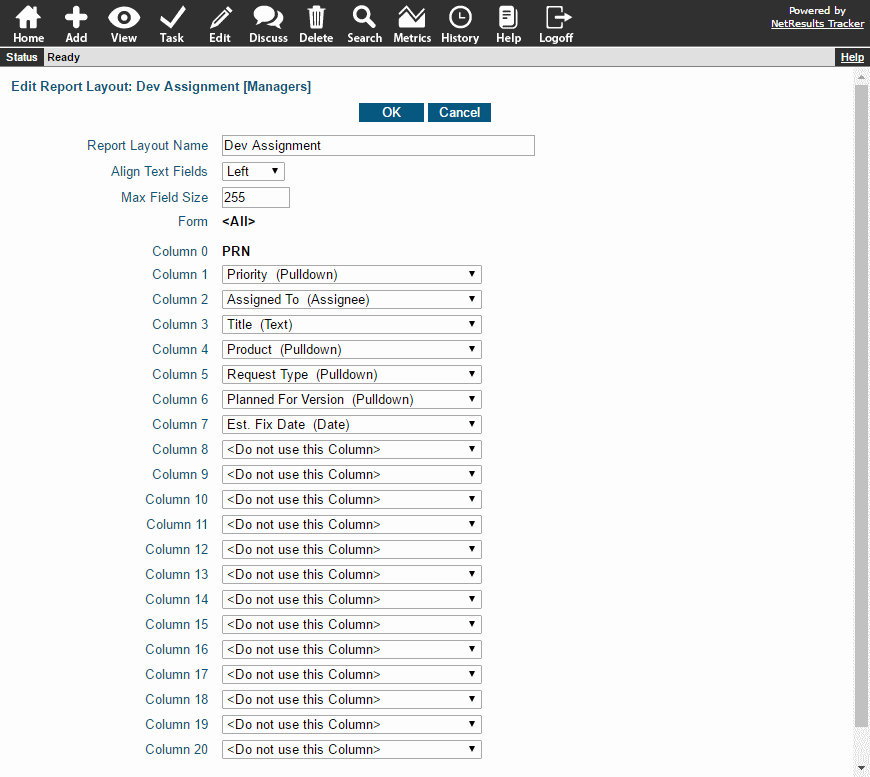
If you're working with a report saved for a group (the report has [User Group Name] listed at the end of the name), you'll need to have the appropriate privileges to edit the layout being used. Or, you can copy the report and create your own layout.
Edit a Report Layout
- Click on the Search icon.
- In the Saved Queries pulldown at the top, select the report that you want to modify.
- Check the Report Layouts pulldown right under the Saved Queries pulldown. The report layout associated with the saved query will be selected.
- Click on the Edit button to the right of the Report Layouts pulldown.
- Make any desired changes to the fields selected in the columns. Details about the options available can be found in the Using Saved Queries & Reports section in the Online Help Guide.
- Click OK to save the changes.
Copy an Existing Report and Create Your Own Layout
- Click on the Search icon.
- Click on the Add button to the right of the Report Layouts pulldown.
- Enter a name for your layout, then select whether it will be a "Personal" (only you can see and use it) or "Group" (anyone in the user group you select can use it) layout. If you selected "Group", select a user group.
- Click Next.
- Select the desired fields for the report columns. Details about the options available can be found in the Using Saved Queries & Reports section in the Online Help Guide.
- Click OK to save the layout, then click OK again after it is has been saved.
- Now copy the report: In the Saved Queries pulldown at the top, select the report that you want to copy, then click on the Add button to the right of the Saved Queries pulldown.
- Enter a name for your report, then select whether it will be a "Personal" or "Group" report. If you selected "Group", select a user group.
- Click Next.
- You will see that the criteria from the original report will be displayed. In the Report Layout pulldown, select the layout you created, then click Add. Click OK after it has been saved.
- If you would like to see this report on your Home Page when you login, click on the Home icon, then click on the Preferences link in the upper right. Select the new report for one of the Home Page Report options and click OK.
