Learn a trick or two about the Search Page.
Save a Default
When you click on the Search icon, your favorite report can be at the ready. Just click Run to see the results. Do this by saving a default report.
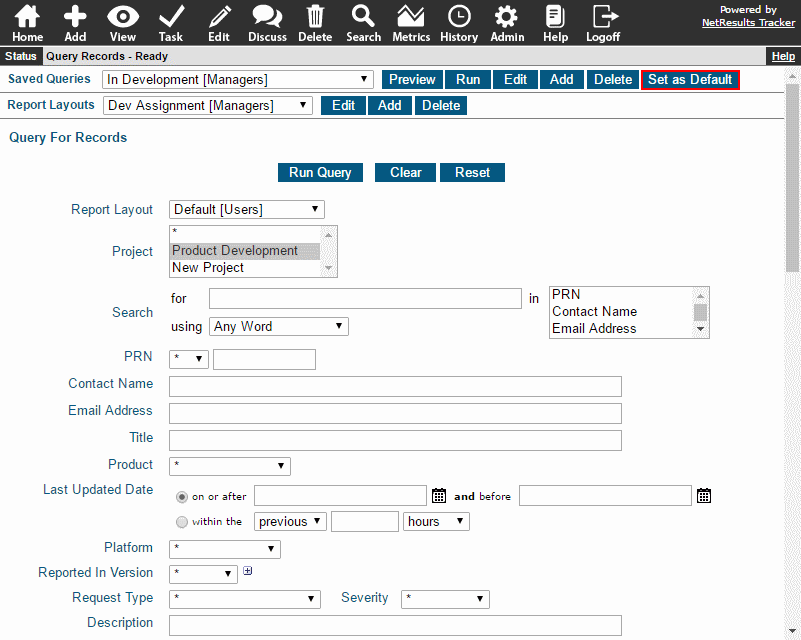
To set your default query:
- Click on the Search icon.
- In the Saved Queries pulldown, select the desired report.
- Click on the Set as Default button to the right of the pulldown.
To run your default report, click on the Run button to the right of the pulldown.
Did You Know???
Did you know that when you select a report in the Saved Queries pulldown that the report layout it uses will automatically be selected in the Report Layouts pulldown below it? This makes it easy to identify which report layout to edit should you need to make any changes to the fields displayed in the report results.
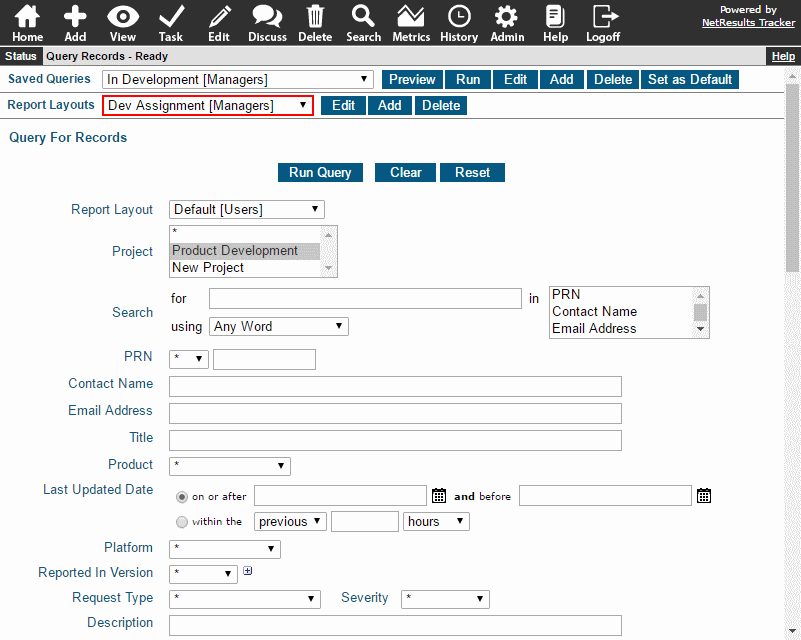
Copy a Report
You can copy the criteria from one report to create another one:
- Click on the Search icon.
- In the Saved Queries pulldown, select the report you want to copy.
- Click on the Add button to the right of the pulldown.
- Enter a name and make other selections for the new report, then click Next.
- The criteria from the report you copied will be displayed. Make any adjustments, then click Add to save the new report.
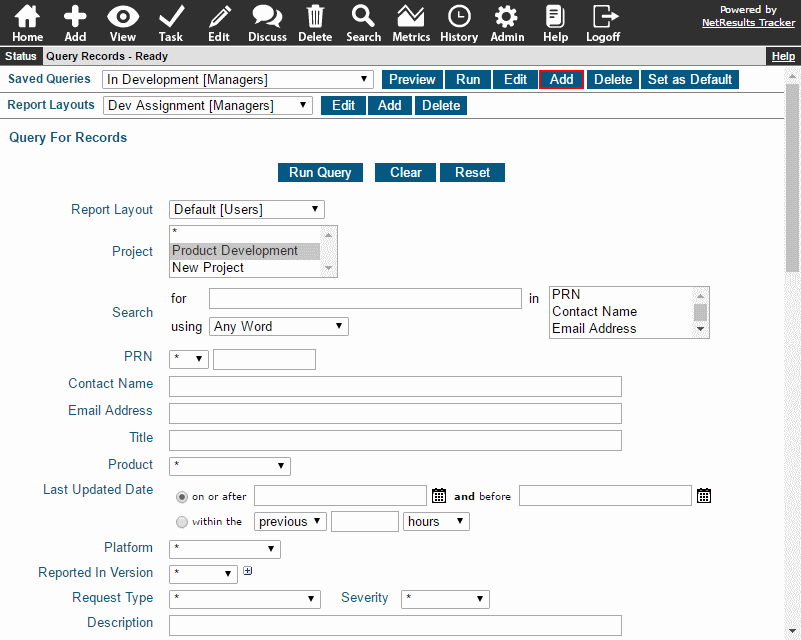
Check out the Saved Queries & Reports section of the Online Help Guide for more information.
