Show a different set of transitions in a step depending on who is processing the record.
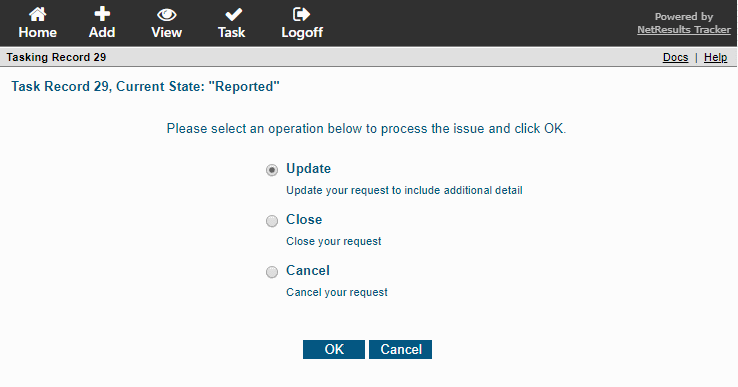
The list above shows the options available for the reporter in a product development process. The image below shows what the process manager sees when processing the same record.
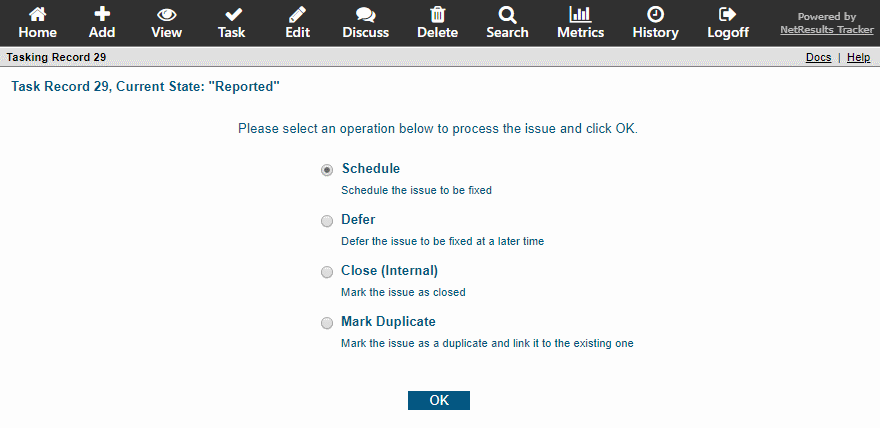
This is configured using Transition Visibility. This can be set in the Make Visible to Users / User Groups option available for each transition.
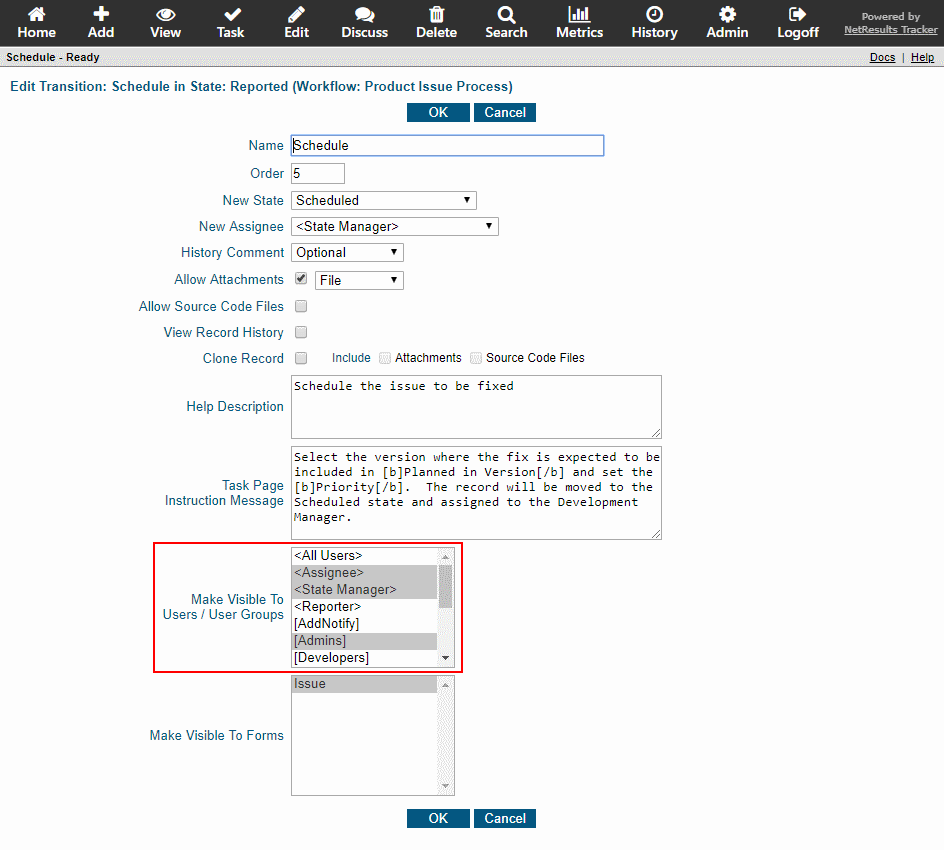
To configure this option in an existing transition:
- Login as Admin and click on the Admin icon.
- Click on the Workflows link.
- Select the workflow in the pulldown at the top.
- Click on the Manage link to the right of States.
- Click on the state that contains the transition you wish to modify, then click on the Transitions button.
- Click Edit to the left of the transition you wish to modify.
- Make selections in the Make Visible to Users / User Groups option, then click OK to save the changes.
- Since transitions are configured with "<All Users>" selected by default, you'll need to repeat steps 6 and 7 for each transition available in that state.
For more information, please review the Transition Properties section of the Online Help Guide.
