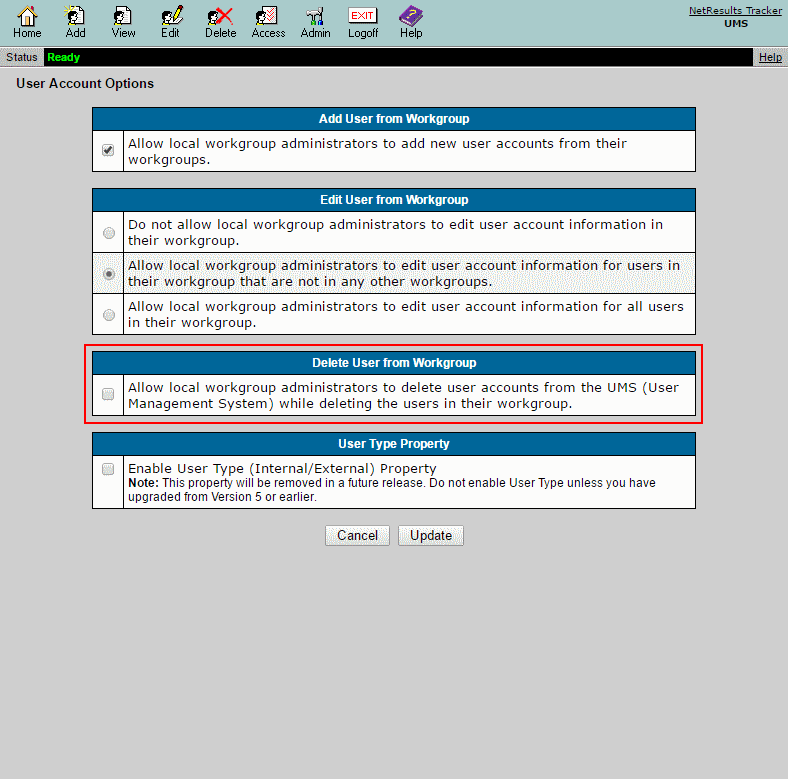Add a user that was previously deleted.
To restore a user:
- Login as Admin and click on the Admin icon.
- Click on the User Accounts link.
- Click on the Add User button.
- Click on the Add Existing Users link in the upper right corner.
- Users available to be restored will be listed. Click on the user, select any user groups to which you want to add the user, then click on the Add button.
- Click OK to confirm that you want to restore the user.
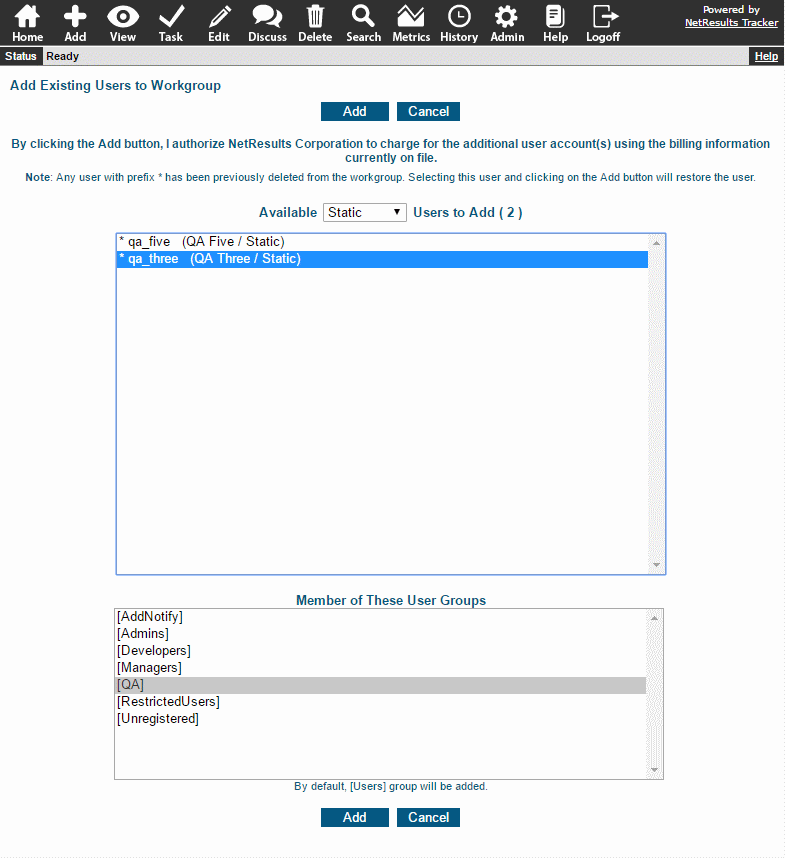
User Not Available to Restore
In on-premises installations, the user may not be available on the Existing Users list due to the User Management System configuration for deleting user accounts. If the Delete User option is checked, that indicates that a user will also be deleted from UMS when it is deleted from the User Accounts section of a workgroup. Uncheck this option if you want users deleted from a workgroup to remain in UMS.