Update your workflow to cover a user out on vacation or leave.
If you use State Managers for automatic assignment, you can easily substitute a different user when needed.
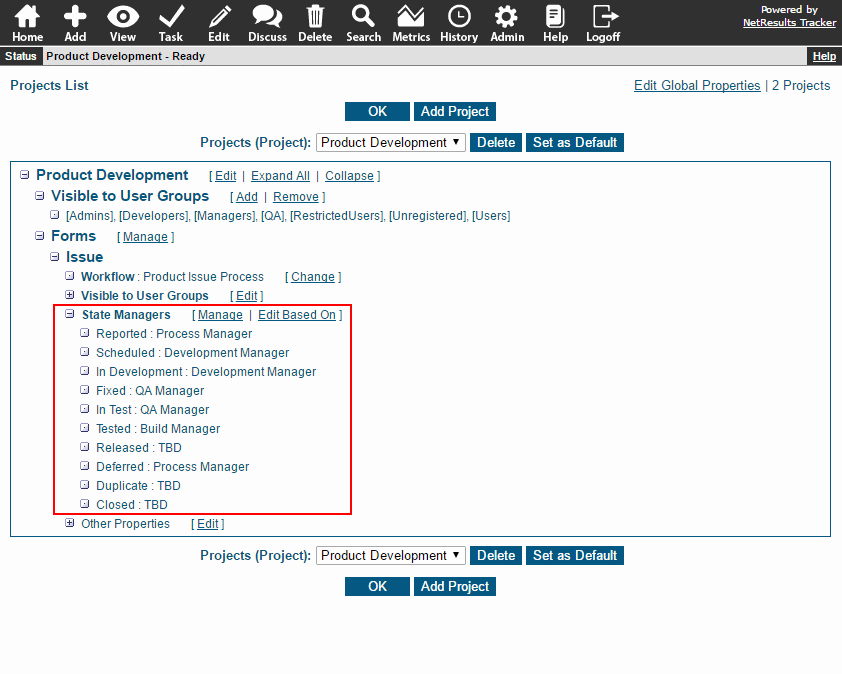
To replace a user:
- Login as Admin and click on the Admin icon.
- Click on the Projects link.
- In the pulldown at the top, select the desired project. The page will be updated to display its properties.
- In the Forms section, locate the desired form, then click on the Manage link to the right of State Managers.
- Locate the user to be changed, select the replacement and click OK to save.
Any workflow configuration, email rules or alerts that reference <State Manager> will automatically go to the appropriate user without any further changes.
Re-Assign Records
If you also need to re-assign records to the replacement, this blog post explains how.
