Monitor performance by running reports that compare dates via the Metrics feature.
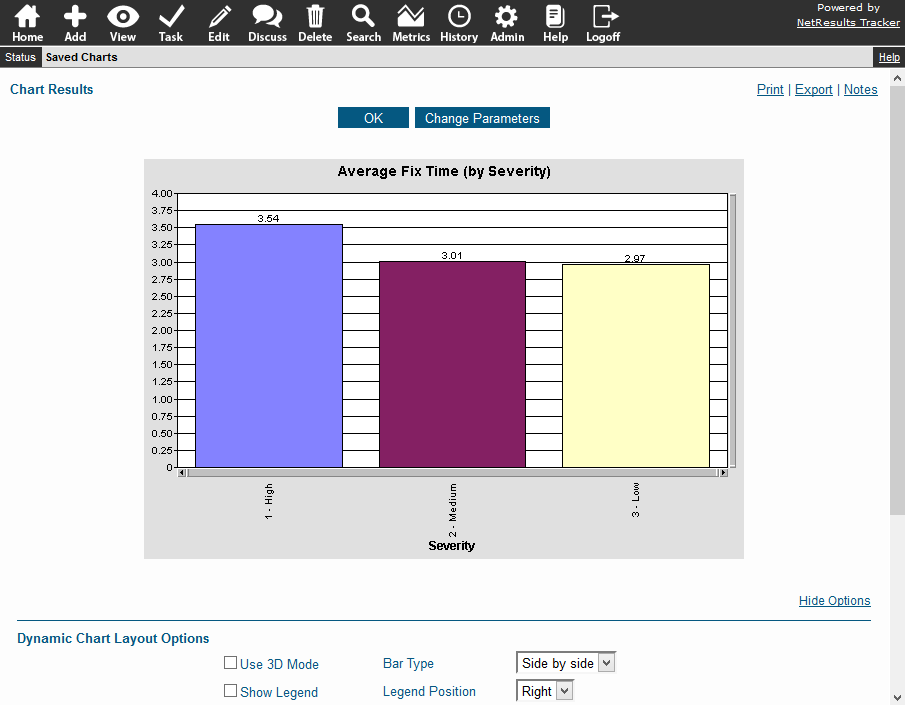
Collect Data as Records are Processed
Time stamp date fields at key points of your process. Then, use this data to generate performance metrics. For example, several date fields are configured in the Product Development template included with Tracker:
- Date Reported - notes when an issue was created
- Fix Date - the date and time an issue was fixed
- Test Date - documents when the fix was tested
To ensure a date is entered into the field, you can either make the field required, forcing a user to enter a date, or you can make use of the field's configuration settings to fill in a date automatically.
When a Record is Added
A date can be captured automatically when a record is added by setting the option called Initialize on Add & Submit to "Yes".
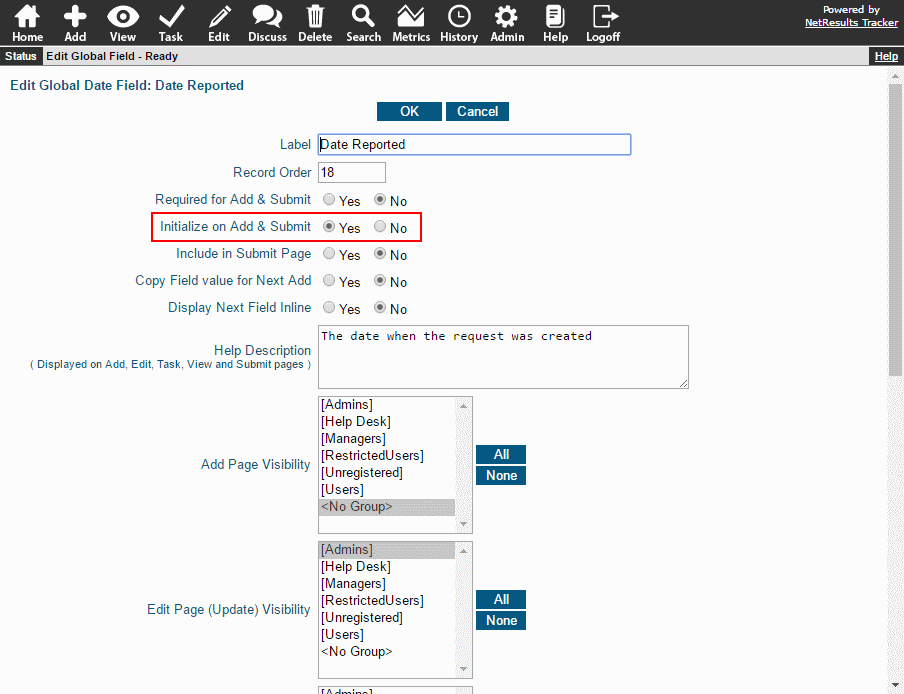
When Records Are Processed Using the Task Operation
A date can be set during the Task operation via the Initialize (Reset) option. Set the Initial Value to <Now>.
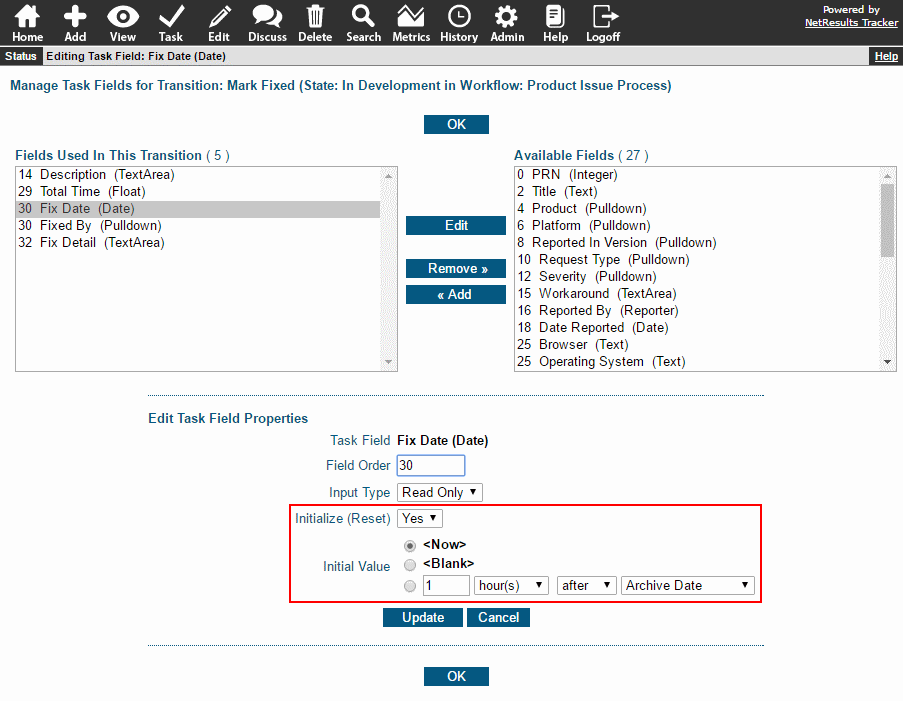
Create Metrics that Compare Date Fields
The Calculate... section of a chart has the option to compare 2 date fields.
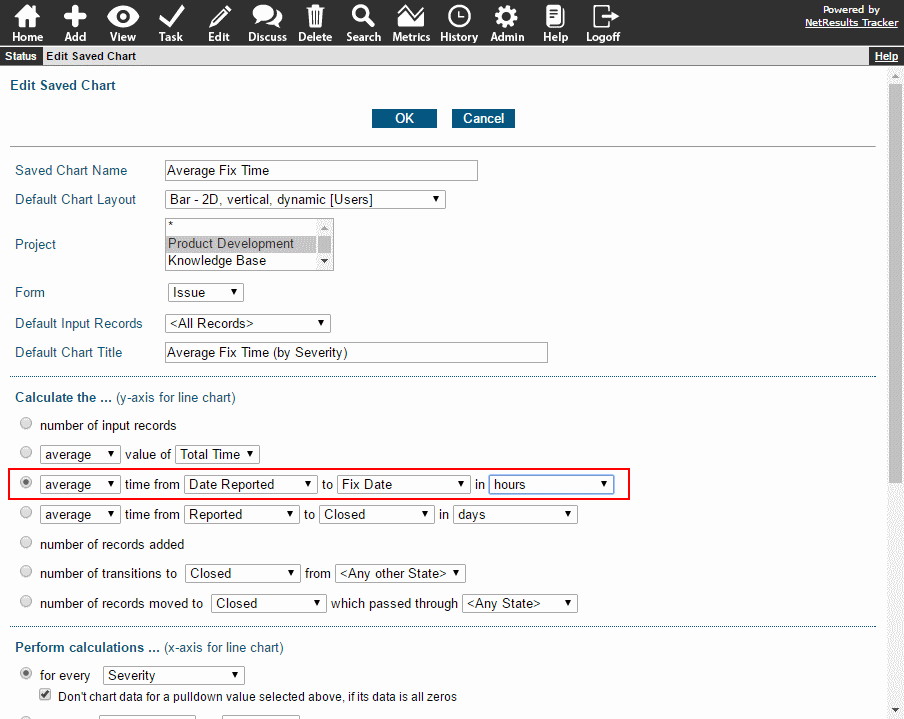
The Metrics section of the Online Help Guide has more information about creating and running charts.
