Streamline what your end users see in Tracker.
What end users see when they first login to Tracker can help keep them focused on what's important. These tips will help you guide them to do their part in your process as effectively as possible.
Display Only 1 Home Page Report
Up to 3 reports can be displayed on the Home Page. However, customers or other external users using the system to submit requests or perform a specific action can benefit from seeing a single report that shows only what needs their attention.
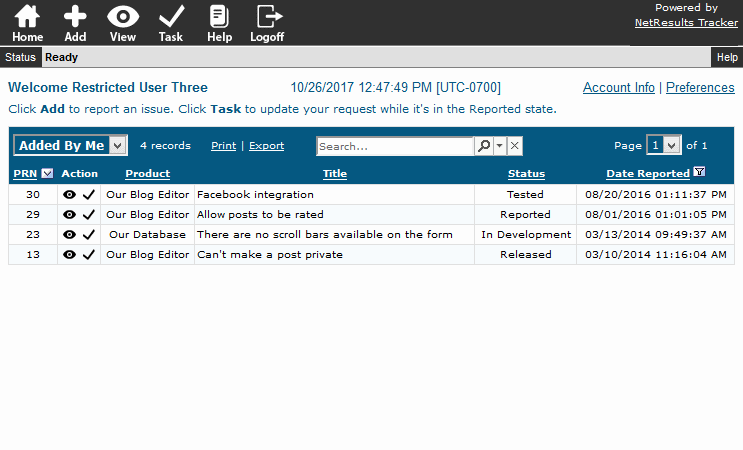
You can still give them access to additional reports. The users can click on the name of the report to see all of the reports you've made available to them.
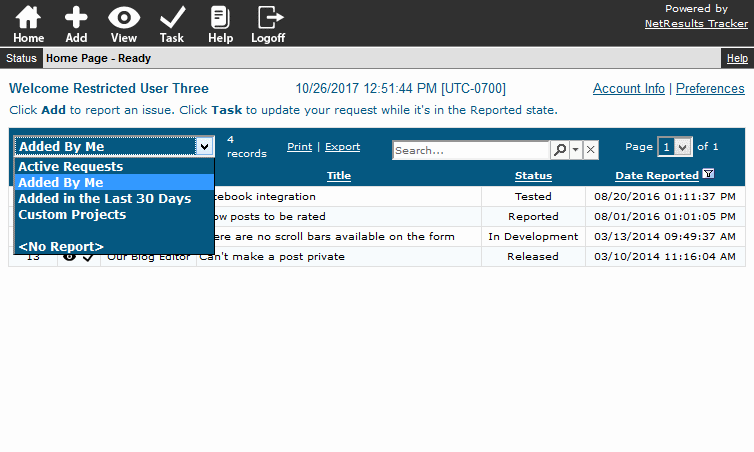
Minimize the Columns
It's also useful to keep the number of columns to a reasonable number such as 5 or 6. To see the full details of a request, the user can click on the View icon next to the request. This blog post explains how to set the fields displayed in a report.
Show the First Few Results
Just show the first 10 records to keep the view uncluttered. Having good sort options will ensure the most important items are displayed at the top.
To set the Maximum Records Per Page option:
- Login as Admin and click on the Admin icon.
- Click on the User Preferences link.
- Select the user type and click Continue.
- Set the Maximum Records per page option and click on the "Update & Push to Selected User Groups" button to apply the change to the users.
- Select a user group. To select multiple groups, hold down the Ctrl button on your keyboard as you select the groups.
- Uncheck the options that should not be changed, then click OK.
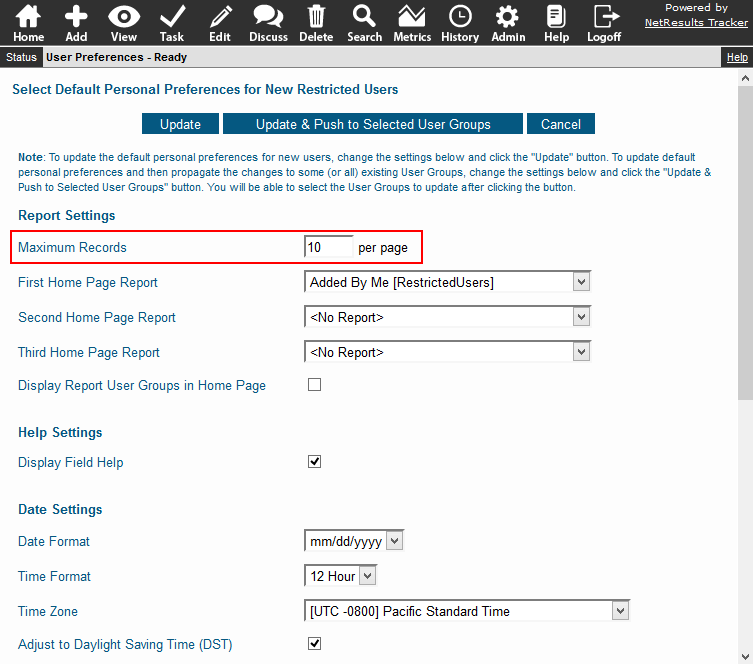
To set the sort options in a report:
- Login and click on the Search icon.
- In the Saved Queries pulldown at the top, select the report you wish to modify, then click on the Edit button to the right.
- Scroll down to the bottom to set the Sort options.
- Click OK to save the changes.
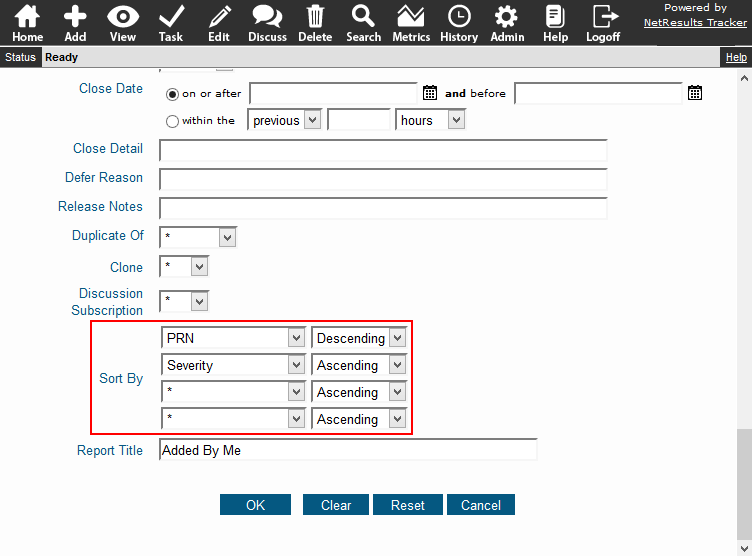
More tips for optimizing the end user experience can be found in this post.
