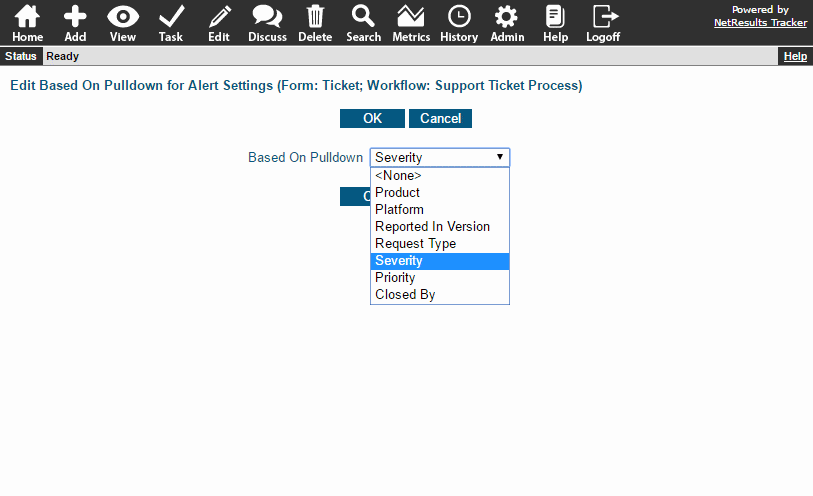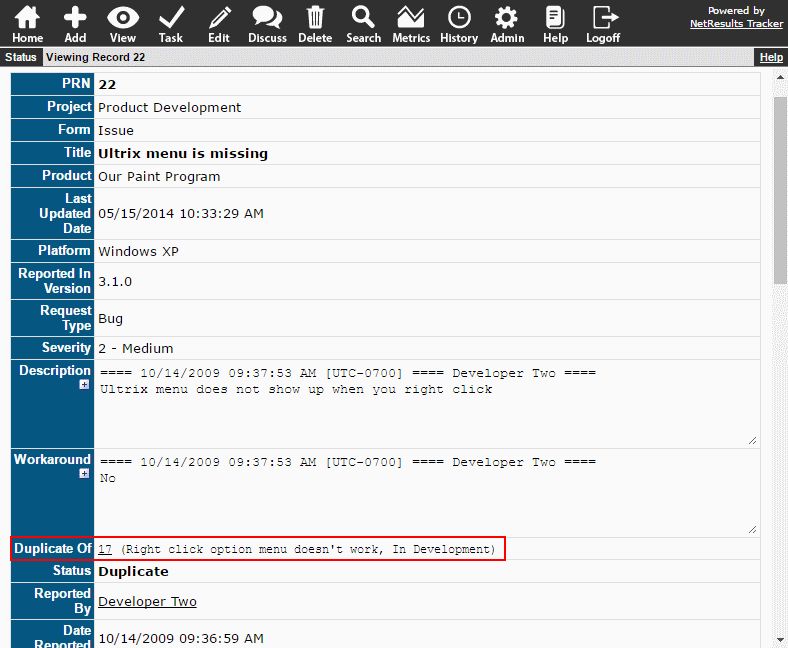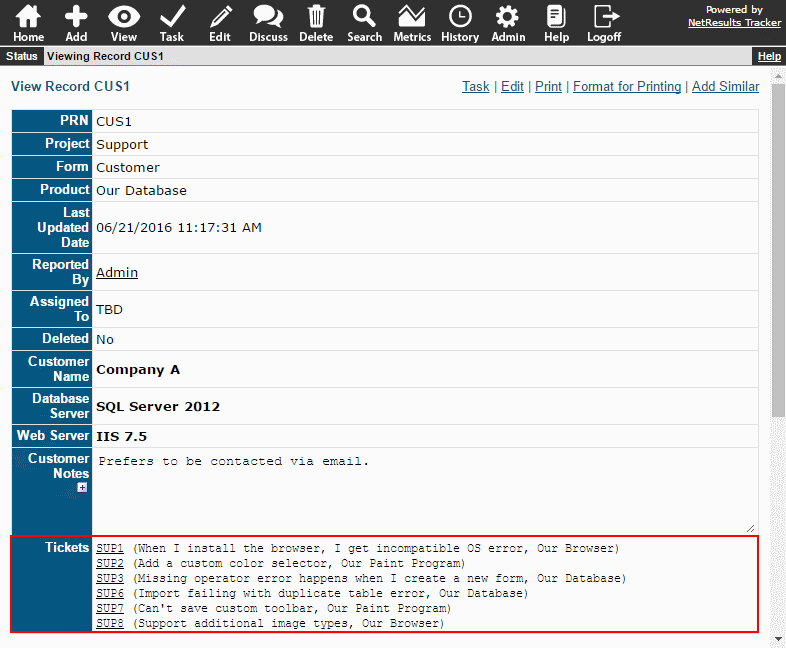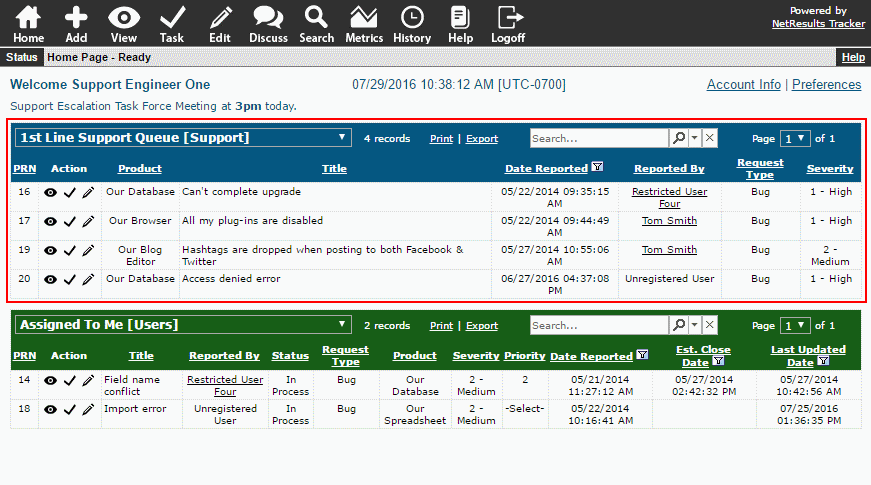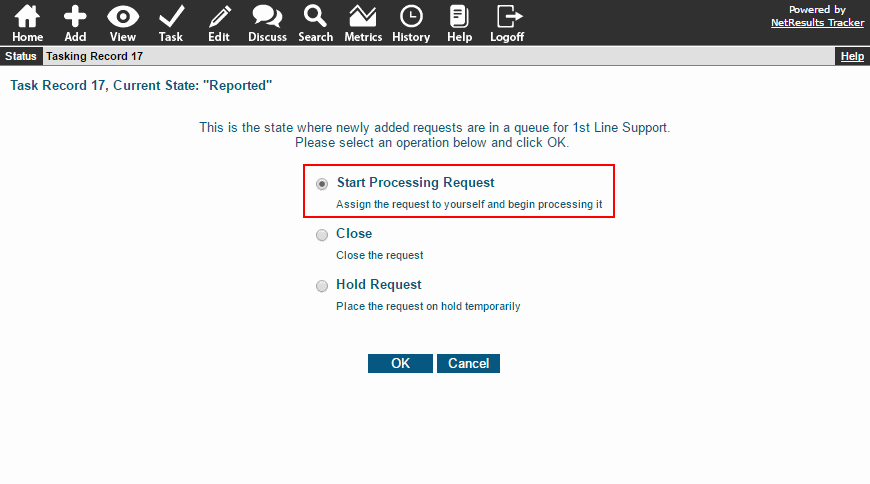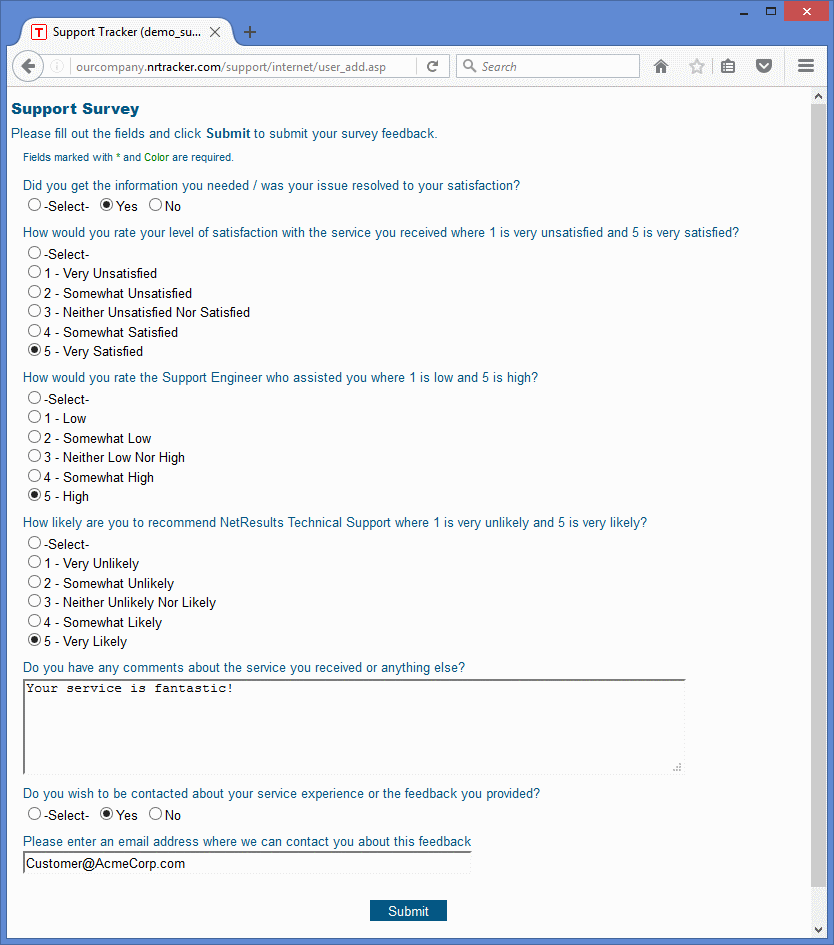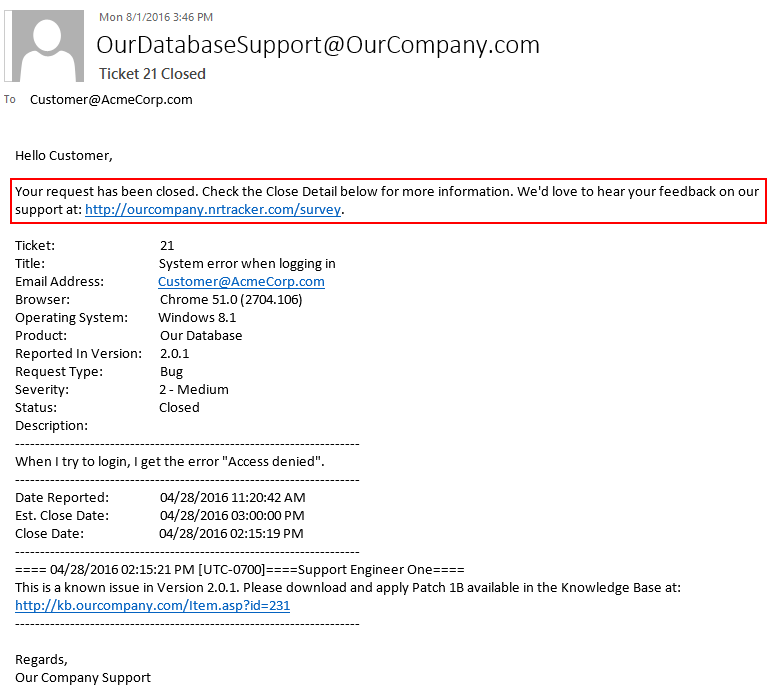Use Link Fields to connect records within a single form or to a different one.
Link Fields are valuable tools in your workflow arsenal. They allow you to create a link to another
record. The link can include key information such as the current status or assignee or an important date field
or other data from the connected record. Check out some ways you can use Link Fields in your process.
Related Records
Link records that are related. For example, a technique used to solve a problem for one issue might work for a newer one.
Link the older record so that it can be used as a reference when working on the newer issue. Or, use it
to connect duplicate requests to the original.
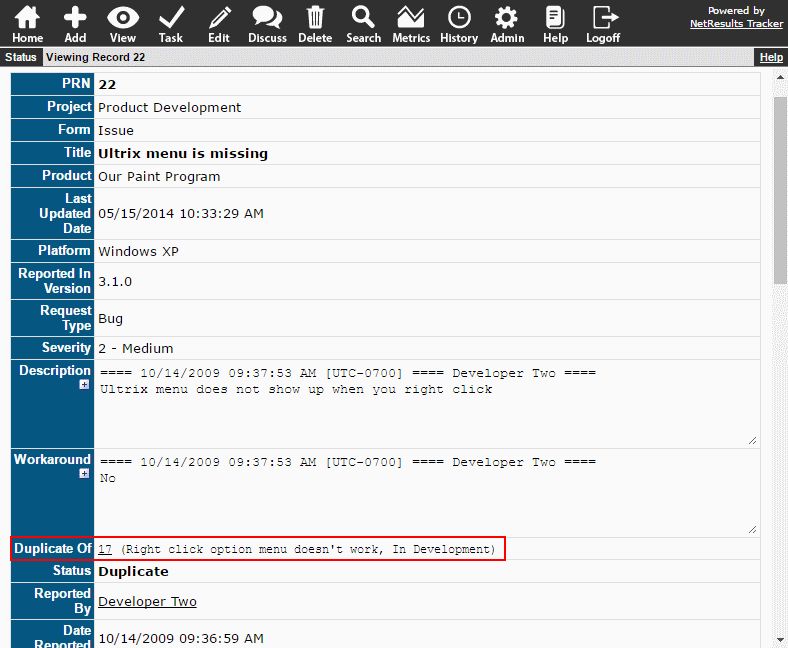
Company/Contact/Configuration Information
Connect different forms. For example, a Help Desk might have the following forms:
- A Ticket form is used to make requests and report issues.
- A Company/Contact form is used to collect email, phone, address or configuration information for end users, contractors, vendors or partners.
- An Article form is used to publish content to a Knowledge Base available to end users.
Some ways these forms can be linked:
- The Ticket form can have a link to the company or contact related to the request. In turn, when you view a company or contact,
you will see links to all of their associated tickets because you can include a reverse link.
- The Ticket form can have a link to a Knowledge Base article that will resolve the issue being reported.
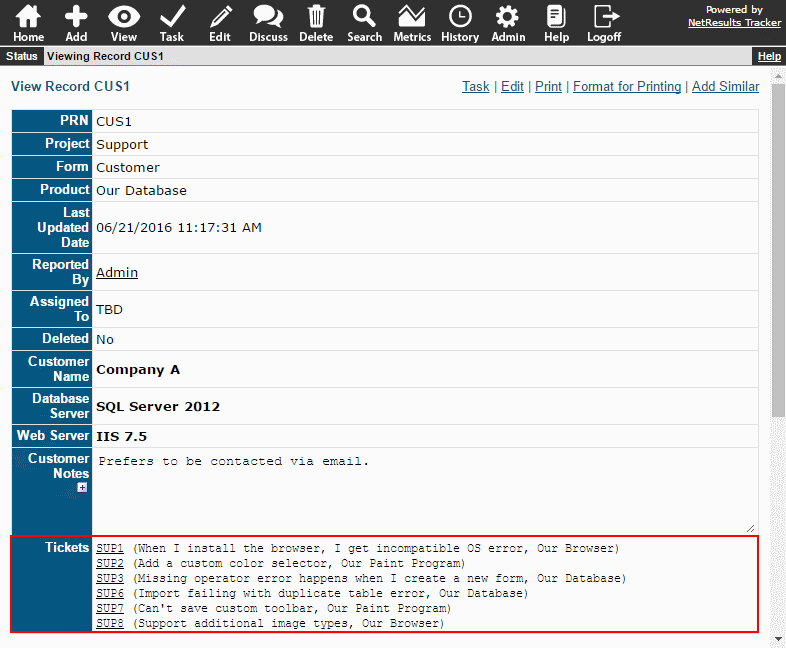
Reports
You can use Link Fields as report criteria. Search for linked records that have specific key word(s), records that are
linked to a specific records, or records that are linked to items included in the results of a saved reports.
More information is available in the Link Fields section of the Admin Help Guide.