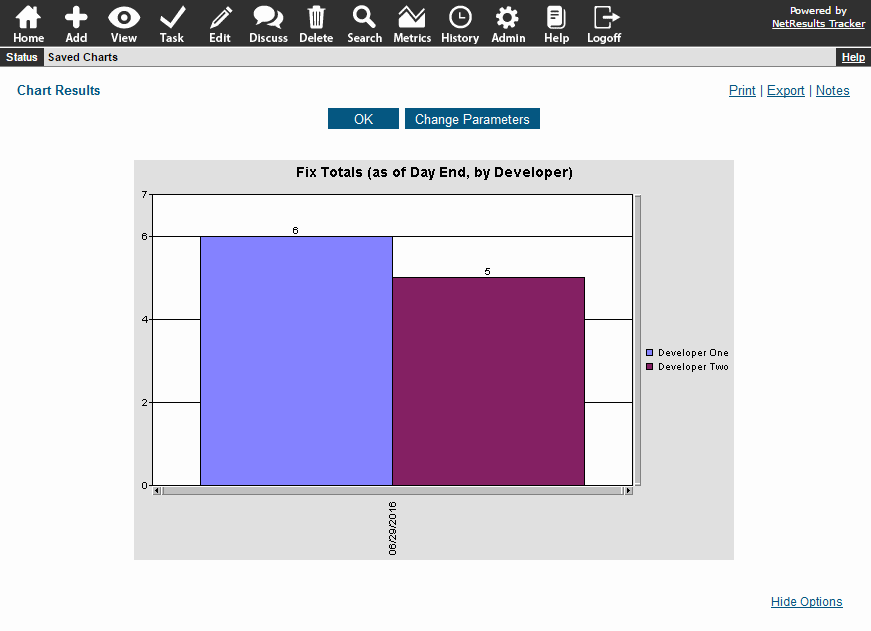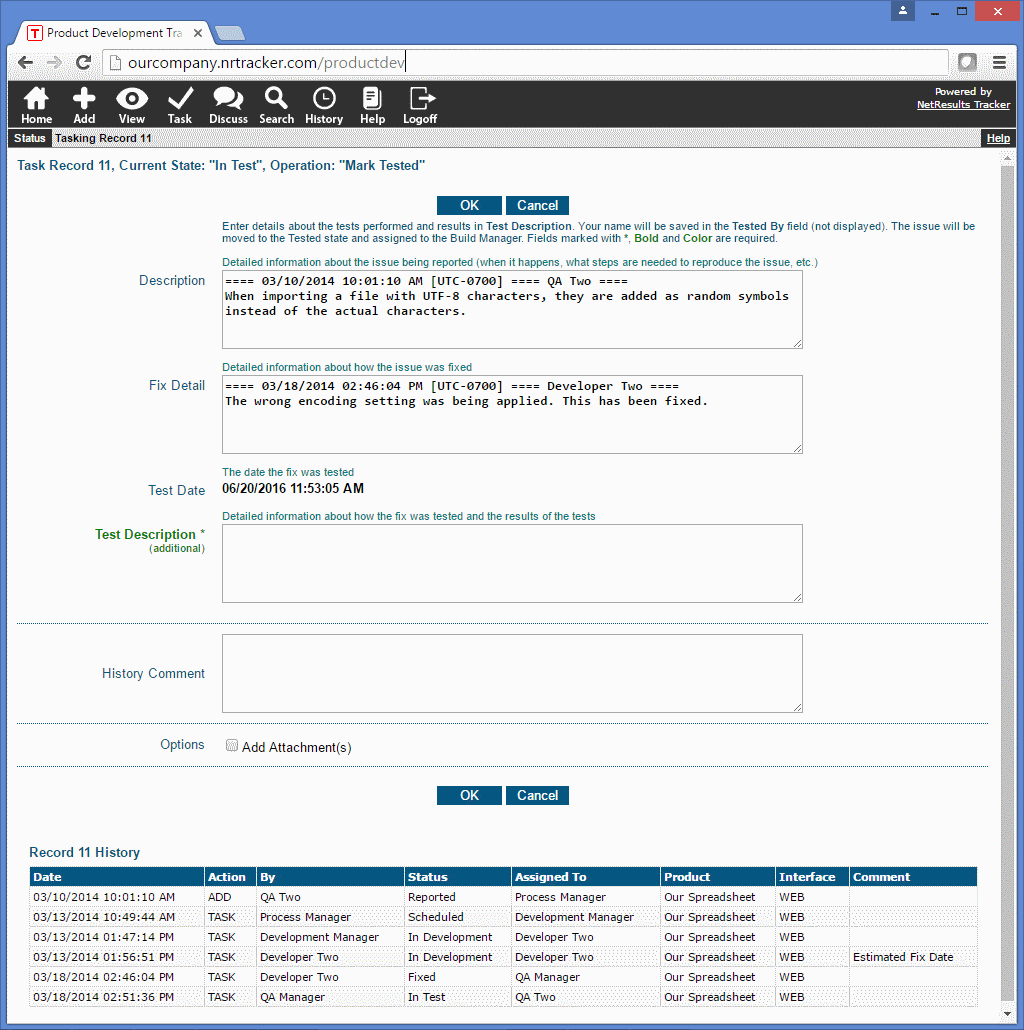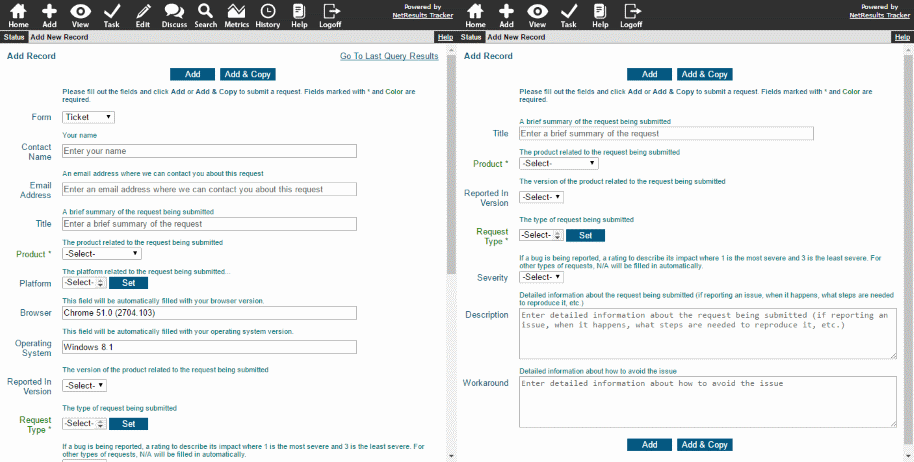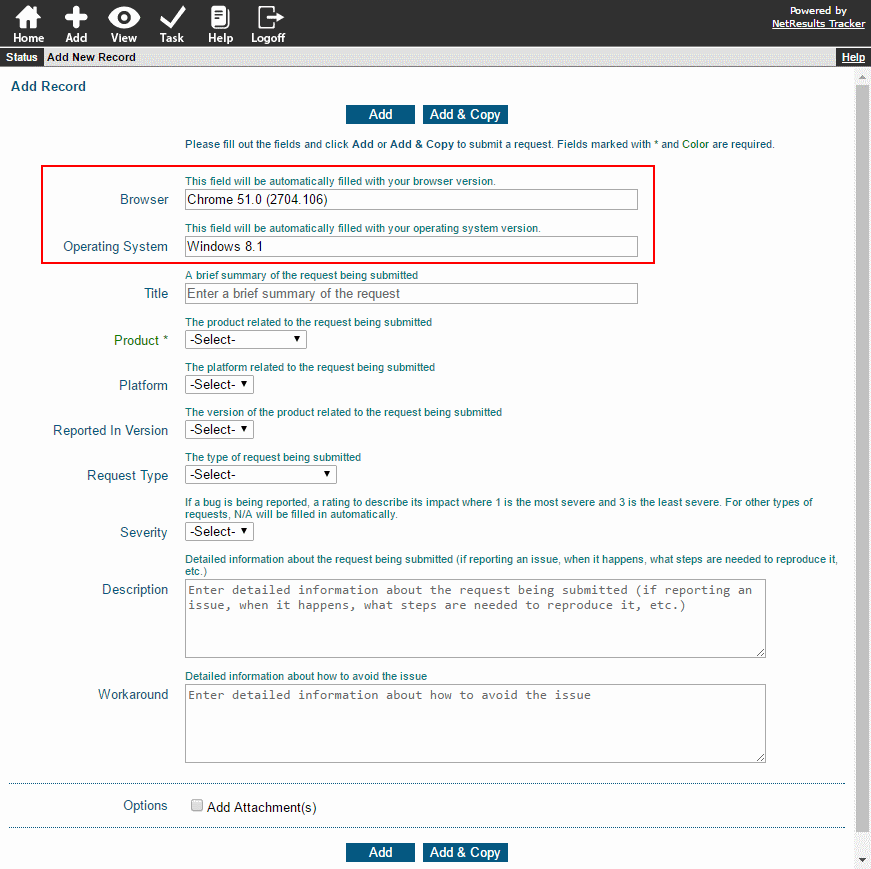Do you have a field that is a list of users' names in it?
Did you know that you can configure a pulldown field to be a "User Pulldown" that can be associated with a Tracker user group? The list of names is automatically maintained by Tracker as users are added or removed from the user group. You can send email notifications to this user and you can use this field in report criteria.
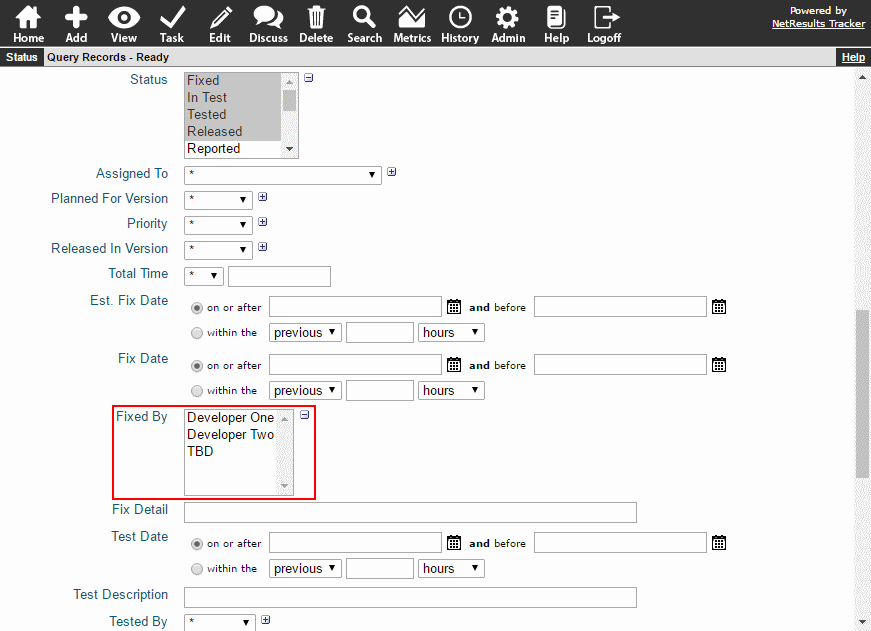
Run Reports Based on Who Fixed/Tested/Closed an Issue
Want a report that shows how many tickets were fixed by each developer? Add a user pulldown field called "Fixed By". At the point in the workflow where an issue is fixed, you can set the transition so it will save the user's name in the "Fixed By" field. Then, run a chart using the "for every Fixed By" option in the "Perform Calculations..." section. Check out the User Pulldown Knowledge Base article for details on how to create this type of field.