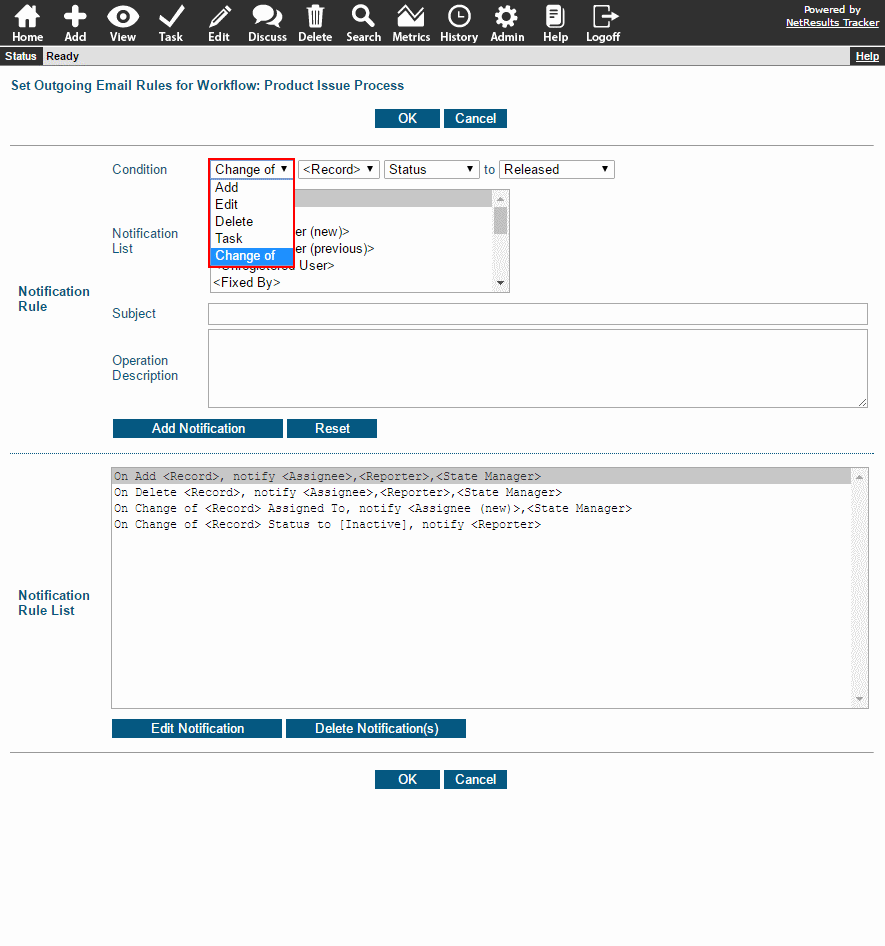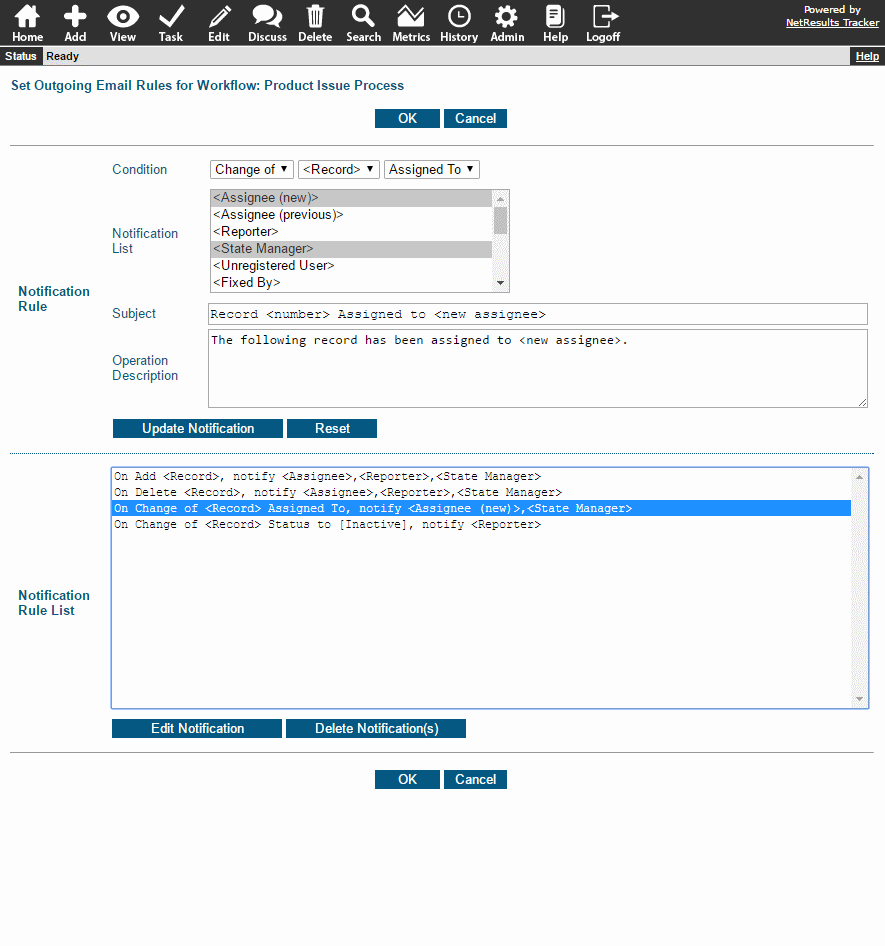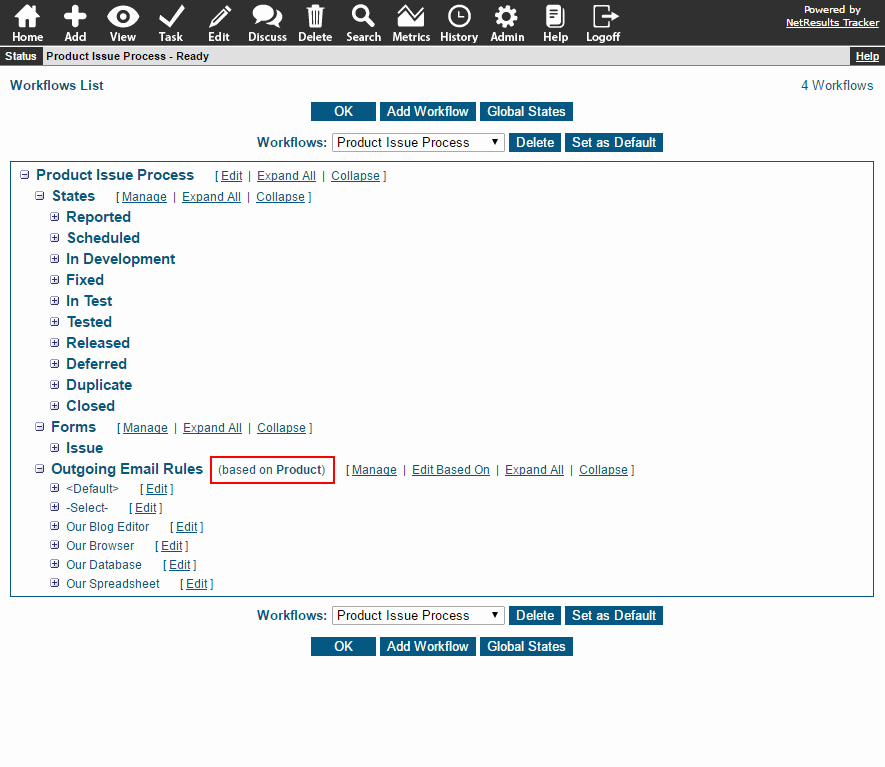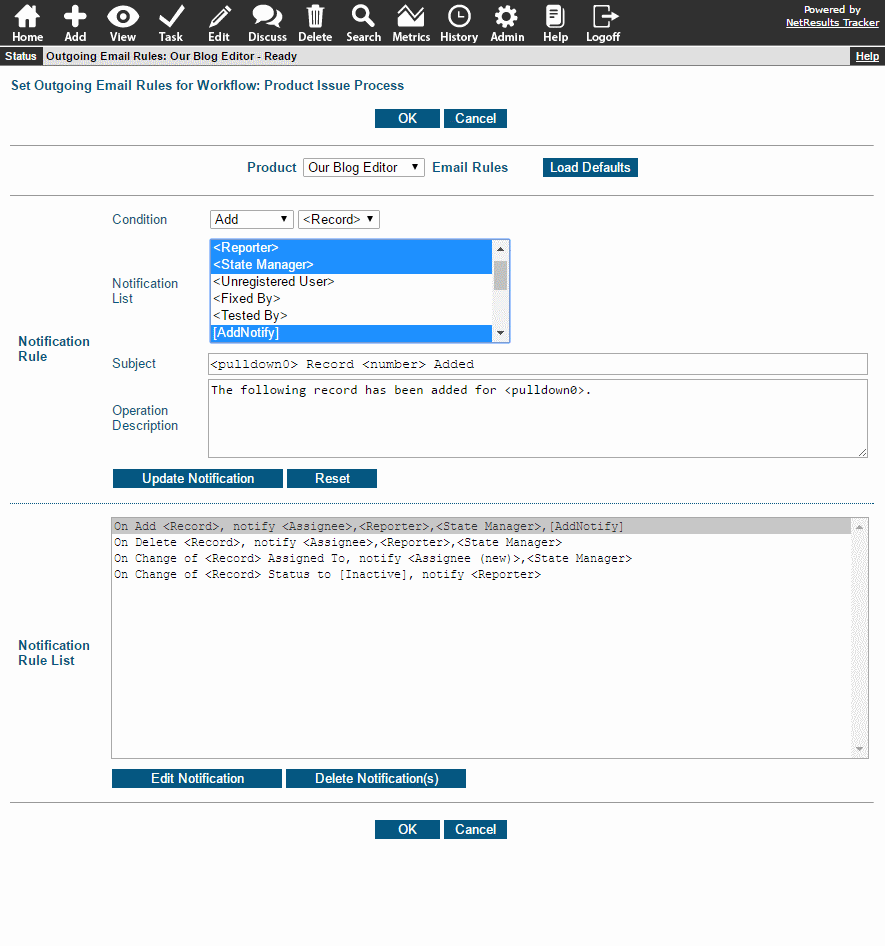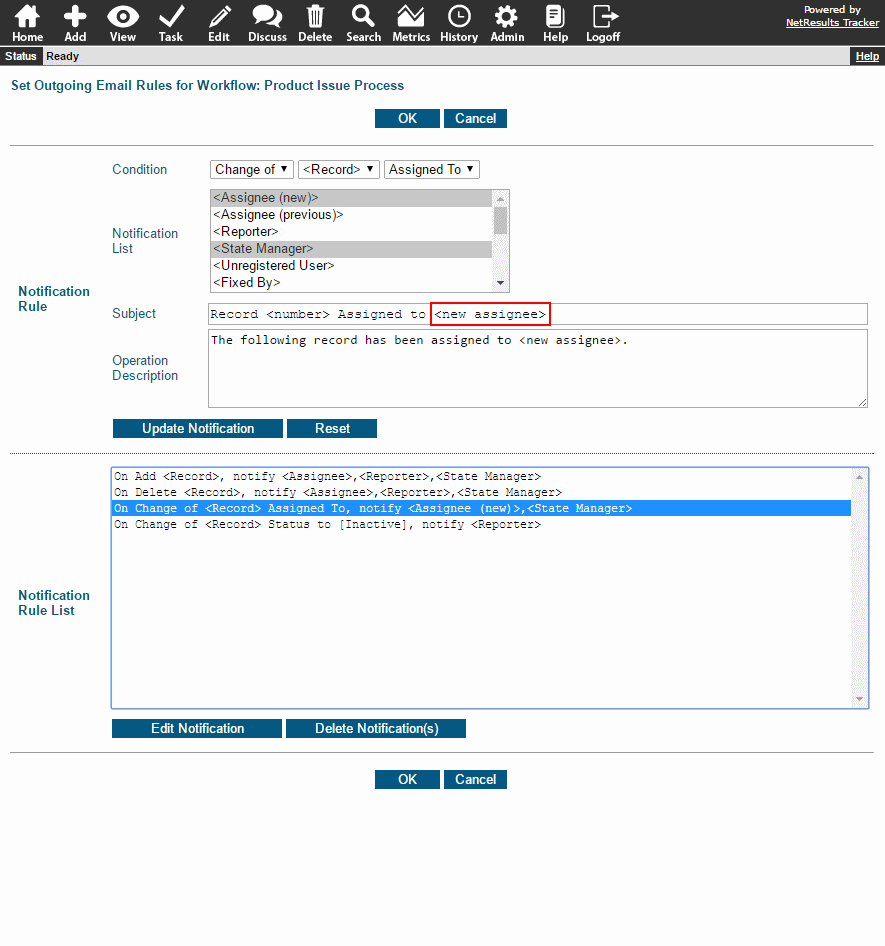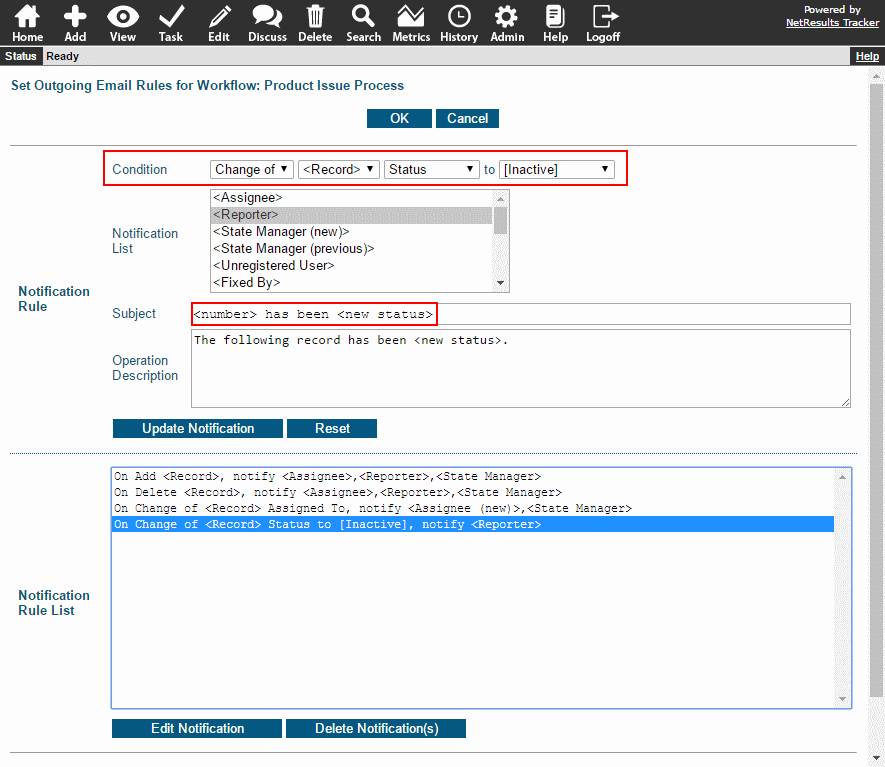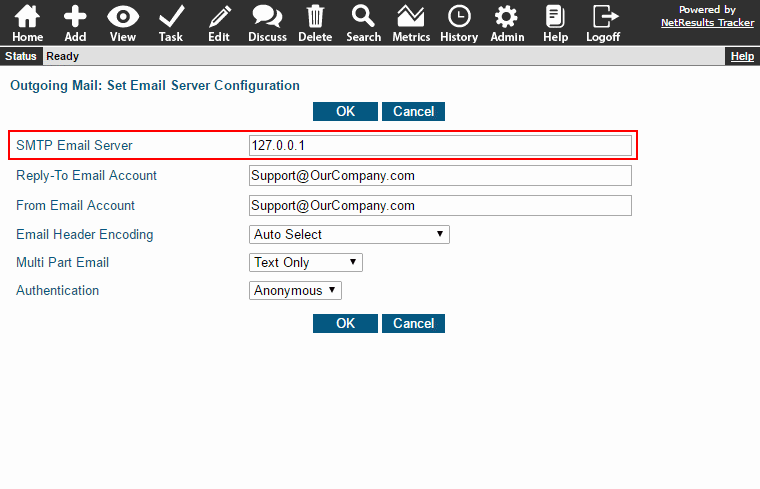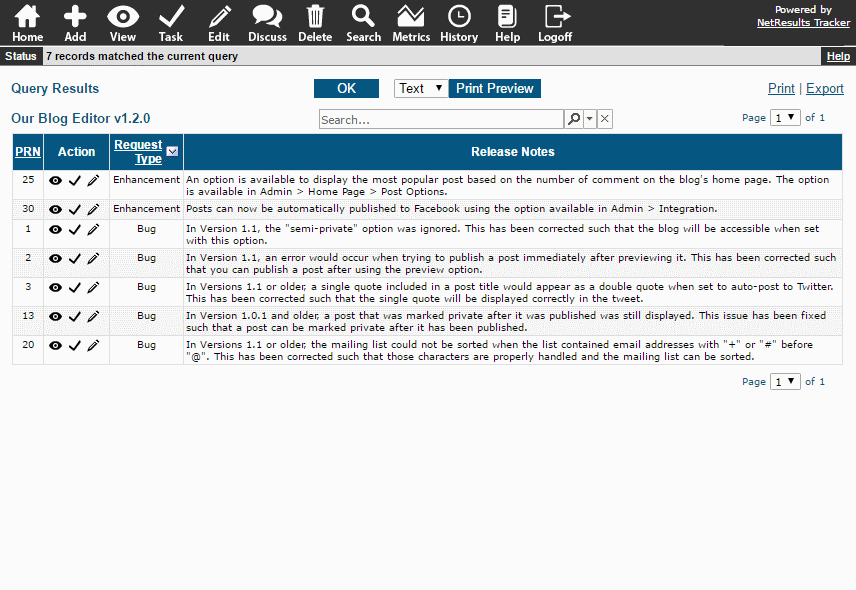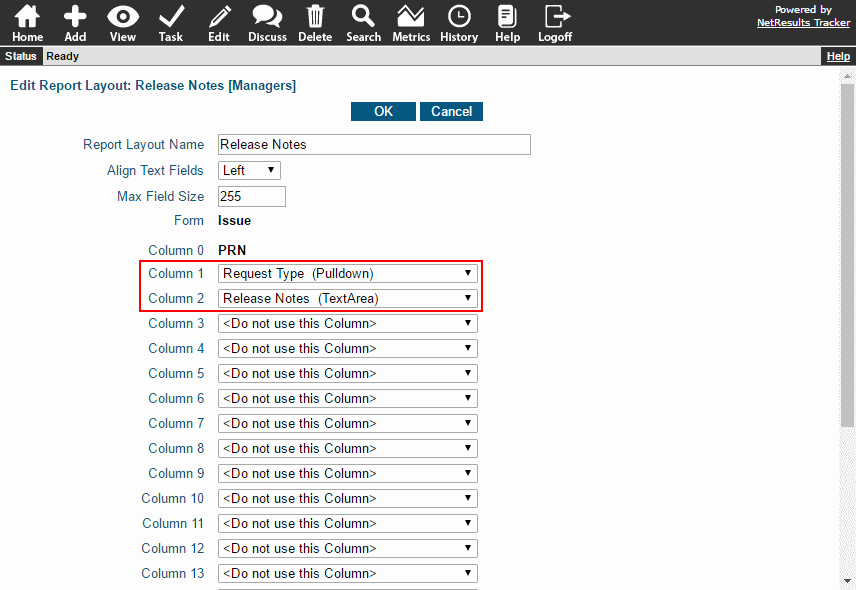Set rules for notifying users throughout your process.
Notify Based On Actions
Trigger emails based on actions such as adding, editing, processing via the Task operation,
change of status or assignment.
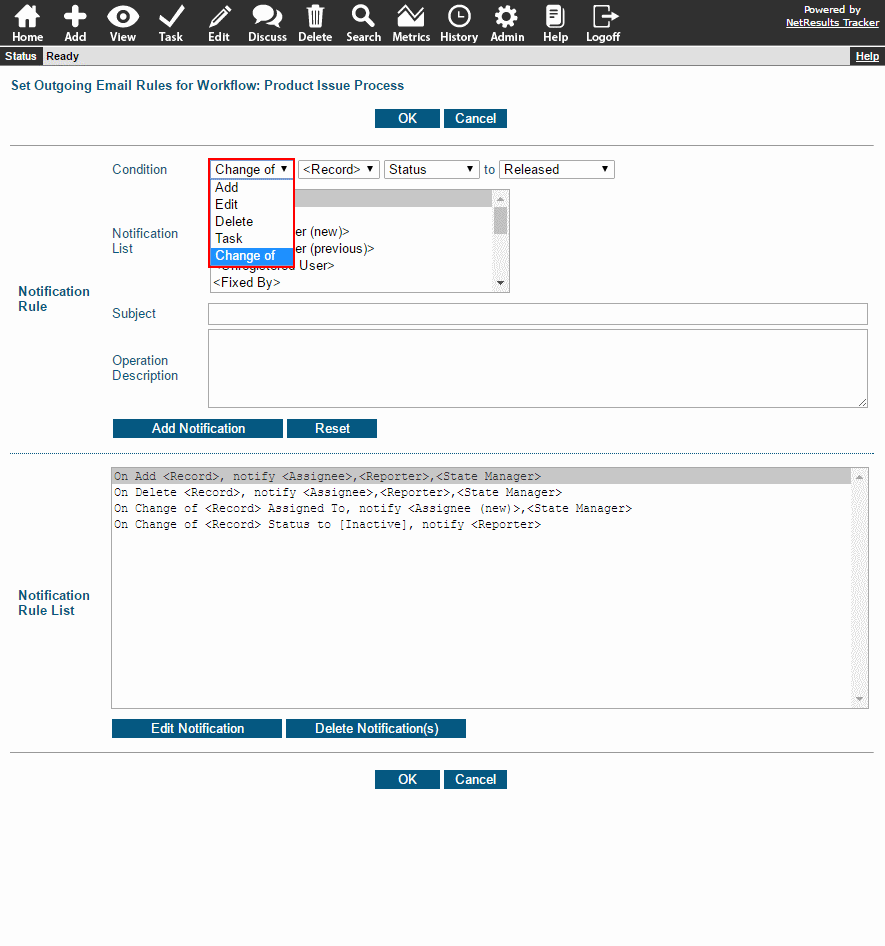
For each rule, you can choose who will be notified, the subject line
and an operation description, which is a quick explanation of the notification.
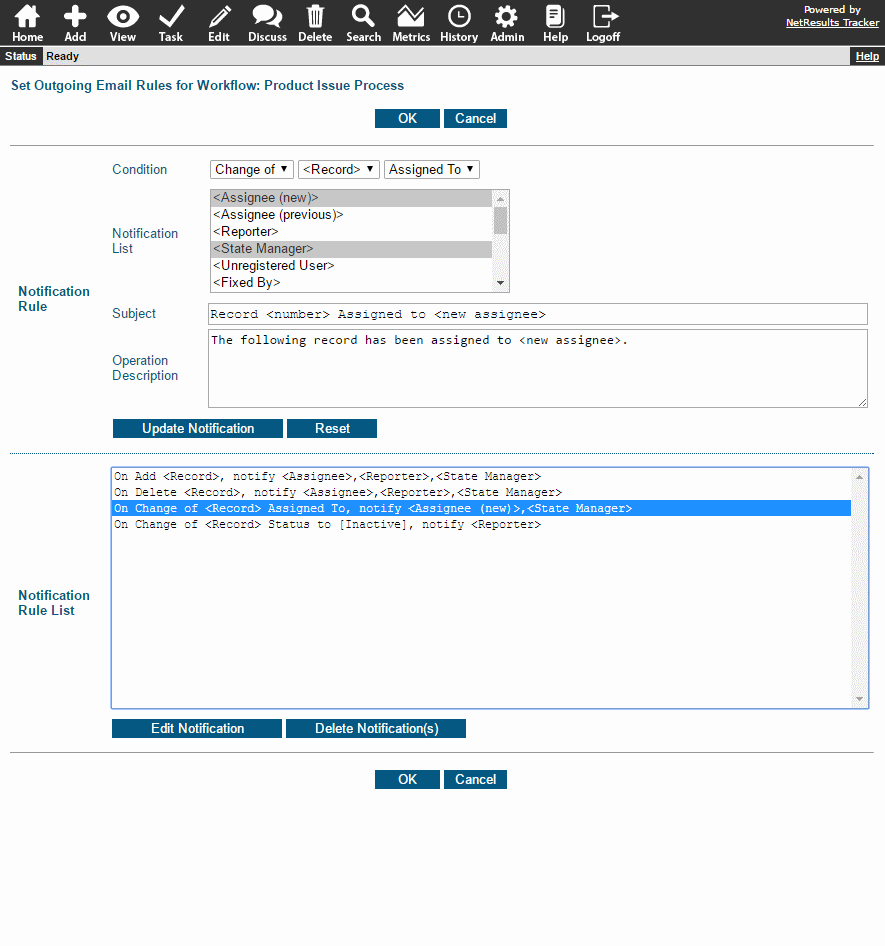
Details for configuring rules can be found in the
Online Help Guide.
Set Different Rules Based on a Pulldown
You can set up a different set of rules based on a pulldown. For example, if the rules
are based on the Product field, you can have different content or actions triggering email notifications
for each of your products.
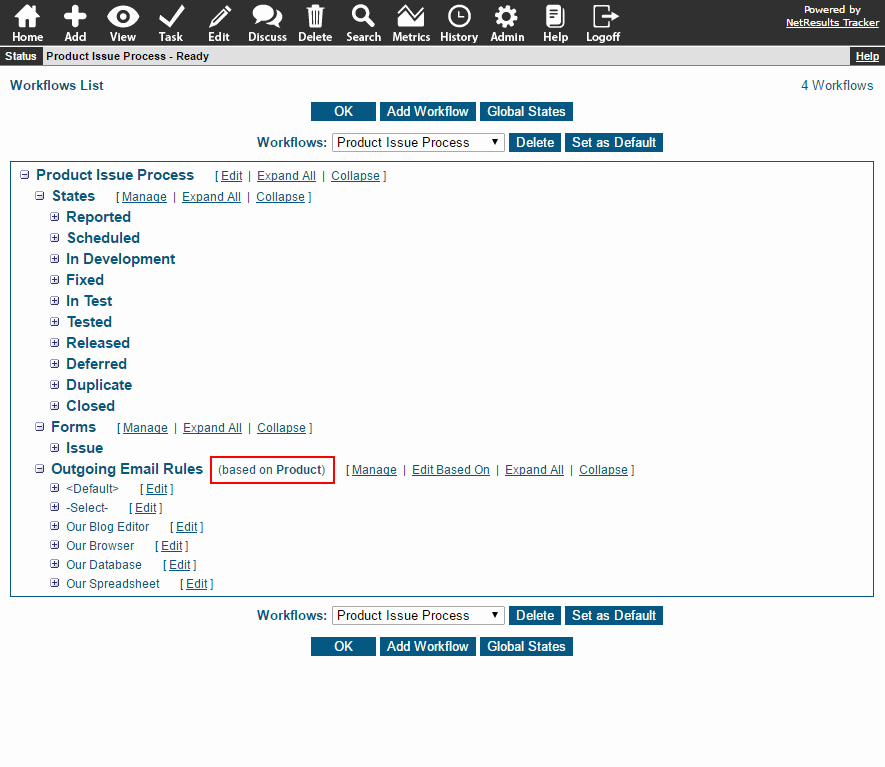
Perhaps you have a new product and upper management wants to keep a close eye on the issues being
reported for this product. You can set the Based On property to be "Product" and add a user group
to be notified when issues are added for this product only. "<pulldown0>" is a variable that
will include the product name in the email.
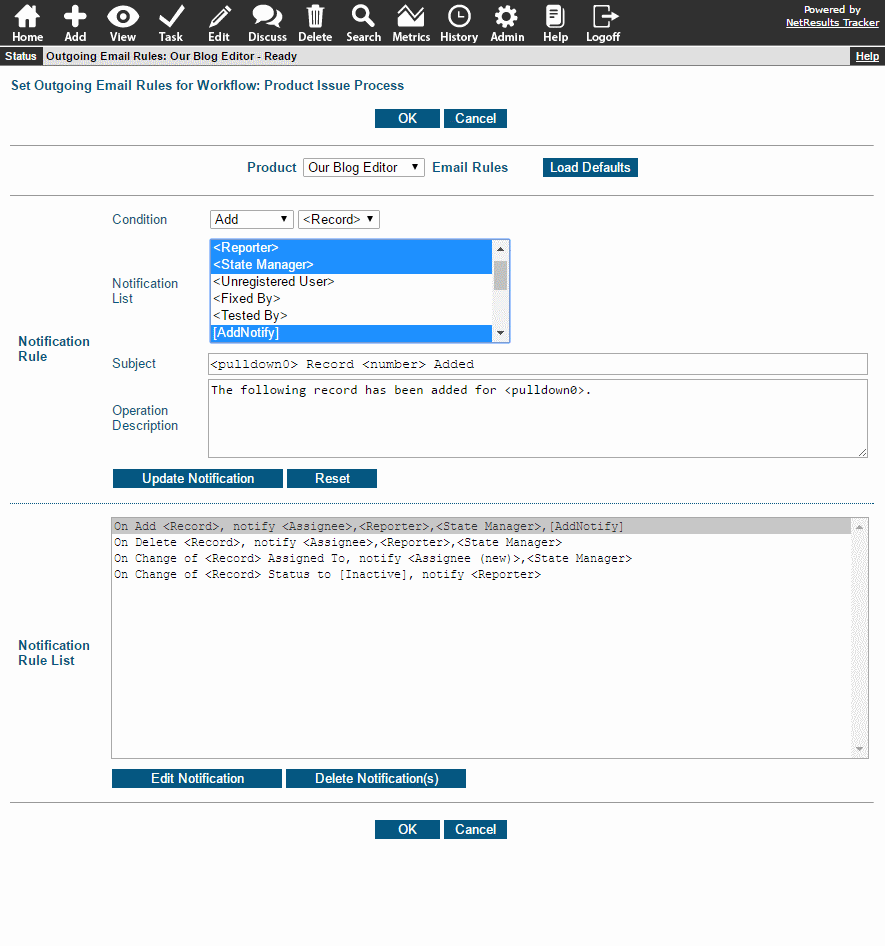
Steps for setting the email rules to be based on a pulldown can be found in the
Email Rules
section of the Online Help Guide.
Include Record Details in the Email
There are variables you can use in the email content to include specific details from the record.
For instance, if a notification is being sent because a record was re-assigned, you can include the
name of the assignee in the subject line.
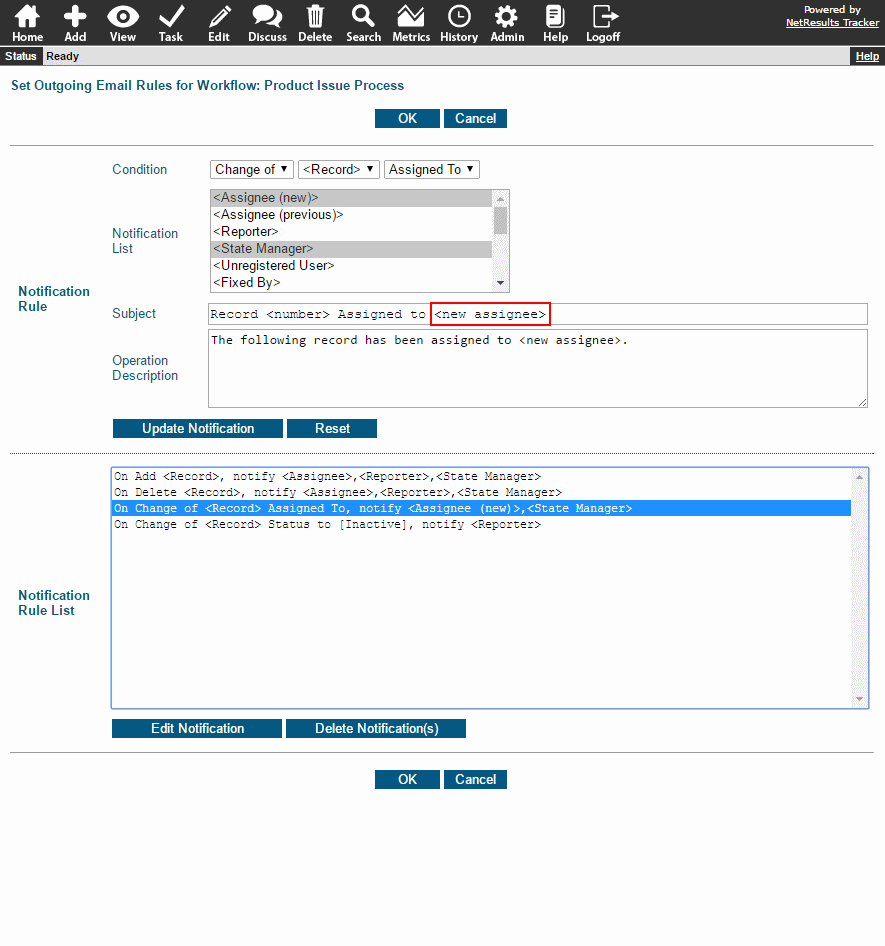
Use One Rule for Similar Actions
Sometimes one basic rule can be used for multiple actions. In this example, the reporter is notified
for any action where the record will no longer be processed (e.g. the record was closed, deferred, marked as a duplicate
of an existing issue, or included in a release). A single rule can handle all of these cases by
setting up a state group called "Inactive". The <new status> variable in the Subject and
Operation Description will fill in the appropriate state name in the email (Closed, Released, etc.).
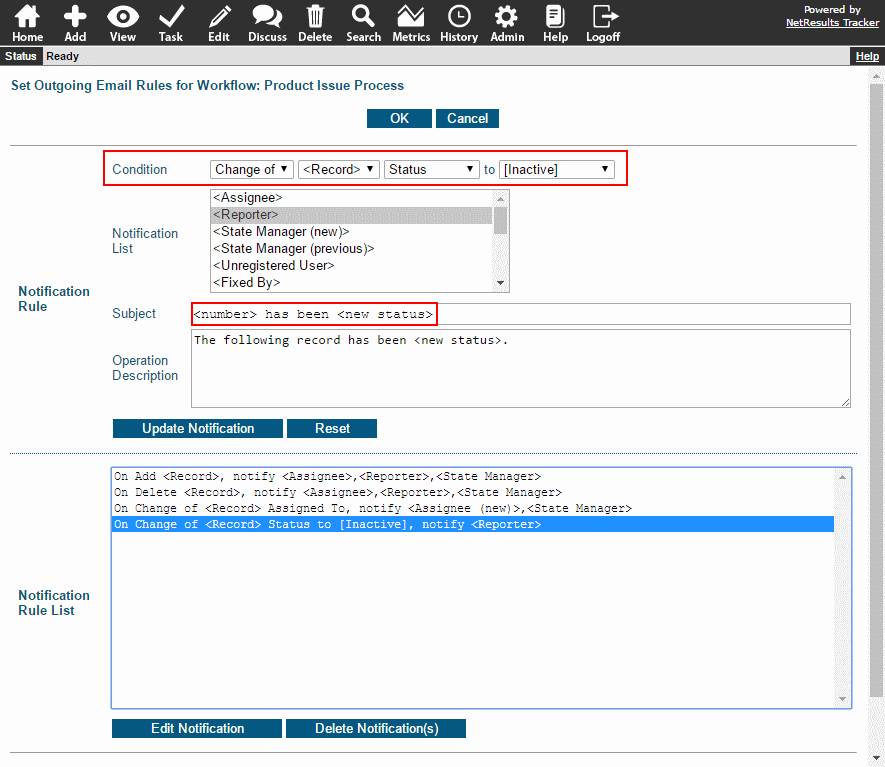
The Workflow States
section of the Online Help Guide explains how to add a state group.