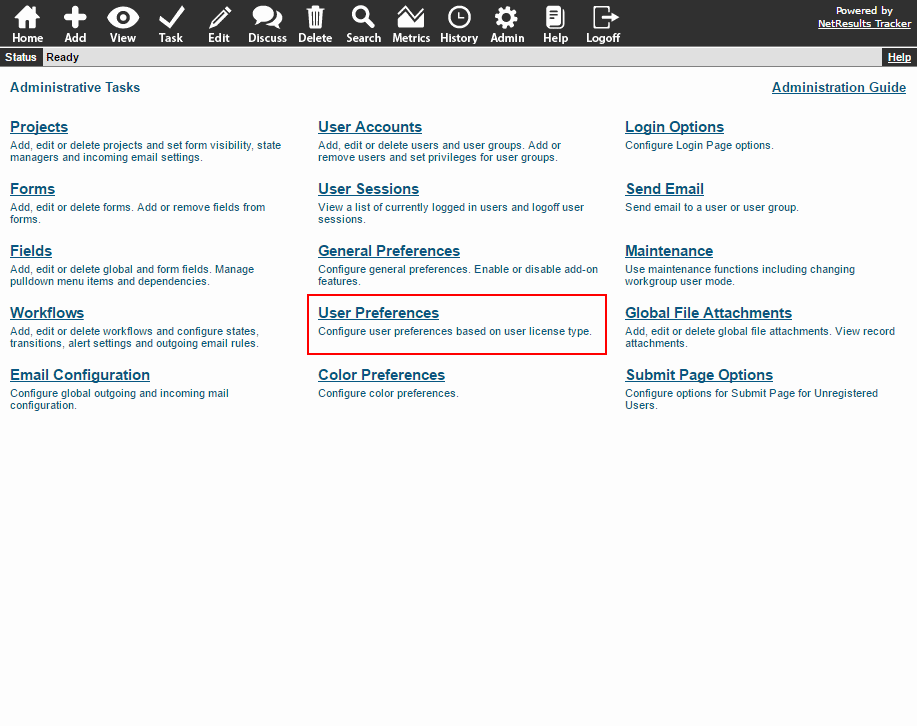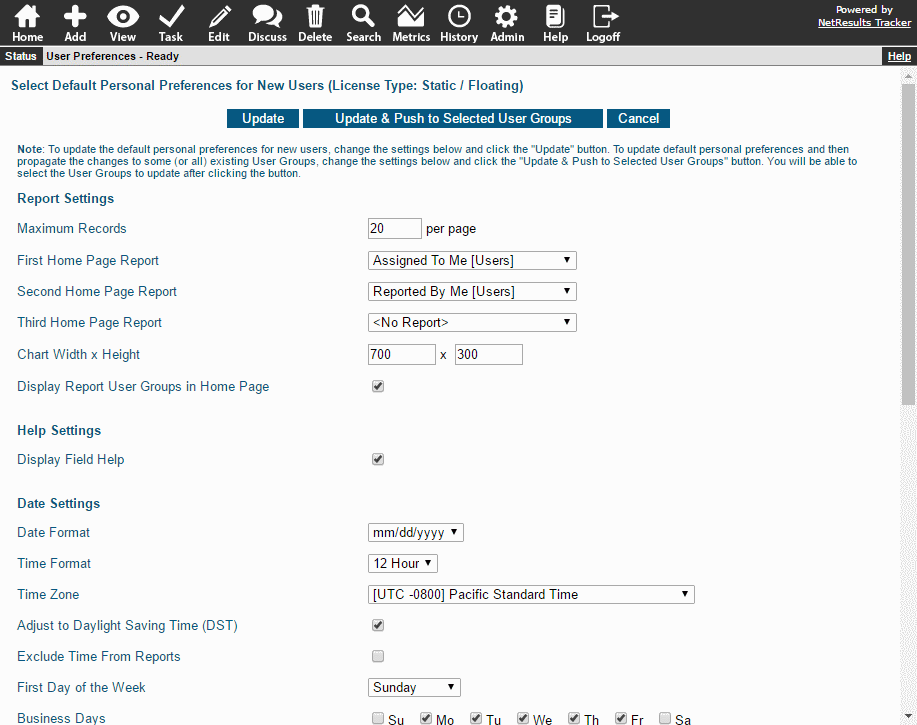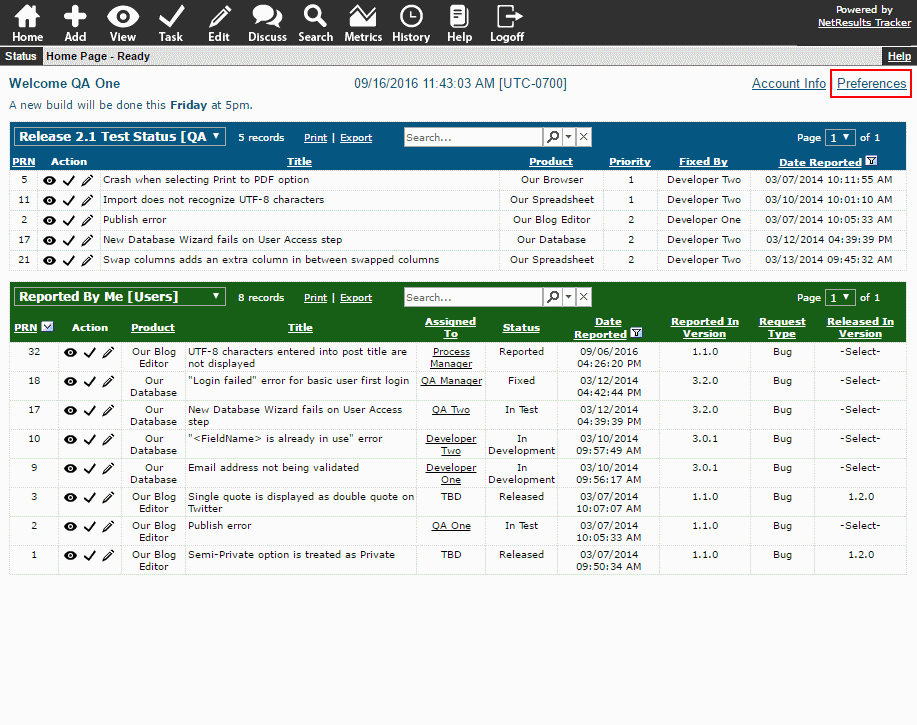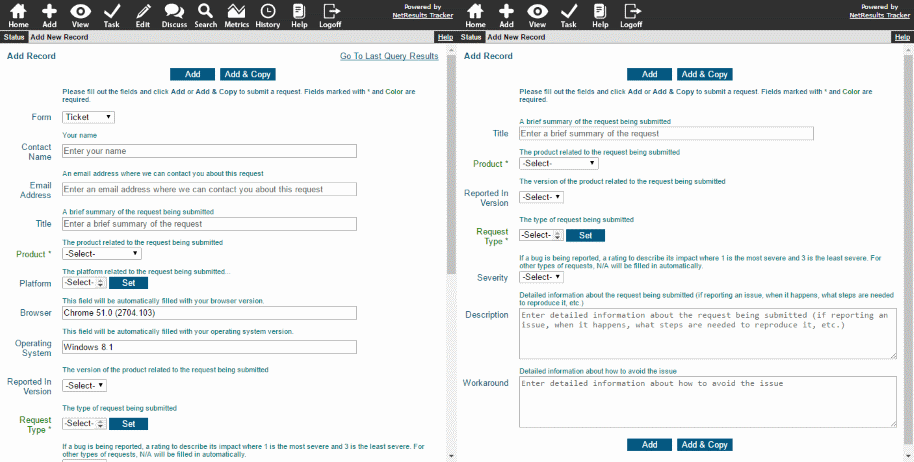For no cost other than a little bit of your time, we are currently offering a free tune-up service for your NetResults Tracker Online workgroup or NetResults Tracker on-premises installation.
Just as even the highest quality automobile requires regular service to maintain peak performance, it is best to occasionally review your Tracker configuration to make sure it is meeting the needs of your end users.
Over time your business processes may have evolved, but your Tracker workflow may not have been updated. Perhaps the person who originally configured Tracker is no longer in your group or no one has time to do the work. Maybe you've done several Tracker upgrades, but just haven't had time to integrate the new features into your workflow. Or, maybe your end users have raised some concerns, but you don't know how to reconfigure Tracker to address them. In all of these cases a Tracker tune-up can get things up to speed with minimal effort on your part.
Your tune-up will be performed by a US-based NetResults engineer with a minimum of five years of experience configuring Tracker for our customers (typically a current or former member of our Professional Services group). The process will begin with a review of your requirements, current configuration, and any concerns you have regarding the efficient use of Tracker for your organization. The engineer will then recommend changes you can make to your Tracker configuration to better align it with your current (and planned) uses. And, in many cases, the engineer will actually do the reconfiguration for you (we, of course, have to put some limits on what we can do at no charge). If you would like to take advantage of this offer or just want more information about it, send an email to tuneup@nrtracker.com with the best time and method to contact you (don't forget to include your time zone) and we will get back in touch within one business day.