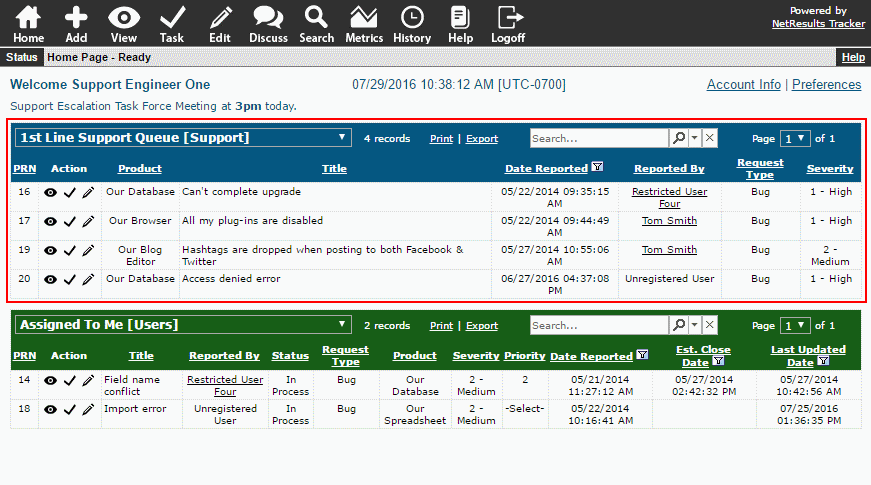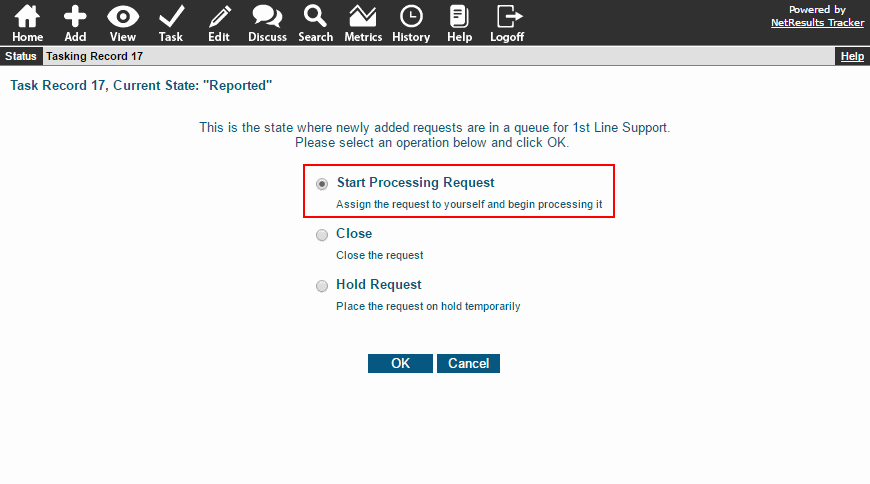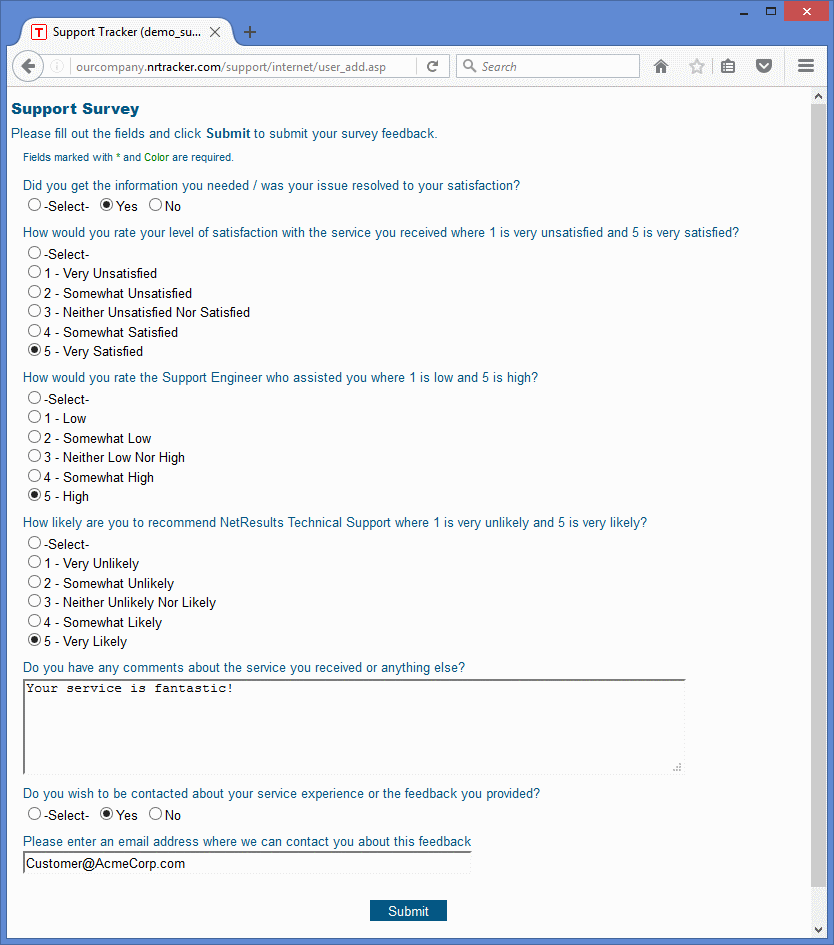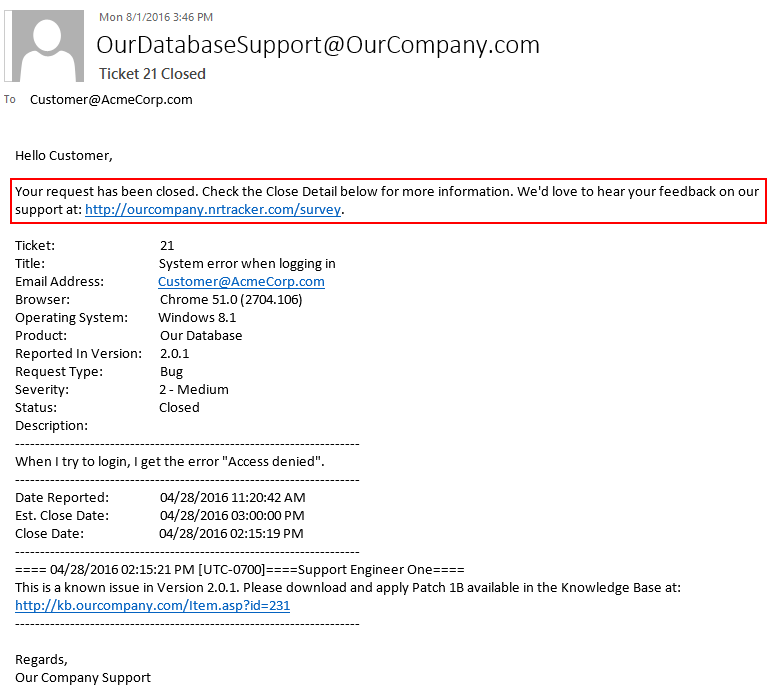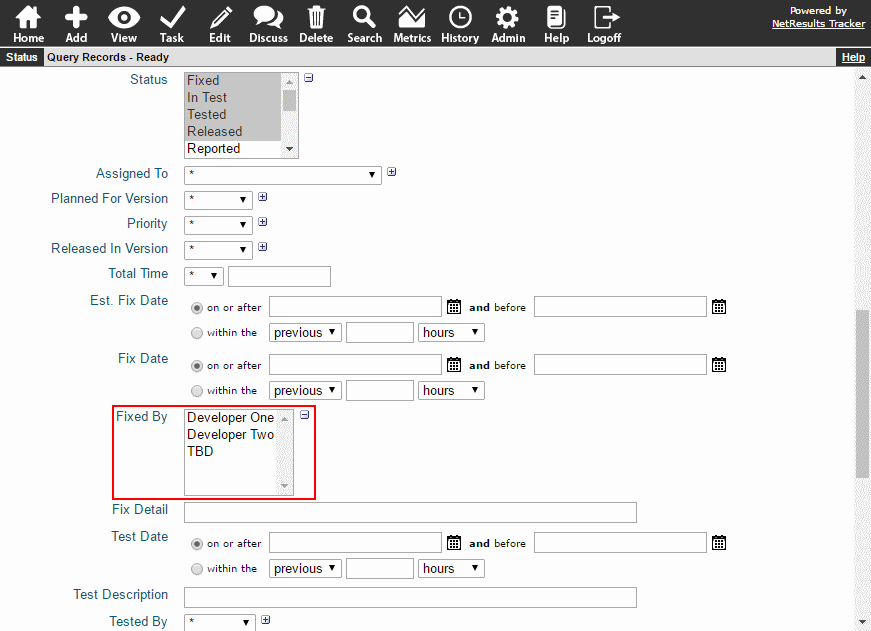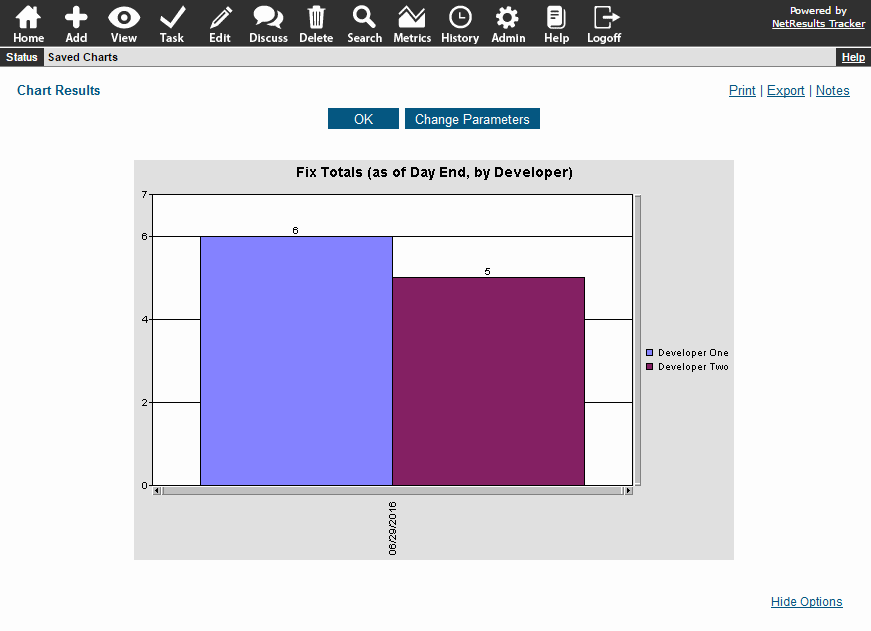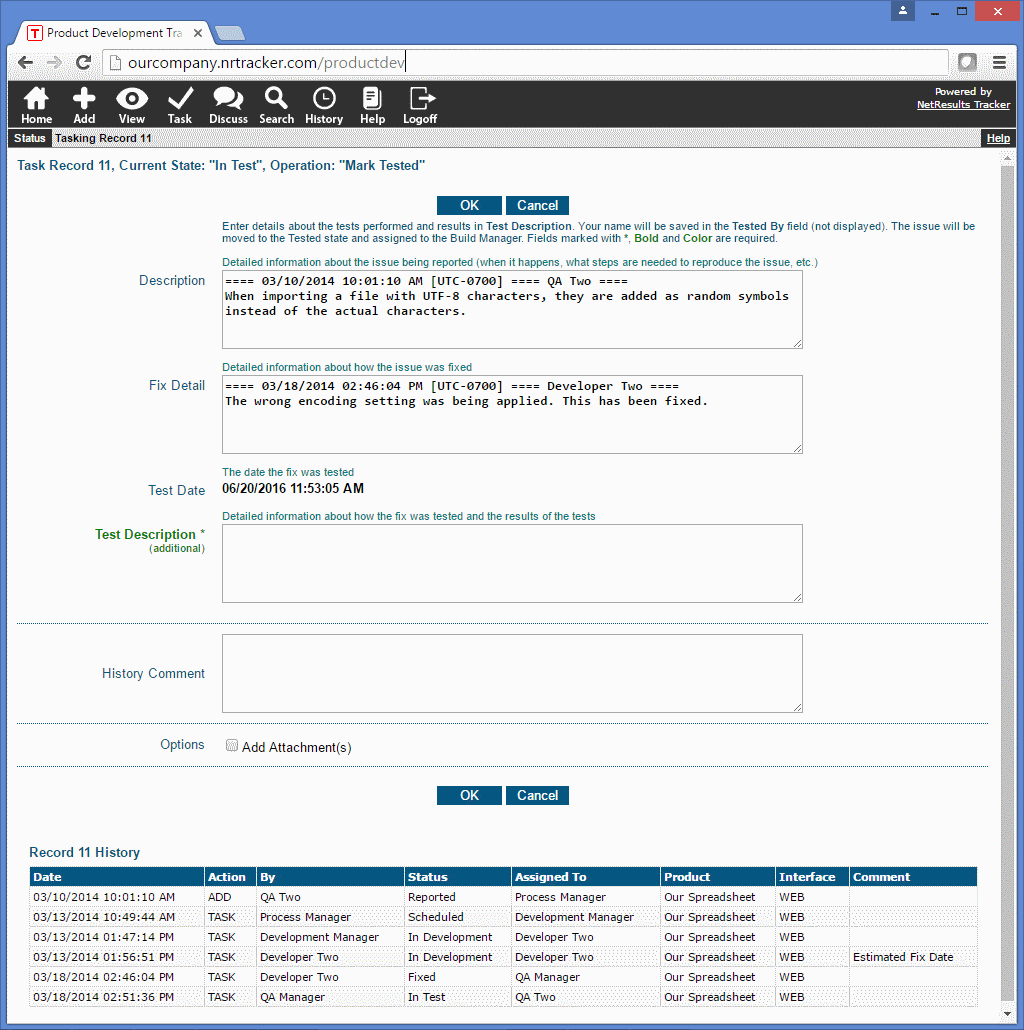After a customer submits a ticket, they might realize they have more information about the issue they reported such as a screenshot or details about their environment or another occurrence of the issue.
You can allow customers to modify their tickets by creating an "update" transition. This transition will not change the ticket's status or assignment; it is simply used to update fields or add attachments. You can also limit it such that these kinds of changes can only be done at certain points of the workflow.
For details, check out the Set Up an Update Transition Knowledge Base article or the video below.