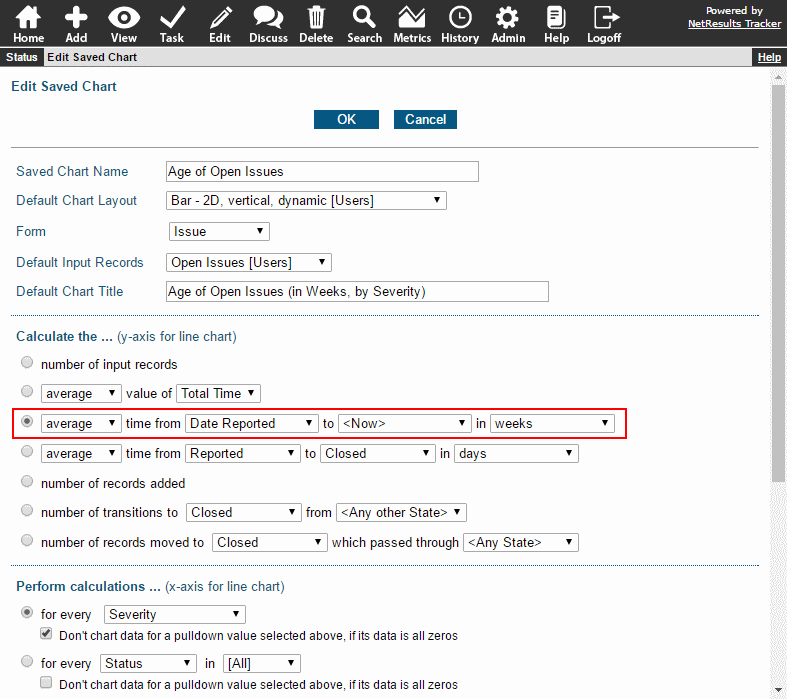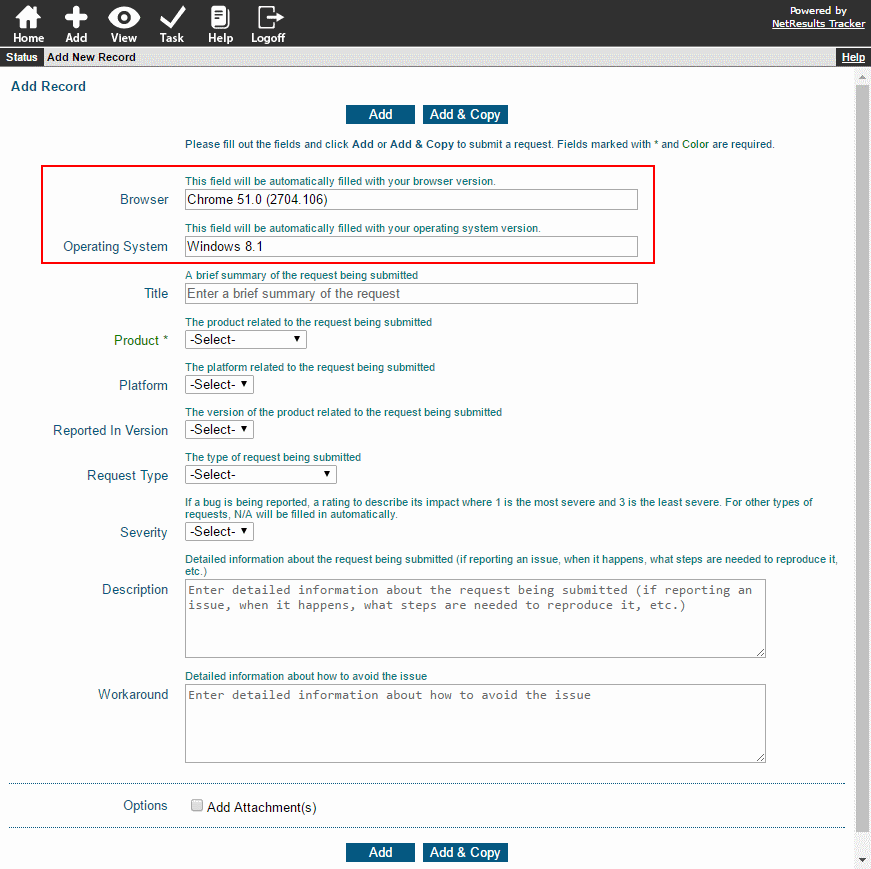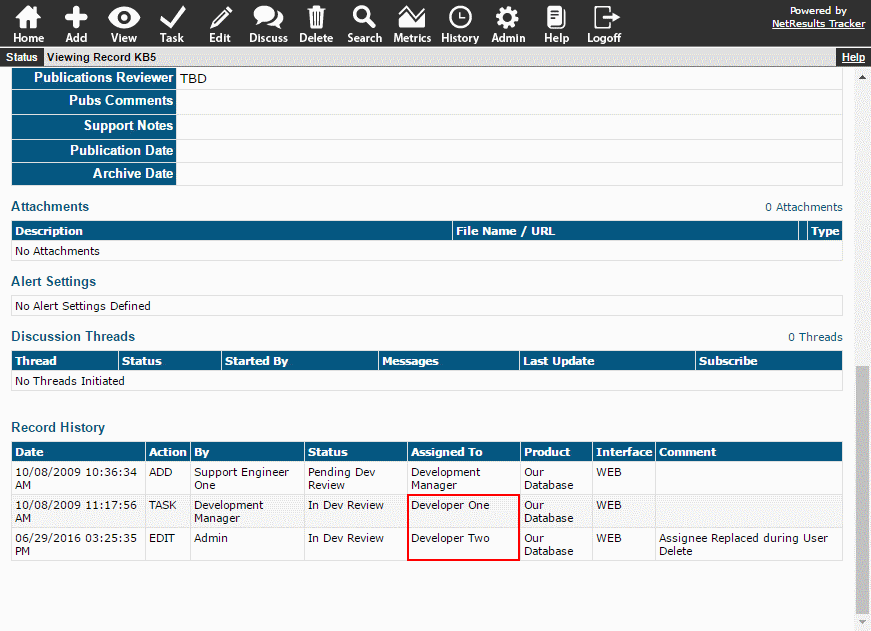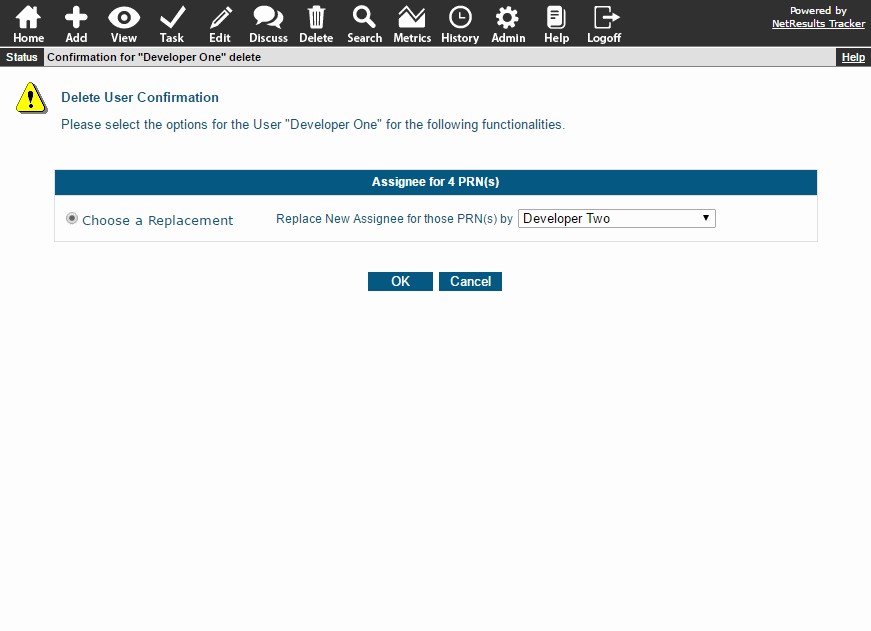Show different fields based on a user's role on the Add Page and other areas in Tracker.
For example, in a support or help desk organization you may have the Support/Help Desk Engineers fill out more fields than are shown to the end users. In the image below, what the Support/Help Desk Engineer sees is displayed on the left, the end user's view is on the right. Notice the Support/Help Desk Engineer has more icons in the toolbar and more fields on the form.
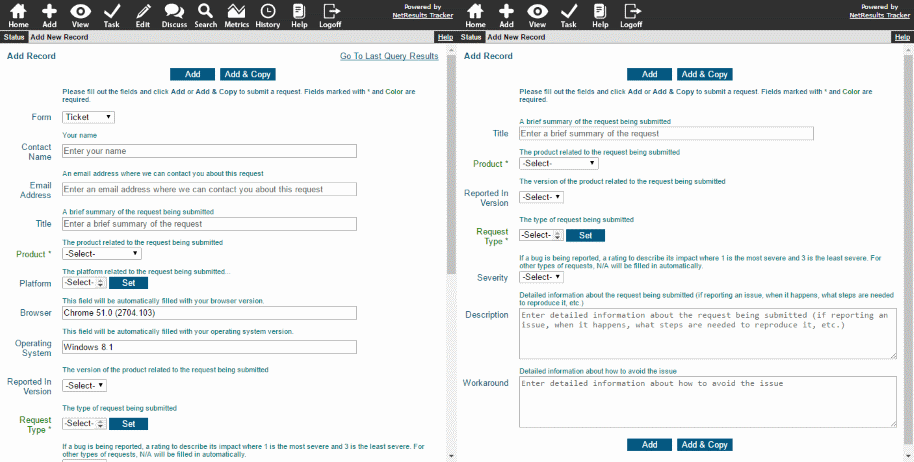
Instructions for setting this up are available in the Field Visibility Knowledge Base article.