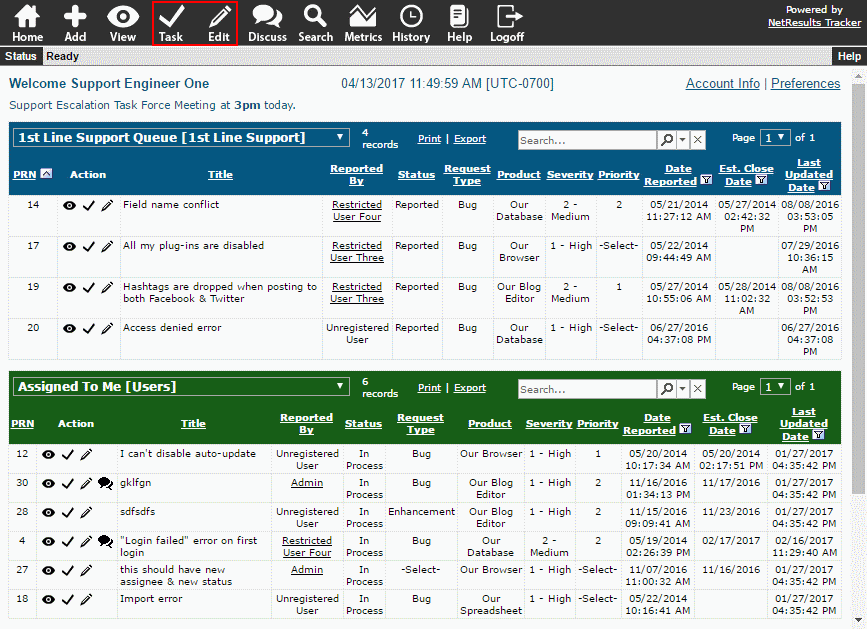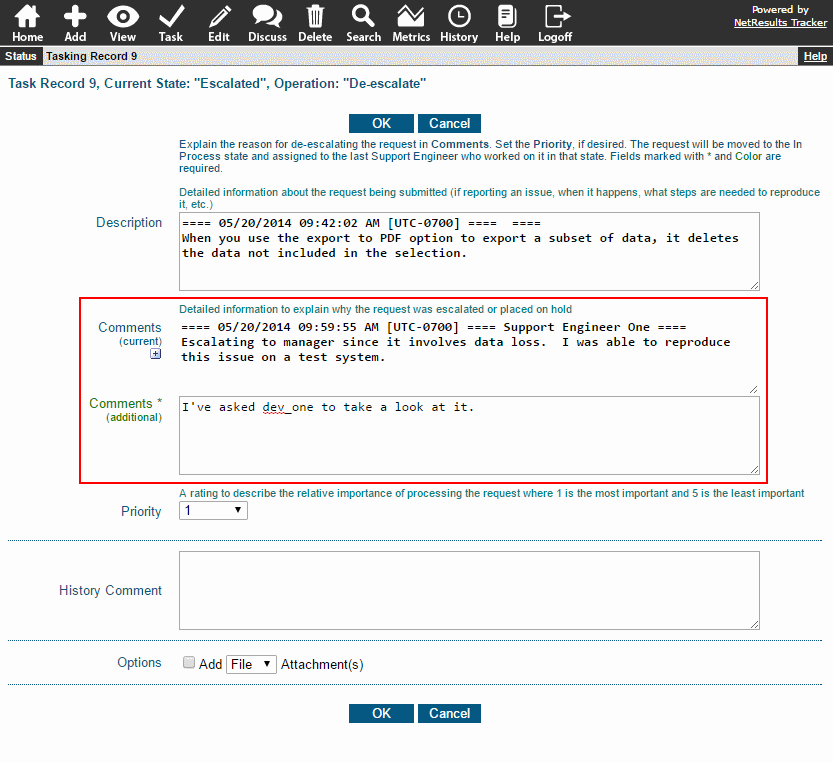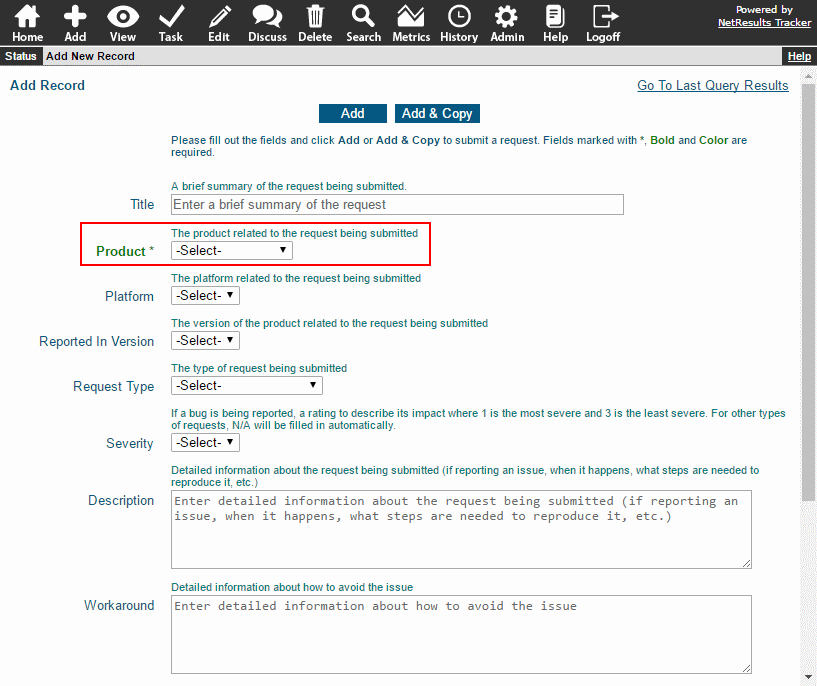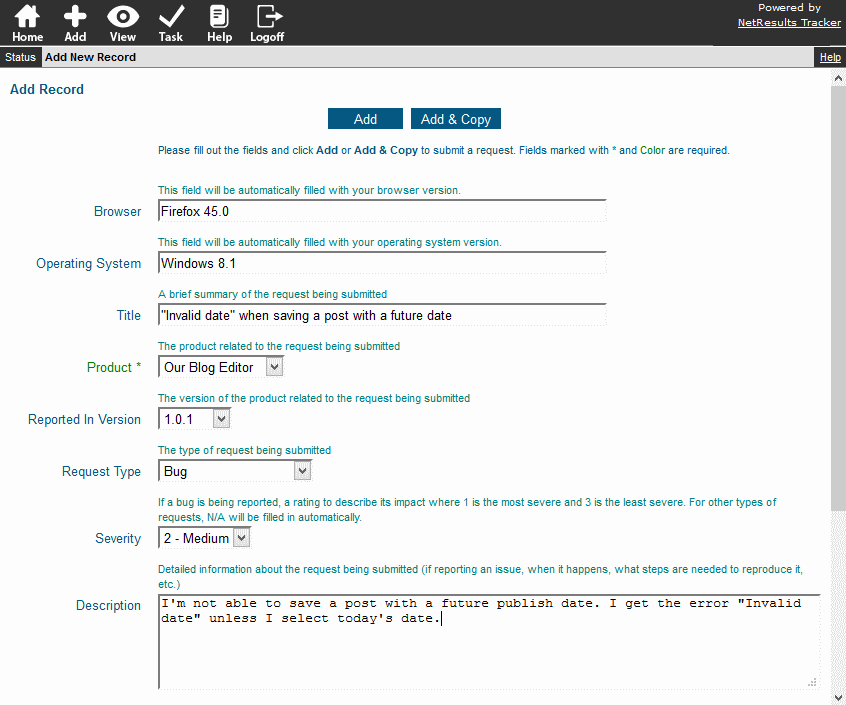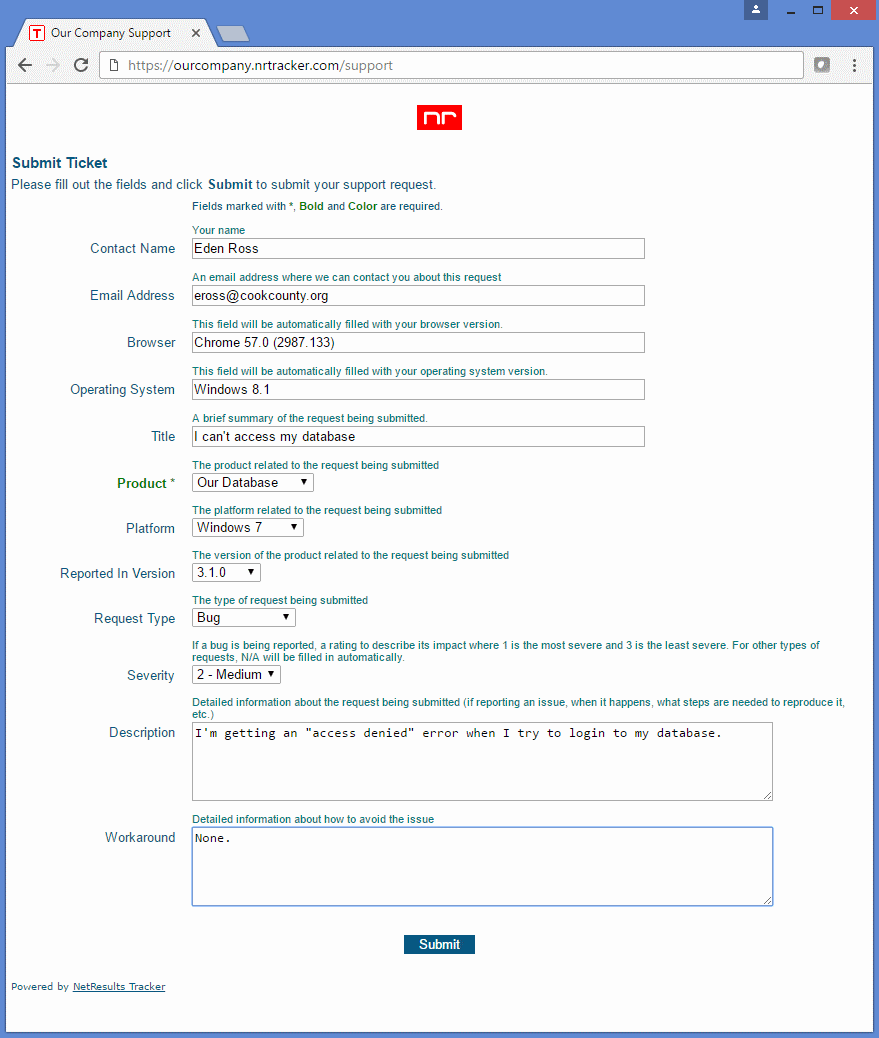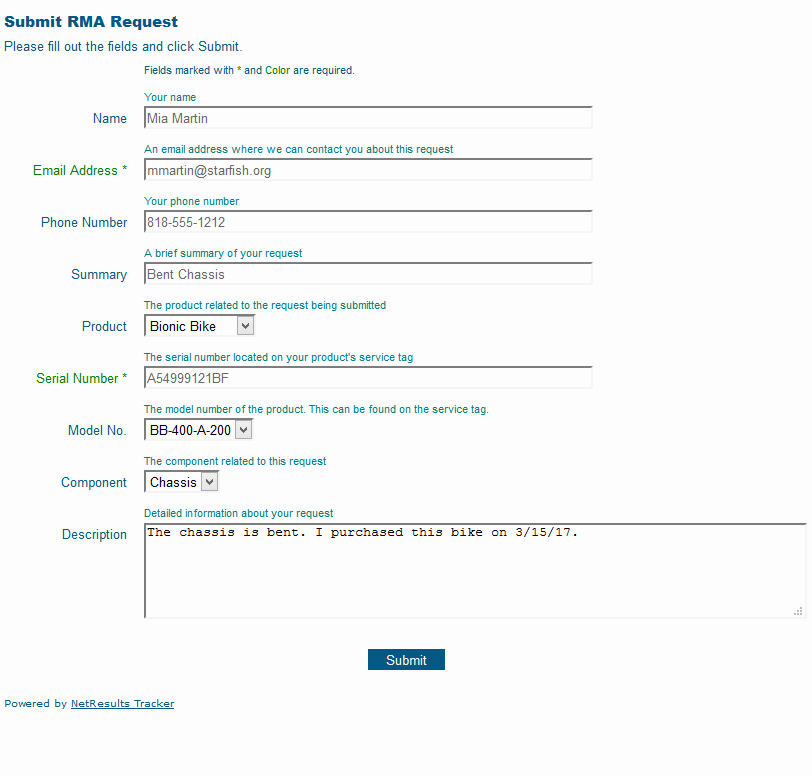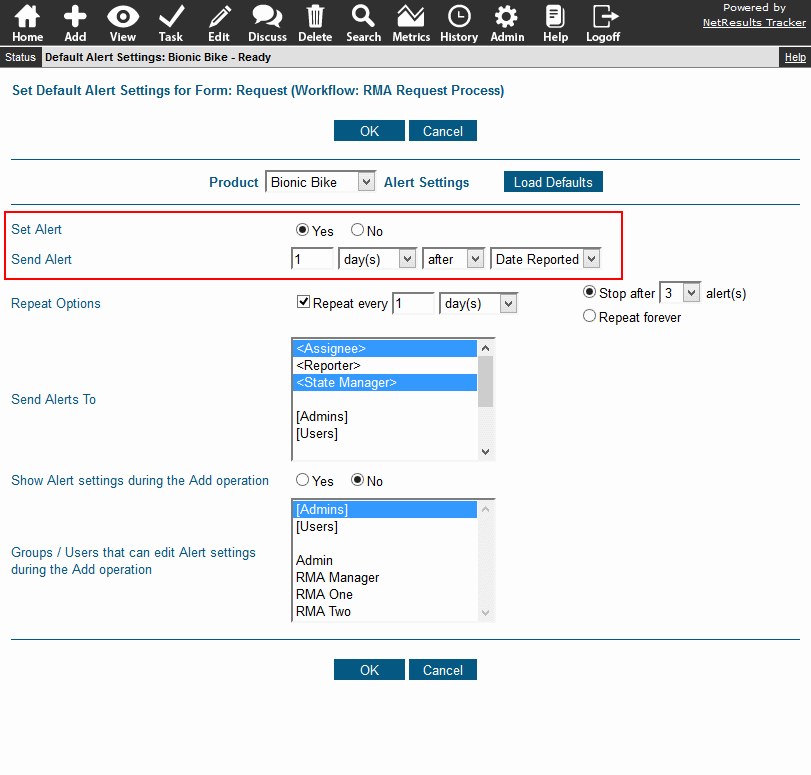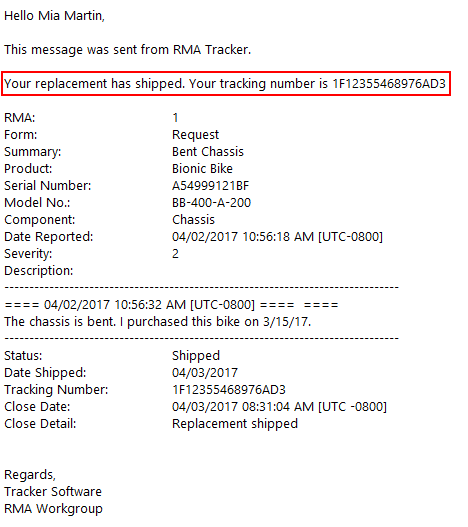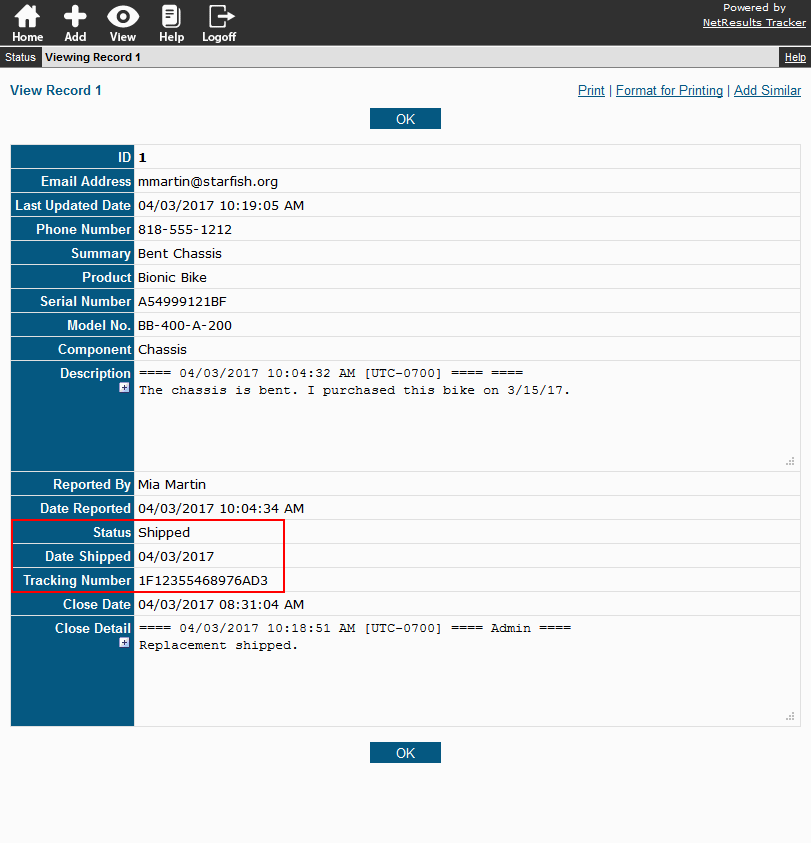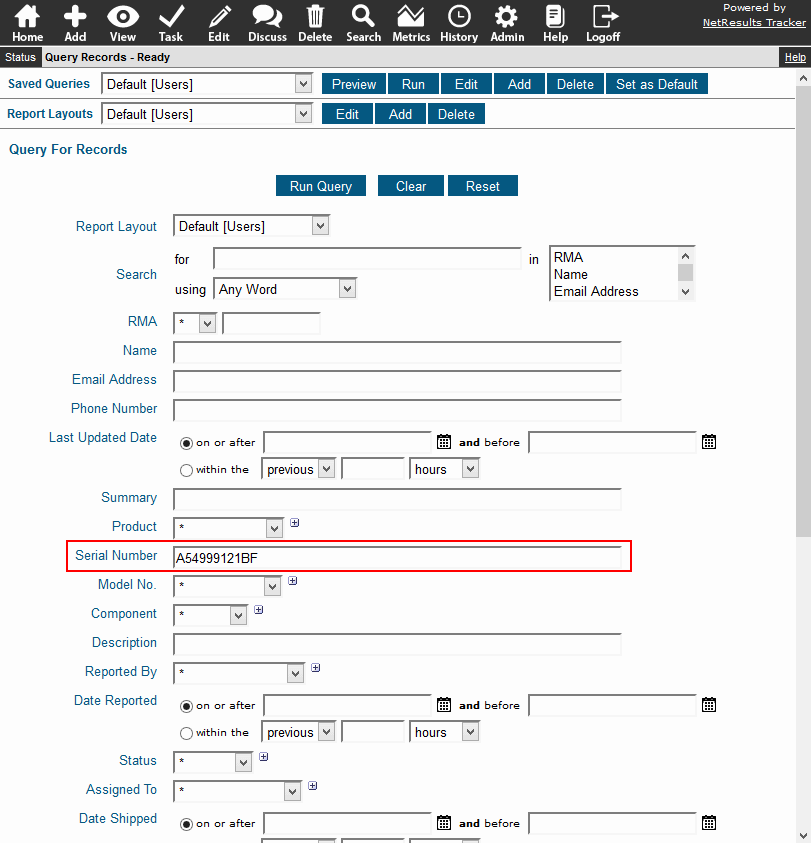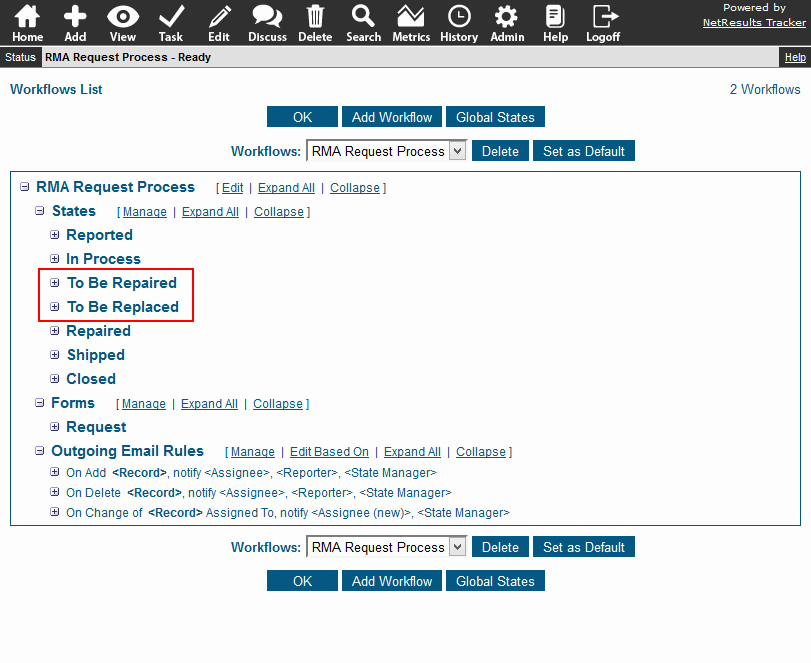Ensure a value other than the default is selected in a pulldown field.
To force a user to select something other than the default value:
- Login as Admin and click on the Admin icon.
- Click on the Fields link.
- Click on the Items button to the left of the pulldown field you wish to modify.
- Click on the Add Item button.
- For the Item Label, enter a value called "-Select-" or "Please Select a Value" or something similar.
- Click OK to save it.
- Click on the Set as Default button to the left of the new option menu item you created.
- Click OK to return to the Fields list.
- Click on the Edit button to the left of the pulldown field.
- For Required on Add & Submit, select "Yes".
- Click OK to save the change.
When a user is filling out the Add or Submit form, the option you created in steps 4-6 will be displayed by default. The user will be required to select another option in the field in order to save a new record.
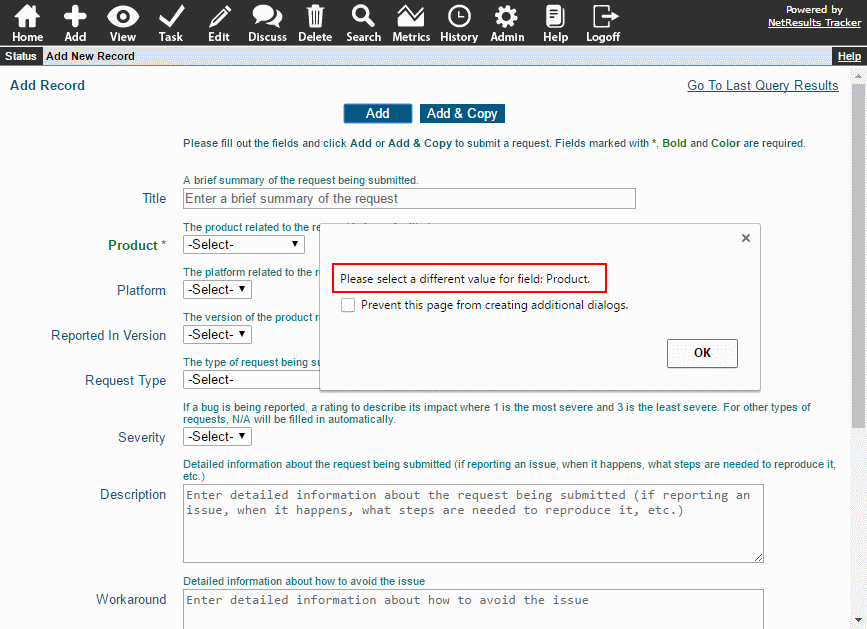
For more information, please review the Pulldown Option Menu Items section of the Online Help Guide.