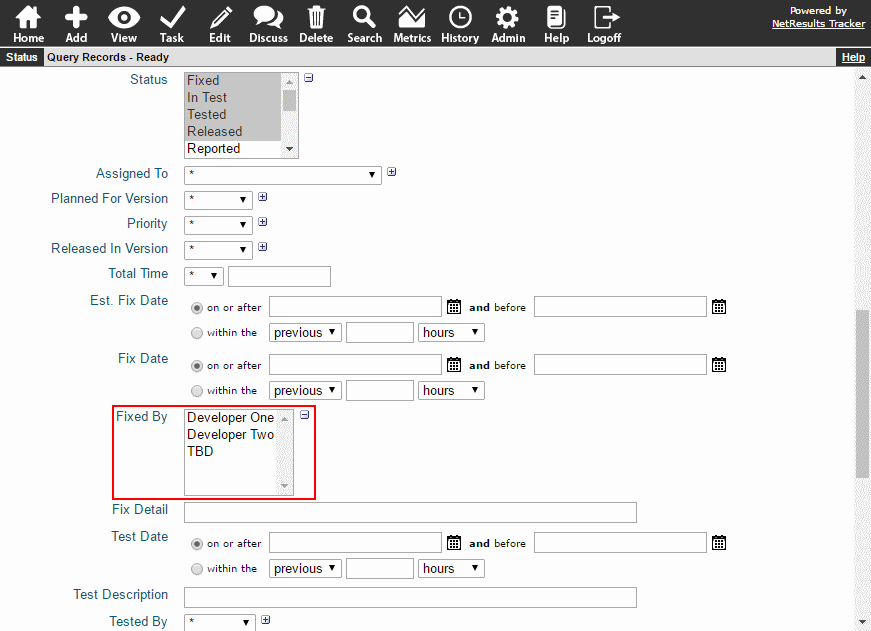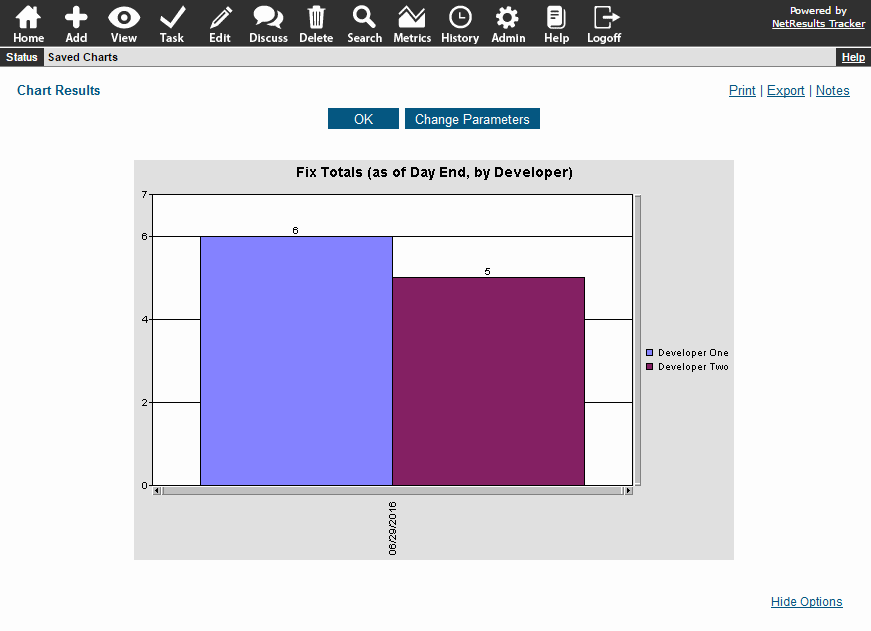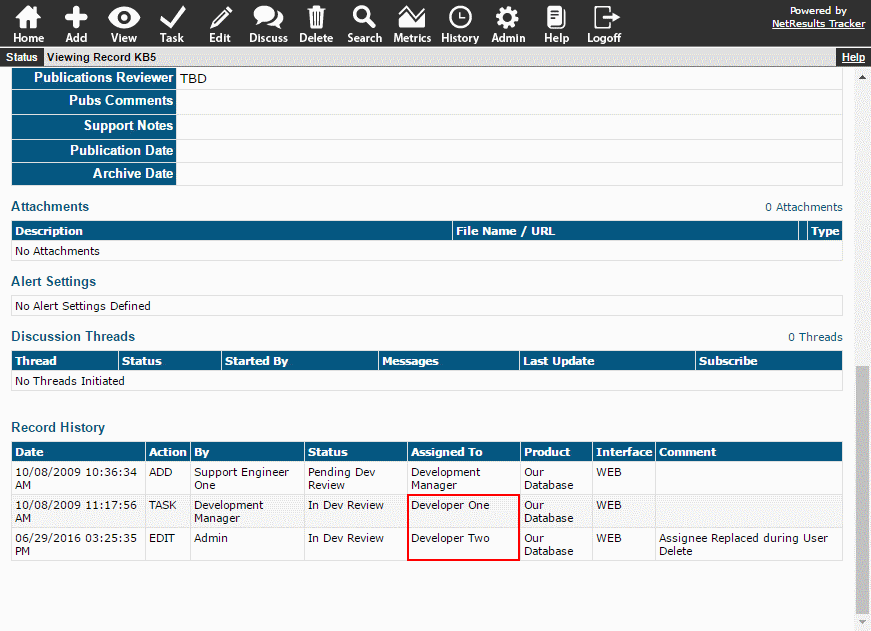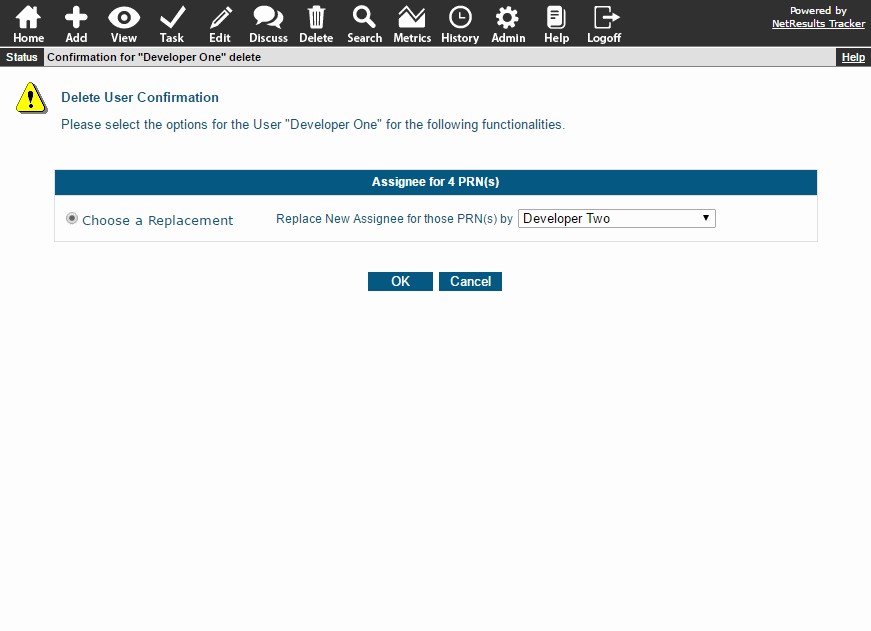Configure features that help your end users navigate Tracker.
Add a Home Page Message
Include some instructions at the top of the Home Page for end users. A different message can be set up for Standard users and Restricted users.
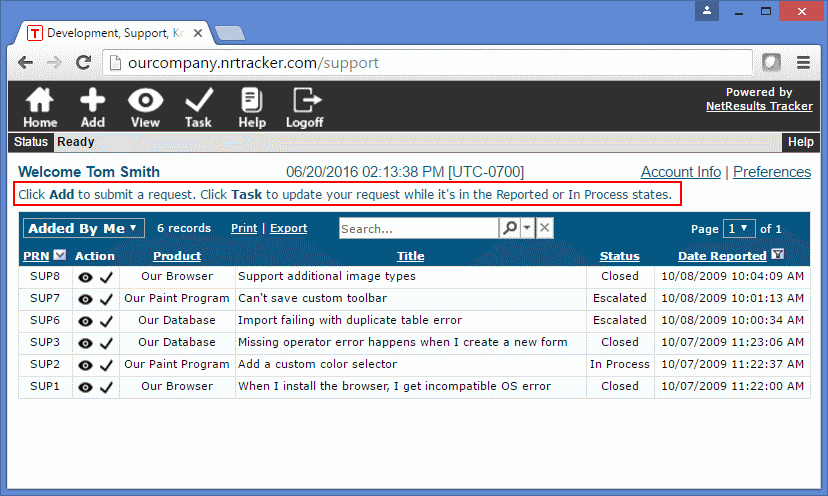
Home Page Messages can be customized in the General Preferences section.
Customize the Tool Tip for the Task Icon
The Task operation is used to advance a record to the next step in the process. You can customize the tool tip for that icon to display terminology specific to your process.
Set the Task Icon Tool Tip in the General Preferences section.
Add Field Help
You can provide end users with additional information or instructions about each field on a form by entering a Help Description that can be displayed above or below the field or when the user hovers over a Field Help icon next to the field.

To enter a Help Description:
- Login as Admin and click on the Admin icon.
- Click on the Fields link.
- Click on the Edit button to the left of a field.
- Enter text into the Help Description field. Use format tags to use bold, italics and other features to enhance the text.
- Click OK to save it.
Options for displaying Field Help are available in the General Preferences section.