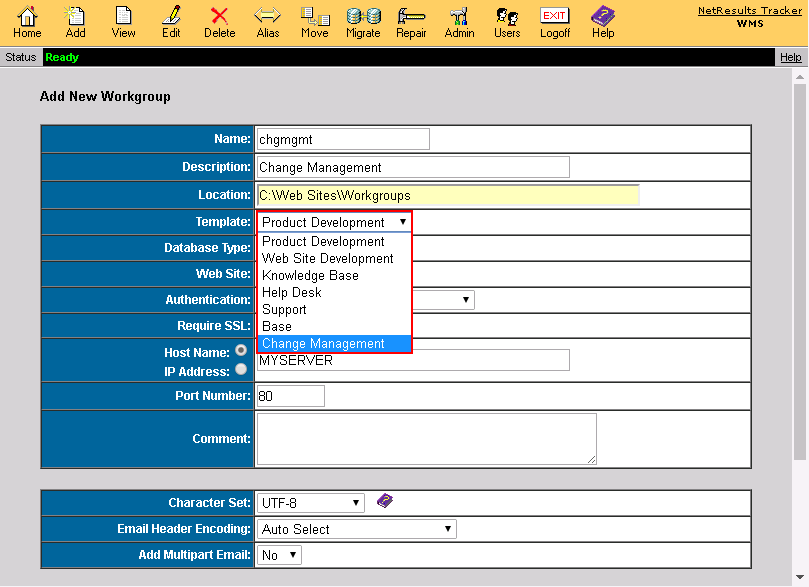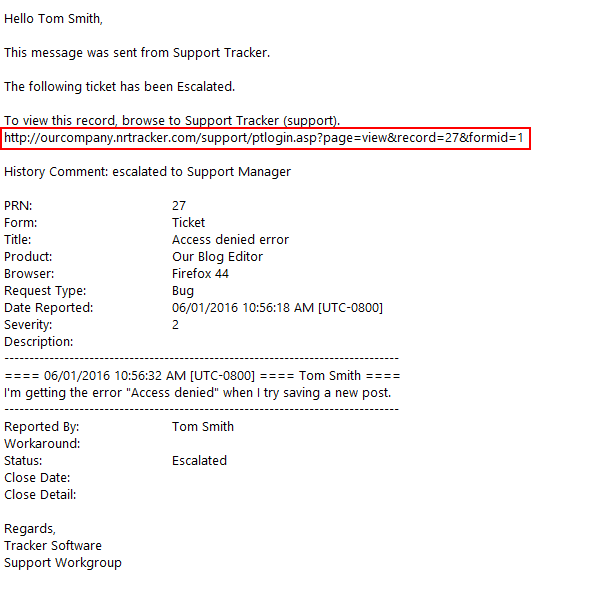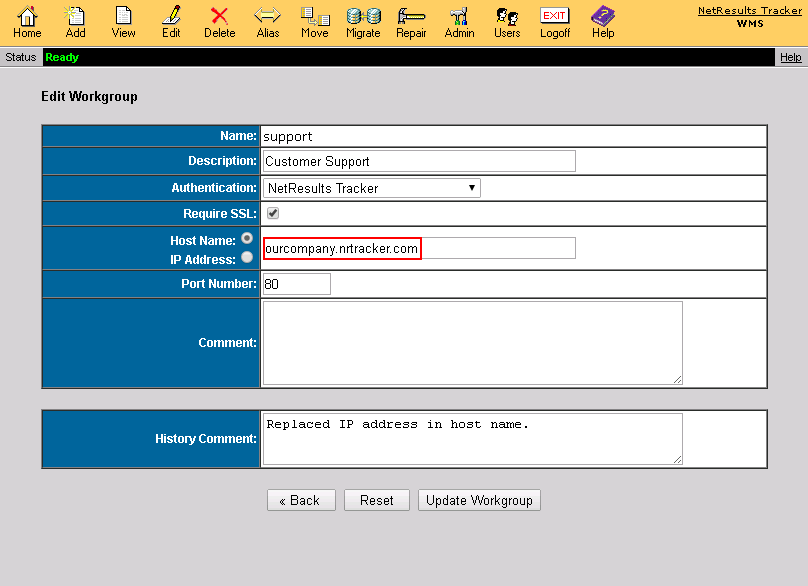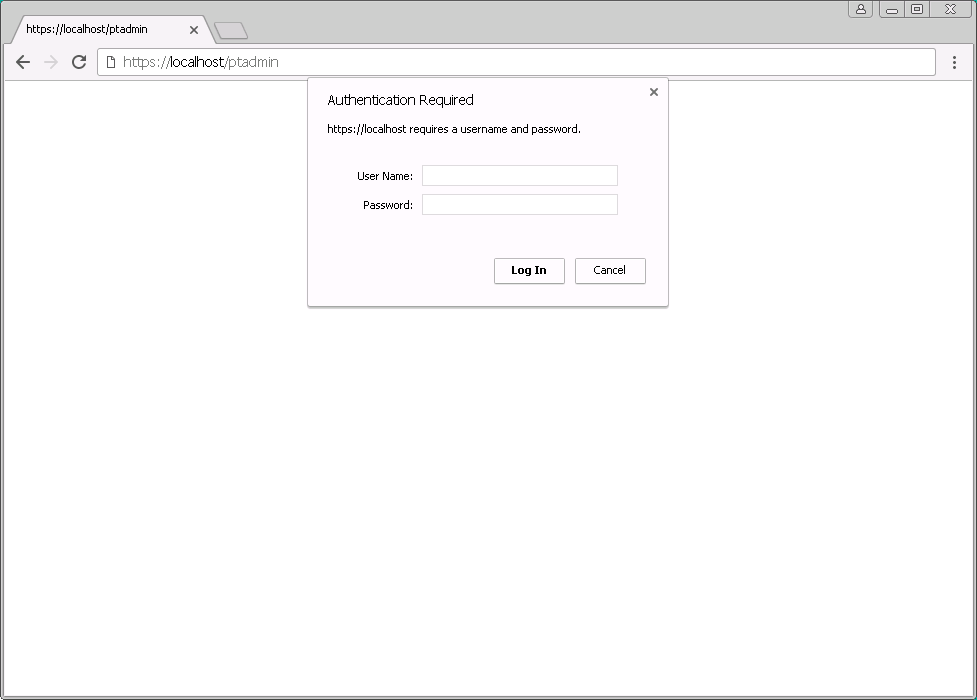Version 7.0.0 of NetResults Tracker has been released.
It includes a new metrics display engine which uses browser-native technologies, eliminating the requirement for a browser add-on (e.g. Java, Flash) to display charts. All Tracker operations can now be done with a standard web browser without any add-ons or plug-ins.
It adds support for the following DBMSs:
- SQL Server 2017,
- MySQL 5.7, and
- Amazon Aurora.
It enables installation on Windows Server 2016 (IIS 10.0).
It includes the following technology previews:
- webhooks (integrate Tracker with your own or third-party software; use Notification Rules to custom configure calls from Tracker to other applications at key points in your workflow), and
- Google sign-on integration (use Google authentication for single sign-on with Tracker).
Please review the 7.0.0 feature list for details.
Upgrade instructions and download information are available on the downloads page.