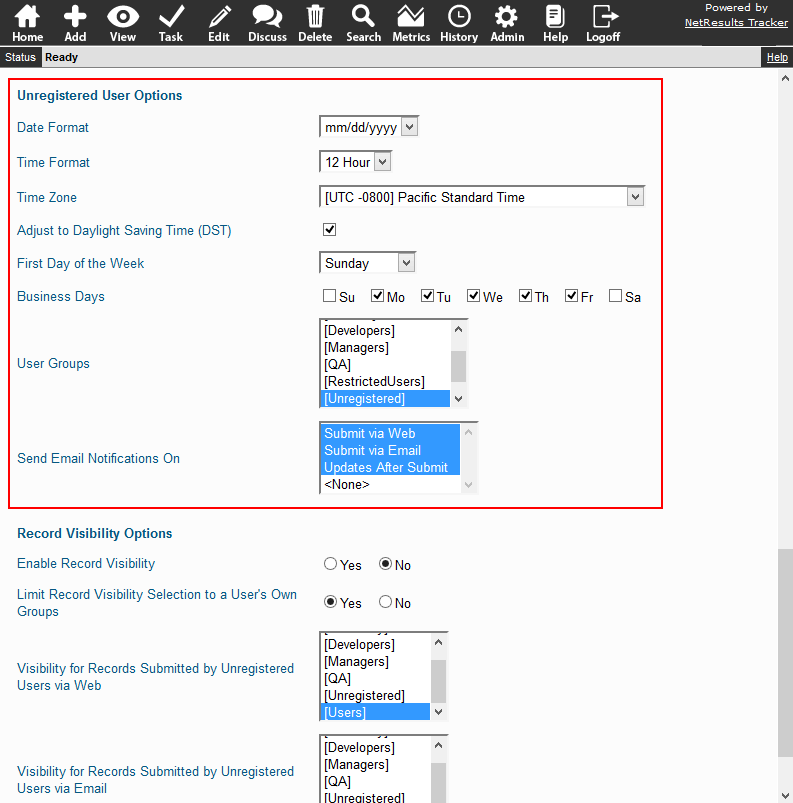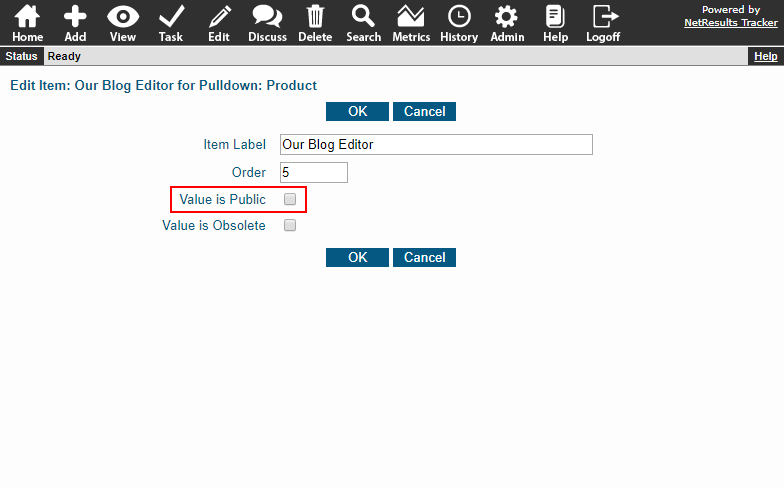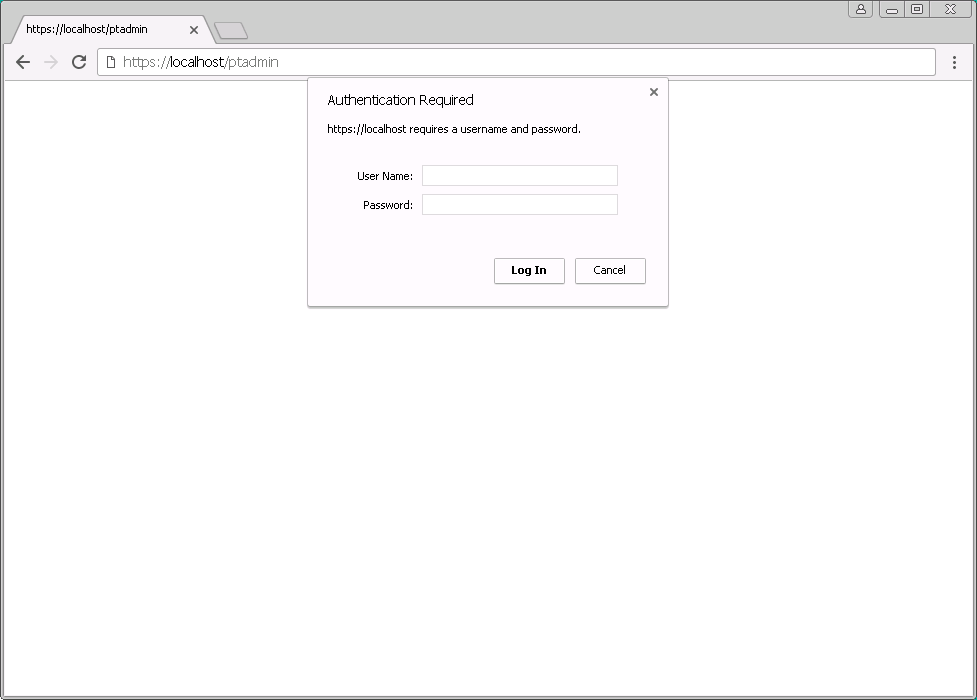Update the hostname used in the link included in email notifications.
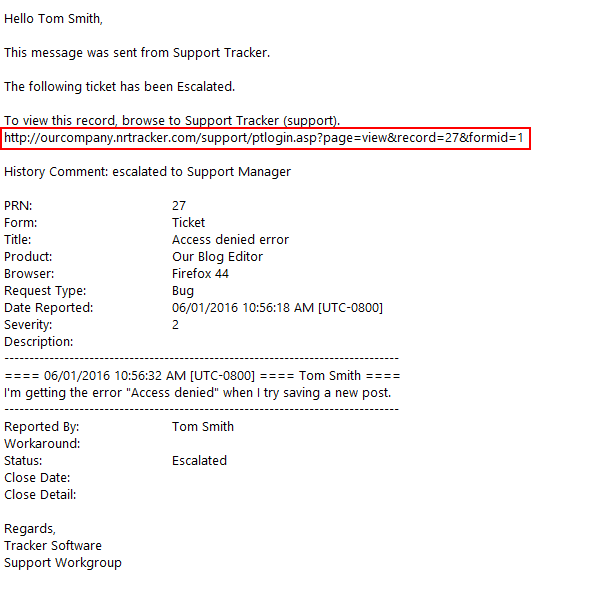
Email notifications can have a link to login to Tracker and view the related record. The link is based on what's set for the Hostname, Port Number and SSL settings in the Workgroup Management System. For example, an IP address is currently listed in the link and you want to use something like "ourcompany.nrtracker.com" instead. To change it, you would replace the IP address in the Hostname property with "ourcompany.nrtracker.com".
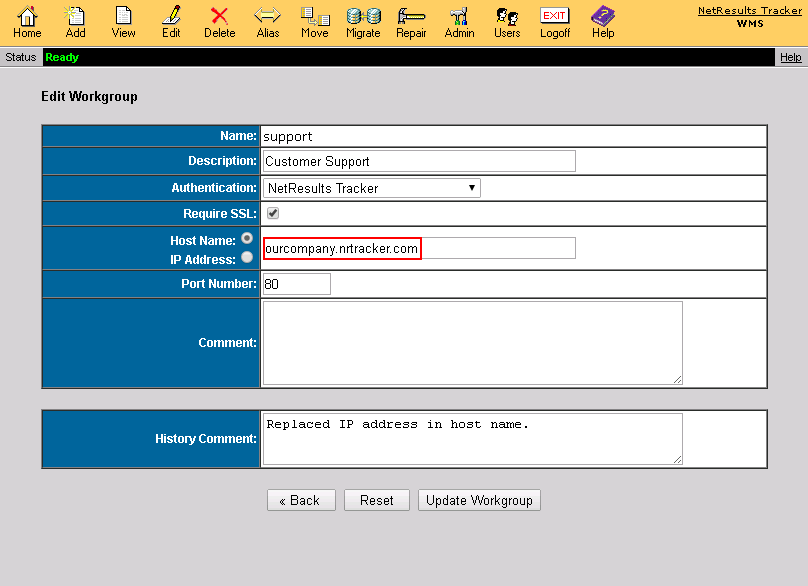
To update these settings:
- Login to the Workgroup Management System.
- Click on the Edit icon to the left of the workgroup.
- Make changes to the Hostname, Port Number and SSL settings.
- Enter a History Comment and click on the Update Workgroup button.